We have a plugin for Trados Studio in which we'd like to use GroupShareKit. However, referencing GroupShareKit via NuGet adds two references to...
- Sdl.Core.Bcm.BcmModel.dll
- Sdl.TmService.Sdk.dll
... and when Trados Studio, with the plugin installed, starts it shows this error:
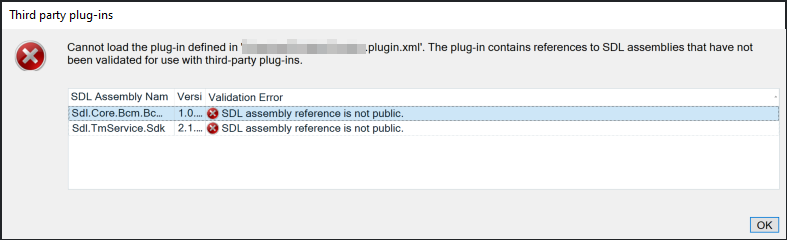
It seems odd that GroupShareKit, developed, (somewhat) documented and made public so that external developers may use it, causes this stumbling block when used in combination with Trados Studio. I wonder why a REST API wrapper needs to use these two Trados Studio-installed DLLs?
I've tried using Romulus Crisan's Assembly Resolver but it makes no difference, although I may not have called AssemblyResolver.Resolve() from the correct location. Tantalisingly, at the end of his blog post Romulus refers to one of his plugins as an example of how to use the Assembly Resolver, but the link is now dead.
I've already included the Studio AssemblyResolver library in Reindex Translation Memories plugin. You can have a look here if you are interested to see how I've included the library.
Has anyone else been able to build a plugin which consumes GroupShareKit?
Generated Image Alt-Text
[edited by: Trados AI at 4:08 AM (GMT 0) on 5 Mar 2024]


 Translate
Translate
