We have just released the latest update to RWS Language Cloud’s translation management capabilities and we would like to share the new functionality that has been delivered.
New features and updates are automatically added to your account so just login to RWS Language Cloud and they will be available immediately.
Restrict file downloads for projects
You can now specify if projects should prevent the ability to download files for certain users in the Project Template or during project creation. This will ensure, for example, that linguists can only work in the Online Editor and content is not stored on their local machine. Trados Studio will not load these projects locally, to avoid data being stored on the local machine. The Online Editor will then turn into a mode that prevents certain functionality such as copying content out. This is a key security feature for sensitive content to ensure content stays online for certain user profiles.
Linguists and Customer Reviewers will not be able to download content. Users that need to upload/download content to perform their tasks (such as Administrators/Engineers/Project Managers/Customer Requestors) can still download the content even for these projects.
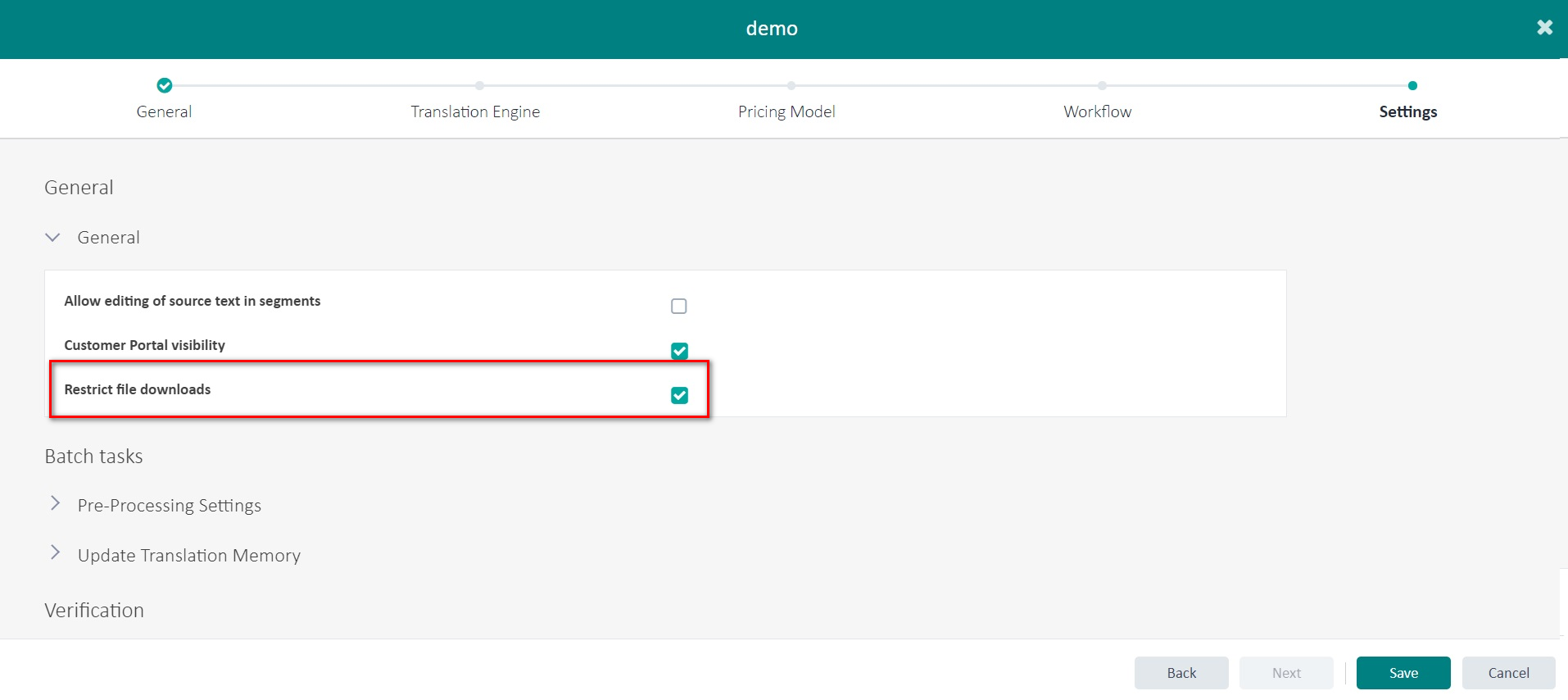
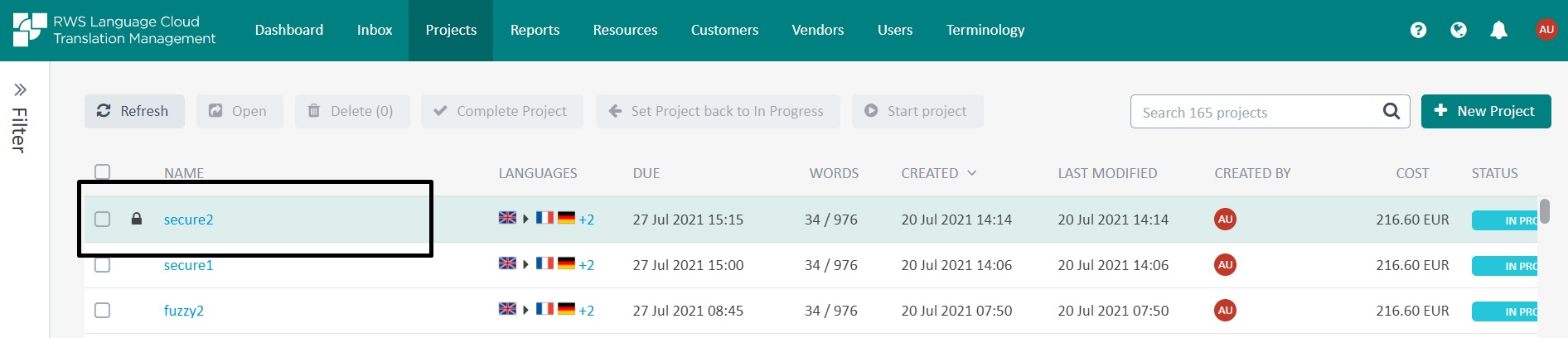
Batch Download/Upload multiple files in Task Inbox
Following the previous enhancements related to batch upload/download functionality, we have now further extended this functionality to support the following:
- Replace files for Translation/Linguistic Review/Implement Customer Review task types
- Upload zip files during batch upload and specify if the contents of the zip should extracted or retained as a zip file
- Upload content from multiple folders
- Perform manual matching to override the automated matching when needed
- Change the file type and file role (Translatable/Reference)
- Retry the file-type scanning process
- Batch download source and target files
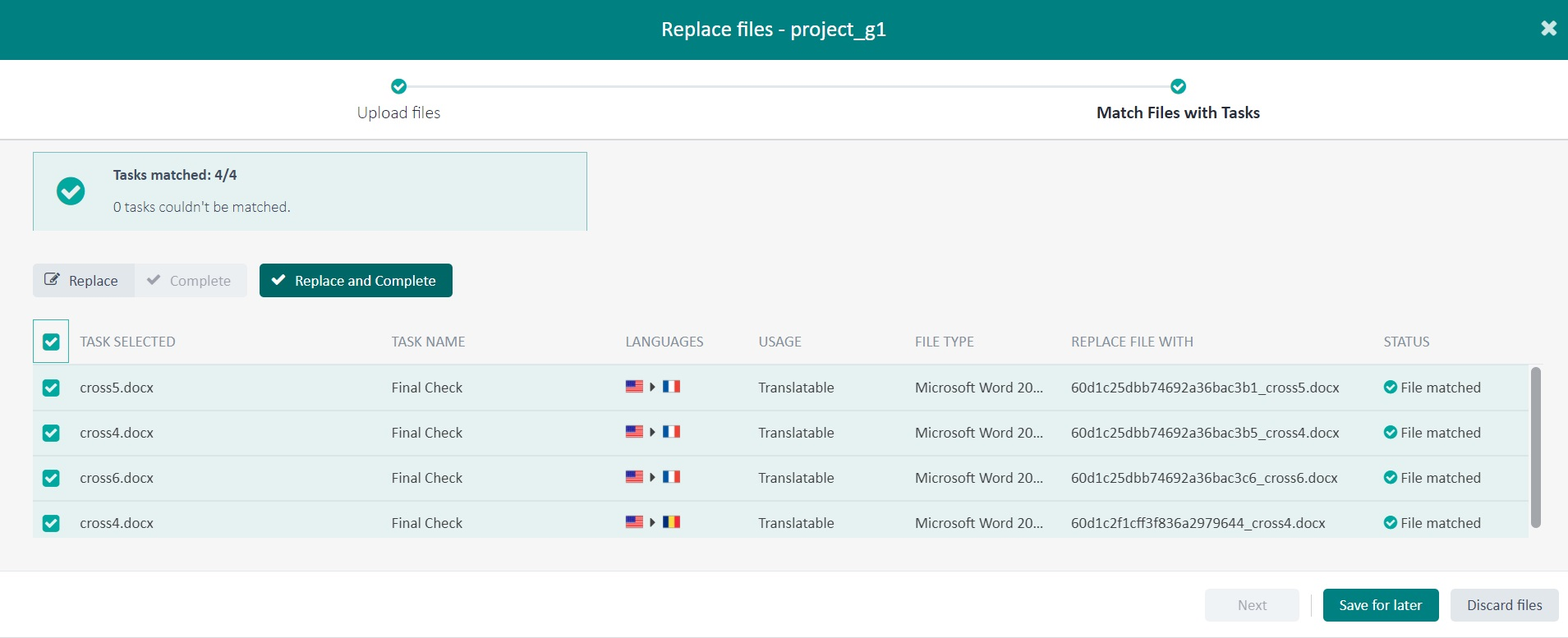
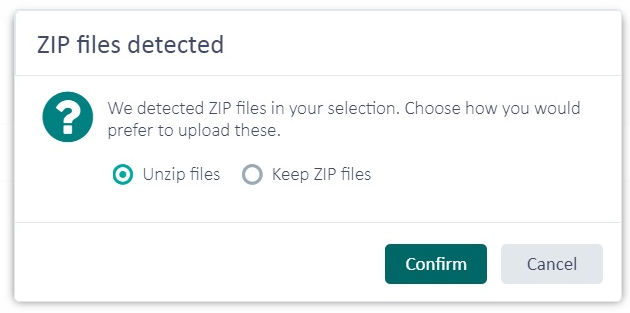
Introducing User settings in Online Editor
We have now enabled user settings in the Online Editor. This initial release offers the ability for users to change their preference for Auto-propagation settings as well as the Lookup settings such as Minimum match value. This area will be expanded in future with additional user settings.
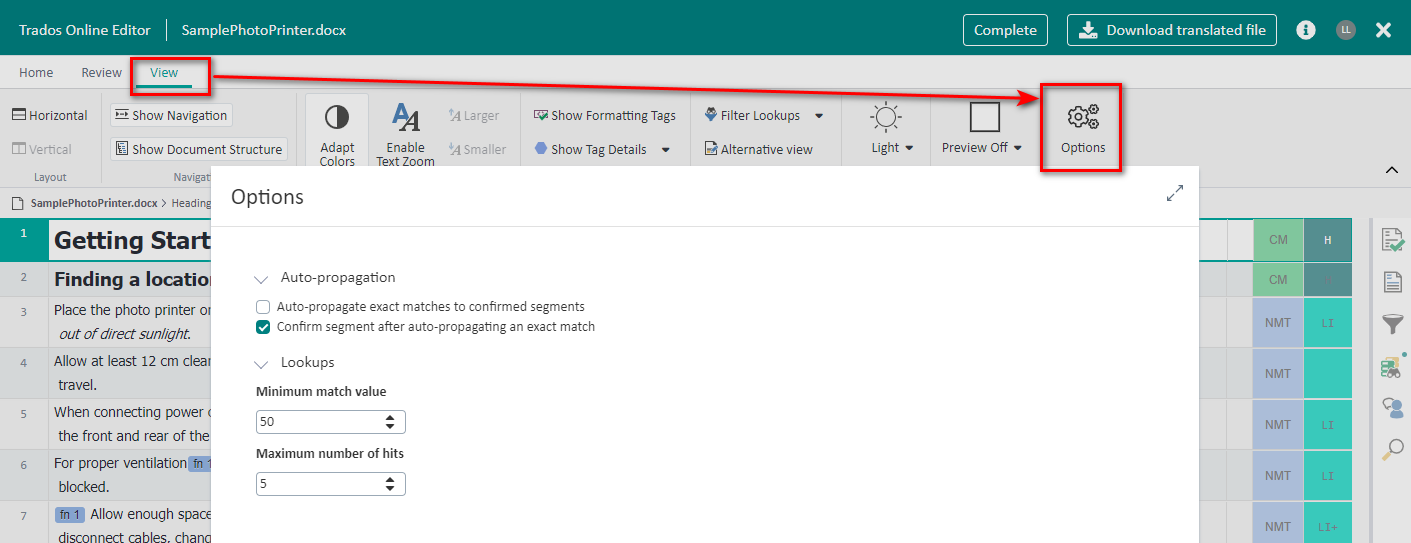
Copy assignment between tasks
It is now possible to copy and paste assignees across multiple tasks, delivering efficiency improvements for teams responsible for workflow configuration and assignment. For a workflow supporting 30 language pairs, with identical user assignment across three linguistic tasks, it is now only necessary to specify the assignment for the first linguistic task which can then be copied to the remaining two tasks.
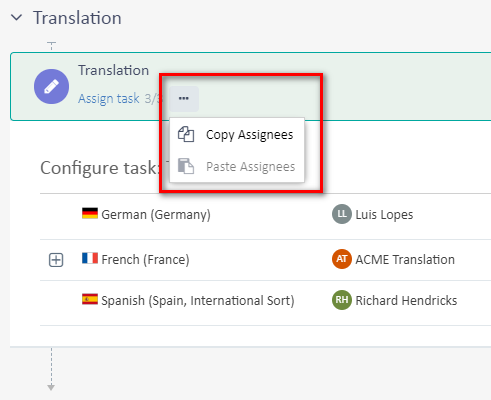
Custom Cost Bands
Previously, when creating or editing a pricing model, only the default fuzzy match bands were available. You can now set up your own fuzzy bands to match exactly the vendor rates to be applied when calculating the quote. Clicking the edit button at the top of the pricing table will display the current bands and allow you to move the sliders to change or merge the bands. It is also possible to add new bands using the control in the top left. The animation below gives you an idea of how easy it is to configure the bands.
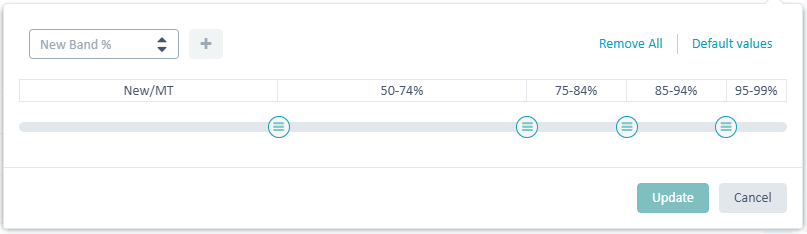
Once the bands have been configured in the pricing model, they will also be reflected in any new projects that are created with the model.
New in 20.07.1 update: Additionally, you can now define costs without any fuzzy bands.
Quality Assurance: Ignore Verification Messages
RWS Language Cloud already had support for automated QA checks, but previously these were fed through to the reviewer as informational messages in the editor. The reviewer now has the option to remove false-positive results from the file by ignoring messages one-by-one or ignoring all the messages:
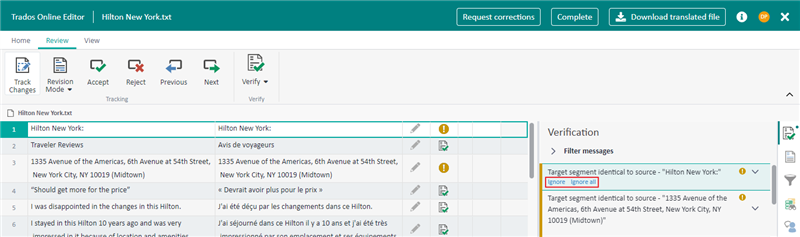
In a future version of RWS Language Cloud, it will be possible to prevent the file from advancing in the workflow until all verification issues have been addressed.
Quality Assurance: Report
In addition to the ability to ignore verification messages, there is also now a report available in the project which details the results of the automated verification checks. The report is called "QA Report" and is available from the Reports tab in the project details view. You can filter by message type and also see the statistics for individual files. There's lots to explore in there so please give it a try and let us know what you think.
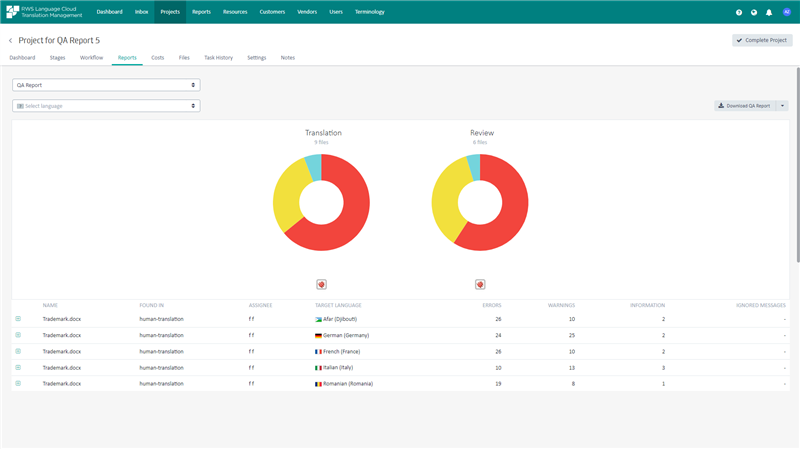
Additional changes
- We have resolved an issue with Custom fields not always being visible in Customer Portal
- Added a notification when re-activating Workflow Templates on how to re-enable Workflows making use of this template
- New/AT has now been renamed to just New in Analysis report, as MT is a separate category
- Added filters for inactive/active/”invite sent” users in Users view
- Resolved a UI issue where the typed language code would not be removed after selecting the language
- Various bug fixes and UX enhancements
We hope this post was informative and we look forward to continuing to provide you with updates to the product.
Luis Lopes
Product Management - RWS Language Cloud

 Translate
Translate
