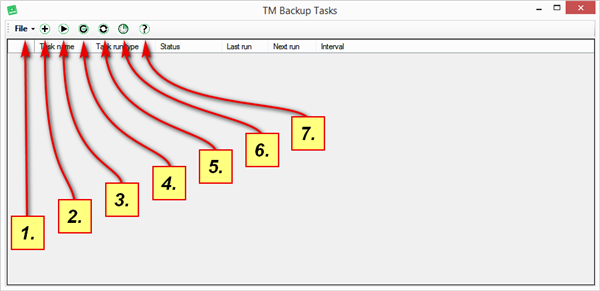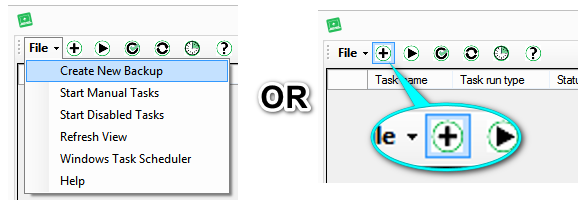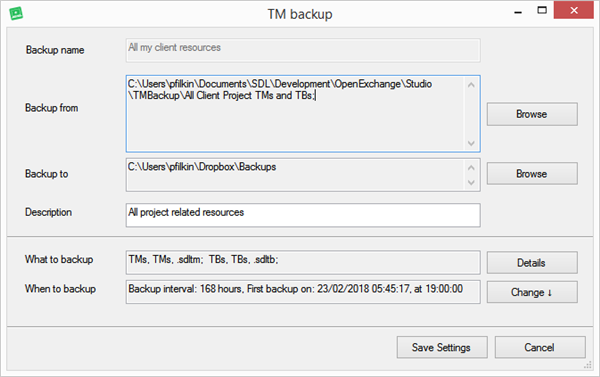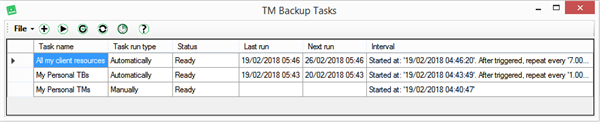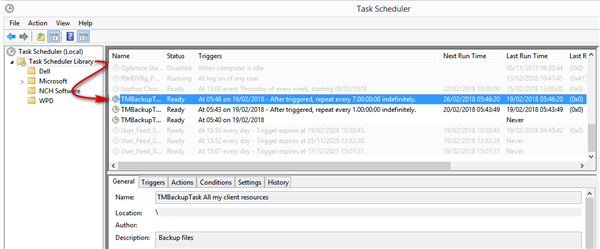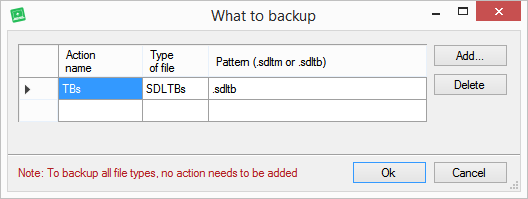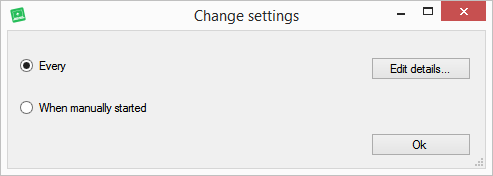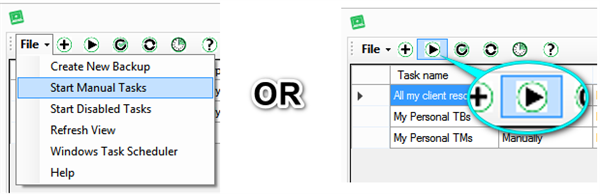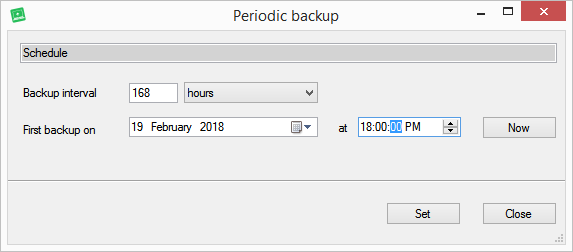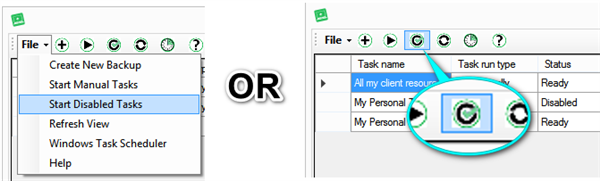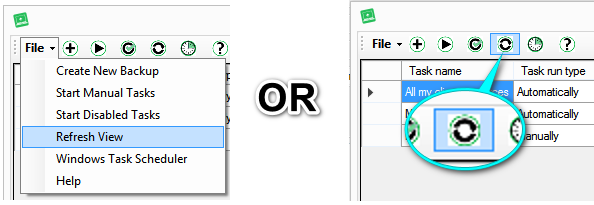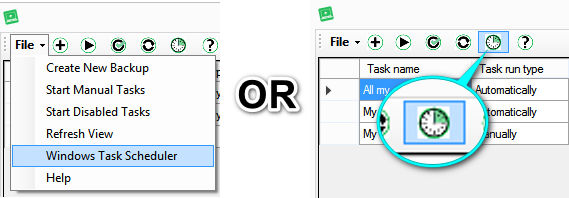Trados TMBackup
By Trados AppStore Team
Free
Description
This app is no longer being maintained
This application provides a simple way to back up your Translation Memories and Termbases on a regular basis to help you ensure that you always have a backup available to you in the event of these precious resources getting corrupted.
Technical details
3.0.5.0 - Trados Studio 2021
Changelog:
No related information.
Checksum: 4c0e8d152782a42882cdd2a68817f0ee61ebe142d0f06ca92476525373de5439
Release date: 2022-05-16
2.0.4.1 - SDL Trados Studio 2019
Changelog:
No related information.
Checksum: 271e5f831786d81a9e8fe954e5cd975babc72b4059c4e5cb54abadf60106d8be
Release date: 2021-10-08
1.0.3.0 - SDL Trados Studio 2017
Changelog:
- Updated for Studio 2021 CU9
Checksum: 9cb93fb080385f8058be8ba51fce77273b0c89ecebe1d752b4960105390c89c0
Release date: 2024-01-15
Support website: https://community.rws.com/product-groups/trados-portfolio/rws-appstore/f/rws-appstore
Shared products:
Trados Studio 2021
3.0.5.0
No related information.
SDL Trados Studio 2019
2.0.4.1
No related information.
SDL Trados Studio 2017
1.0.3.0
- Updated for Studio 2021 CU9
This application provides a simple way to back up your Translation Memories and Termbases on a regular basis to help you ensure that you always have a backup available to you in the event of these precious resources getting corrupted. The application is a plugin which allows you to set up as many backup tasks as you like and run them on demand, or as scheduled backups using the Windows Task Scheduler. It's important to note that this is no substitute for you getting into the routine of regularly exporting to a simple text based format so even if you don't notice that your resources have corrupted you won't have to rely on the backup which could contain the corrupt resource:
- SDLTM Export to TMX once a week is a good idea (best carried out through the TM View in Studio)
- SDLTB export to MultiTerm XDT and XML (easiest way to do this is with the Glossary Converter and a drag and drop)
NOTE: When backing up your resources, we suggest you schedule this, at a time when you are NOT working with the specific resources.
Where can I find the Trados TMBackup plugin?
Once installed from the RWS AppStore, the plugin can be found in the Add-Ins menu.
Using the plugin
When you click the icon for TM Backup in the Add-Ins ribbon for the first time, you'll be presented with this screen:
- File : select the available options/tasks using a File -> menu commandCreate new task : use this to create your backup taskRun manual tasks : this button allows you to manually run a backup whenever you choose if you didn't create them using a scheduled backupRun disabled tasks : if you have disabled any of the tasks in the Windows Task Scheduler you can either enable them in the Task Scheduler or click this handy button to do them all at onceRefresh view : this button refreshes the screen. If you deleted any tasks in the Windows Scheduler while the app is open then refreshing the screen allows the changes to be seenOpen Windows Task Scheduler : this is a quick link to open your Windows Task Scheduler if you wish to edit, disable or delete the scheduled tasks you have createdHelp : clicking on here takes you to this wiki page so we can easily enhance the help with your feedback to make it easier to understand
Steps to create a backup task
Create a new task
Click on File and select the option to Create new backup: or just use the icon as shown:
Backup details
You're going to complete the details in the next screen so they will appear something like this:
You can see from this that there are 6 fields to complete which are described below. The task in the image above would appear like this in the TM Backup list:
The image above shows three tasks that have been created:
- a backup task that runs every 7-days automaticallya backup task that runs every 24-hrs automaticallya backup task that runs whenever it is manually triggerred
And in your Windows Task Scheduler like this where the Task name is prefixed with TMBackupTask so they are easy to find (note that the windows task scheduler can sometimes take a little while to start depending on how often you use it):
Backup name
This is mandatory, and it can't be edited afterwards. It's used to identify the name in Studio and it's appended to TMBackupTask in the windows task scheduler. So if you don't like the name you used then delete the task and recreate it
Backup from
Select the folder used to store your resources. You can't select specific files, only the folder containing the files.
Backup to
This should be the folder you wish to backup to. The folder you are backing up from will be recreated in this location.
Description
This is just a description of your backup task to help you remember why you did it. It is only saved in the Trados Studio interface and will be seen when opening up the tasks individually by double clicking them.
What to backup
The tool can back up anything you like based on the extension you use, or it can back up everything inside the selected folder by not adding an action at all:
If you want to create an action to backup a specific type of file then the action name and the type of file fields are free text, so you can type whatever you like in there. The Pattern however must follow the rules in brackets which are a period followed by the file extension. So for translation memory files you would write this:
.sdltm
For termbase files this:
.sdltb
Click Add after entering each action and then Ok to save the entry.
When to backup
There are two options for scheduling:
So you can set a scheduled time by selecting Every or you can choose the run the backups manually whenever you use the manual tasks option:
If you want to schedule an automatic backup then use the Every option and set the time in hours or minutes as you see fit. Here the task is scheduled to run every 7 days on a Monday at 6pm:
Other features
There are two other icons in the toolbar that are worth knowing about:
- Run disabled tasks
- Refresh View
Run disabled tasks
It is possible to disable tasks in the Windows Task Scheduler. If you have done this for any reason then you can use this feature to enable them again without having to start launch the windows task scheduler.
It's also a useful feature because you can see which tasks have been disabled in the Studio view:
Refresh view
This feature allows you to refresh the view and see any changes that you may have made through the windows task scheduler and avoid having to restart the application:
Open Windows Task Scheduler
The windows task scheduler can be launched through windows, but as this may be a feature many users are not aware of we have added an icon to the toolbar to launch the scheduler directly from Trados Studio:
Recommendations
The most important thing is. that you do backup your resources.
Translation Memories and Termbases in Studio/MultiTerm are fairly robust but like any file on a computer they can still become corrupt under some circumstances -
- for example sharing file-based resources simultaneously,
- security software interfering with read/write operations,
- use of external drives that lose connection etc.
So to ensure you are able to sleep peacefully, the recommendation would be this:
- set up regular backups of your resources, at least once a week. Anything between, you can probably recover from your active projects.
- export your backups to a flat file format like TMX on a regular basis
- check your Translation Memories once a month with an integrity check using TM Repair from the RWS AppStore
TellMe
Trados TMBackup Studio 2021/2019 version contains the TellMe feature, which allows you to search quickly for the plugin available actions: eg
- navigate to store from where the Trados TMBackup can be downloaded,
- navigate to Wiki page,
- navigate to RWS Community forum.
You can easily use TellMe feature in Trados Studio by typing Trados TMBackup word in the search box, and all available results will be displayed (see below print screen):
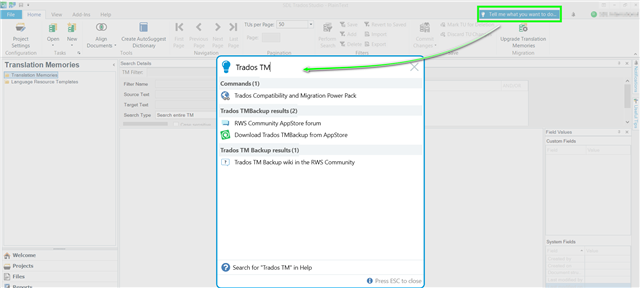
Logging
The application logs information about the flow which is useful to identify issues that might occur.
The Trados TMBackupLogs.txt file can be found at the following location:
C:\Users\yourname\AppData\Roaming\RWS AppStore\Trados TM Backup