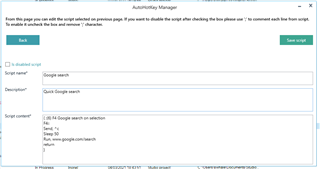AutoHotKey Manager
By Trados AppStore Team
Free
Description
The AutoHotKey Manager provides a simple way to manage and share AutoHotKey scripts from within Trados Studio.
AutoHotKey is a free scripting tool which you must have installed to be able to use the plugin effectively; you can get this from here.
If you're not familiar with AutoHotKey and how it can be used, then these articles might be useful:
- AutoHotkey scripts for translators
- AutoCorrect… for everything!
In time, we hope there will also be scripts written by others which can be added to the AppStore to give users a headstart and allow them to curate their own favourites using the plugin.
Finally, there is an AutoHotKey forum in the RWS Community where you can ask any questions about writing your own scripts or adapting scripts from others.
To learn how to use this application, please check the Documentation tab
Technical details
6.0.0.0 - Trados Studio 2024
Changelog:
- updated to support Studio 2024
- TellMe features updated
Checksum: f7403cdf344e5d64c1f5b3c9170fc8000cd06c85a1da51f0c84c6b4f3d9c4447
Release date: 2024-06-27
5.2.0.0 - Trados Studio 2022 (SR2)
Changelog:
- Fixed reported errors;
- Minversion updated to 17.2;
- Changed AutoHotKey scripts help button to redirect to active page
Checksum: cb340118c87456574a02ccdb4ce8d9d3ba282a0cea20fbb095d185299e512ffb
Release date: 2023-11-30
4.0.5.1 - Trados Studio 2021
Changelog:
- updated plugin version to 4.0.5.1
- updated studio maxversion to 16.9
- updated author to "Trados AppStore Team"
- updated NuGet dependencies to the latest versions (LiteDB, Sdl.Core.PluginFramework, Sdl.Core.PluginFramework.Build)
Checksum: 406c053e2c4dc769db0fac3ee26cc492ce8da3ab150da0e60c815e3eebd5ec2c
Release date: 2022-05-05
3.0.4.1 - SDL Trados Studio 2019
Changelog:
- removed the dependency on a Microsoft dll that is no longer supported
- improved the workflow and select features in the plugin
- improved the UI with a more intuitive mechanism for importing scripts
Checksum: 1b8489adab3c2e456888b01bc2d1b312e9fbcbd6df0ba267aa2915b3df4ce88a
Release date: 2021-04-16
2.2.2 - SDL Trados Studio 2017
Changelog:
No related information.
Checksum: 09ef35c1f5bc05d2a2aee6b359f0717b2a41fef555a3e3af081036c67327f115
Release date: 2019-05-31
Support website: https://community.rws.com/product-groups/trados-portfolio/rws-appstore/f/rws-appstore
Shared products:
Trados Studio 2024
6.0.0.0
- updated to support Studio 2024
- TellMe features updated
Trados Studio 2022 (SR2)
5.2.0.0
- Fixed reported errors;
- Minversion updated to 17.2;
- Changed AutoHotKey scripts help button to redirect to active page
Trados Studio (2022 (SR1), 2022)
5.0.5.0
- Upgrade to Studio 2022
- set maxversion to avoid installation on Studio 2022 SR2
Trados Studio 2021
4.0.5.1
- updated plugin version to 4.0.5.1
- updated studio maxversion to 16.9
- updated author to "Trados AppStore Team"
- updated NuGet dependencies to the latest versions (LiteDB, Sdl.Core.PluginFramework, Sdl.Core.PluginFramework.Build)
SDL Trados Studio 2019
3.0.4.1
- removed the dependency on a Microsoft dll that is no longer supported
- improved the workflow and select features in the plugin
- improved the UI with a more intuitive mechanism for importing scripts
SDL Trados Studio 2017
2.2.2
No related information.
This plugin supports importing and exporting of scripts in a simple database, so they can be easily managed and shared with others.
New scripts can be added by using the import/export of scripts from this plugin, or manually added using copy/paste from anywhere you like.
Pre-installation requirements:
None for the plugin itself, but of course you need to have AutoHotkey installed in the first place or none of your scripts will actually do anything!
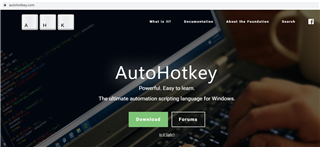
After installing the plugin, you will find this in Projects View/Add-ins
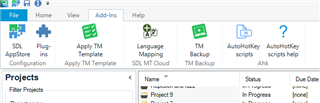
The scripts added with this plugin are stored in a script called "master script".
The default location of the master script is: C:\Users\[username]\AppData\Roaming\SDL Community\AhkMasterScript
In the description, if you click on 'here' you are able to choose a more suitable location if you wish.
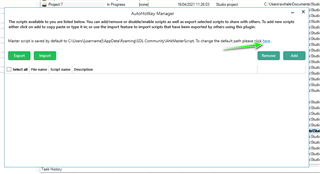
Ahk scripts page
This page displays all the scripts which are available on master script.
After first installing the plugin, the grid is empty. As you add 'scripts' the grid will be populated.
If you hover over a row in the grid, a tool tip with the description will appear.
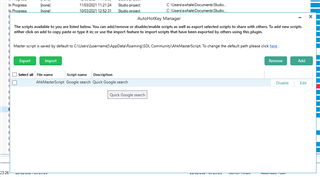
The options available are:
1. Add new script. After this action a new page will appear from where new scripts can be added.
2. After you select one or more scripts from the grid you can export them by clicking "Export" button.
A window will appear from where you can select the location where the script should be exported. Exported script will contain all the scripts selected from grid.
3. Remove selected script(s)
4. Disable scripts
5. Import scripts
6. Edit script
Add new script page
From this page new scripts are added.
Please make sure all fields are completed otherwise you will receive an error message.
In this step you can add as many scripts you want. After each script added a confirmation message will appear.
After this step if you select "Back" you'll be redirected to "Scripts page" and the grid will be populated.
The information for each script can be pasted in the box, there is no need to actually write in the area.
If the script you added is "Disabled" please check "Is disabled script" checkbox and make sure the content of the script is commented with the special character ";".
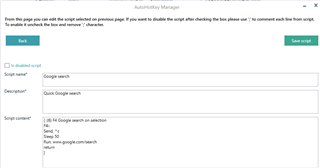
Import script
In this window you can import scripts, which were generated by Ahk Plugin and save them in your master script. To do so you need to drag & drop .ahk files in the grey area only .ahk files which were created/ exported with this plugin are recognized.
If a script which was generated by this plugin, is edited by the user, that script will not be recognized as an Ahk plugin script any more.
After files are dropped a grid will appear which will be populated with all the scripts available in the dropped files. Above the grey area files name will appear, if you want to remove a dropped file, you need to click on file name and the file will be removed together with the scripts from the grid.
To save the scripts in your master script select as the scripts from the grid (please make sure the checkbox is checked) and -> "Save scripts". From this page you can navigate back to main page.