
Trados Number Verifier
By Trados AppStore Team
Free
Description
The problem
While the standard number verification in Trados Studio may often be sufficient there are some occasions when a bit more control would be preferable, for example when translating documents that contain lots of numbers, especially when they are non-standard.
The solution
The Number Verifier plug-in allows you to fine-tune settings to provide you with the desired balance between amount of false positives and potentially missed errors.
Once installed, restart Trados Studio and you will find the settings for the Trados Number Verifier in the Options menu under 'Verification'.
Technical details
5.0.1.1 - Trados Studio 2024
Changelog:
Resolved issue where different values appeared in different views.
Fixed UI inconsistencies.
Corrected error severity for QAs.
Fixed issue with settings being lost.
Ensured Number Verifier QA is performed correctly.
New Features (2024 only):
Added import/export functionality for settings (XML files).
Added a helper message when the current settings mismatch the current profile.
Checksum: f82928e5ebff9224a3bcd157c48e9e06a2d55ff472fc9987e8c3547e4026203e
Release date: 2025-03-03
4.0.3.1 - Trados Studio (2022 (SR2), 2022)
Changelog:
Resolved issue where different values appeared in different views.
Fixed UI inconsistencies.
Corrected error severity for QAs.
Fixed issue with settings being lost.
Ensured Number Verifier QA is performed correctly.
Checksum: 6318edee7a40f157dbf9fbb3948108188b49c38a980c28e28b23cc077ea2cd21
Release date: 2025-03-03
3.1.2.0 - Trados Studio 2021
Changelog:
- Improved management for warning saying number removed when the "Report removed numbers" has been disabled
- Improved management of source and target decimal separators
- Improved management of non breaking spacers
Checksum: f52f1d2de92e7135cd489a2955f7fed00ce28ba165557a1d2de2743de057deb4
Release date: 2022-09-11
2.1.0.1 - SDL Trados Studio 2019
Changelog:
No related information.
Checksum: 4cc4d35deb9f6b9ed7763c4715fa5619b513281e1b6b6eae5d843dad8436a803
Release date: 2021-07-08
1.2.4.1 - SDL Trados Studio (2017, 2015)
Changelog:
No related information.
Checksum: d4488ebe70d8e146a772cd9814a75c88eb2f7e102b1ec80a5f9c898ec8da0a93
Release date: 2020-07-08
Support website: https://community.rws.com/product-groups/trados-portfolio/rws-appstore/f/rws-appstore
Shared products:
Trados Studio 2024
5.0.1.1
Resolved issue where different values appeared in different views.
Fixed UI inconsistencies.
Corrected error severity for QAs.
Fixed issue with settings being lost.
Ensured Number Verifier QA is performed correctly.
New Features (2024 only):
Added import/export functionality for settings (XML files).
Added a helper message when the current settings mismatch the current profile.
5.0.0.6
- updates to support Studio 2024
- updated versions
- updated TellMe with Settings
Trados Studio (2022 (SR2), 2022)
4.0.3.1
Resolved issue where different values appeared in different views.
Fixed UI inconsistencies.
Corrected error severity for QAs.
Fixed issue with settings being lost.
Ensured Number Verifier QA is performed correctly.
Trados Studio 2022
4.0.2.0
- Resolve issues reported ( Broken URLs, Rebranding Remnants )
4.0.1.1
- Improved management for warning saying number removed when the "Report removed numbers" has been disabled
- Improved management of source and target decimal separators
- Improved management of non breaking spacers
Trados Studio 2021
3.1.2.0
- Improved management for warning saying number removed when the "Report removed numbers" has been disabled
- Improved management of source and target decimal separators
- Improved management of non breaking spacers
SDL Trados Studio 2019
2.1.0.1
No related information.
SDL Trados Studio (2017, 2015)
1.2.4.1
No related information.
Number Verifier represents an application that allows to set up settings based on which the numbers verification process is executed.
While the standard number verification in Trados Studio may often be sufficient there are some occasions when a bit more control would be preferable, for example when translating documents that contain lots of numbers. This Number Verifier plug-in allows you to fine-tune settings to provide you with the desired balance between the number of false positives and potentially missed errors.
How to use
- Install application
- Open project
- Go to Project Settings -> Verification -> Number Verifier
- Select all the needed settings
- Press Ok.
To have the app running, ensure that under the 'Verification' option the 'Number Verifier' is checked.
Using the Number Verifier plug-in is simple: the first four options always need to have at least one of them checked:
- Report added numbers
- Report removed numbers
- Report modified numbers
- Report modified alphanumeric numbers
- Report number format errors
All other settings apply to one or more of these options. Once you are clear about what type of error you wish to check for you can set which segments should be checked. The options are basic and allow you to exclude segments that are locked or 100% matches, as well as segments that have no translation at all. An important point to note is that segments with content, but with the status ”untranslated”, will not be checked if you use the ”Exclude untranslated segments” option. It is assumed that segments with content will be draft at least.
You can select "Exclude tag text" if you find that you get duplicate error messages since the change of a number in a tag constitutes a tag change that is reported by the tag verifier.
There have also been cases where leading zeroes have caused problems in verifying numbers. To cater for this you will find an option at the bottom of the settings to ”Omit leading zero” from the source and/or target.
The Number Verifier also creates a log file of the issues it has found. You can select the Extended option for Messages if you want the source and target text to be included in the log file. A nice enhancement in version 1.1.8.6 and above is to identify the numbers that are affected in the extended option. This is very useful if you have many numbers in the segment and only one or two are wrong.
Alphanumerics
In addition to plain numbers, the Number Verifier plug-in can also be used to find changes to alphanumeric names. For example, if VT500 has accidentally been translated as VR500 an error can be displayed. Here, an alphanumeric name is defined as a string of characters starting with one or more uppercase letters (A-Z) followed by any combination of digits (0-9) and uppercase letters. (Please note that if VT500 has been translated as VT300 this will also be identified as a modified number.)
You’ll also find an option to specify custom Alphanumeric separators. Studio will recognise alphanumerics but only under certain conditions:
- must not start or end with underscores, hyphens or full stops
- must not contain both dashes and full stops
- must contain at least one number and one letter
- must not contain lowercase characters and dashes
The Number Verifier allows you to specify whatever separators you wish and still verify correct transposition from the source to the target translation.
Localizations
Studio always uses the rules set by the Windows operating system to decide what a number should look like. In reality, life is more complex than that, so there are three options you can use and you must select one of them.
- Require localizations
If a number in the source is identified as using one of the possible thousands or decimal separators specified for the source separators, the translation must contain corresponding numbers with any of the separators specified for target separators or else the number will be considered modified/unlocalized.
- Allow localizations
If a number in the source is identified as using one of the possible thousands or decimal separators specified for the source separators, the translation may contain corresponding numbers with either the same separator as the source number or with any of the separators specified for target separators, or else the number will be considered modified/unlocalized.
- Prevent localizations
The same thousands or decimal separators as in source must be retained in the translation or else the number will be considered modified.
- Thousands and decimal separators
You can select the thousands and decimal separators you want to allow. For example, you may allow one or more thousands separators depending on language standards. Similarly, you may allow for both a period and a comma to be used as a decimal separator, in order to allow for cases where for some reason more than one language standard should be allowed. The selected separators will then be combined with the Localizations setting to determine what should be considered a modified/unlocalized number. You can also specify a custom separator to suit any requirement you may be dealing with.
- Hindi Numbers
The option ”Check for Hindi numbers” should be disabled unless you specifically wish to QA check the use of Hindi as opposed to Arabic numerals. The rules used are:
Arabic -> Hindi
0 -> ٠
1 -> ١
2 -> ٢
3 -> ٣
4 -> ٤
5 -> ٥
6 -> ٦
7 -> ٧
8 -> ٨
9 -> ٩
10 -> ١٠
The numbers are written left to right as they are for Arabic numerals but without any thousand separators. The decimal becomes a comma. So this:
1,234.89 or this 1.234,89
would be written like this:
١٢٣٤,٨٩
Number Format Errors
Choose to report number format errors when you want to recognize both generic and custom issues given specific settings provided by the user.
ErrorDescriptionThe group value is out of rangeWhen the group separator is used, it assumes that the values preceding it have 3 digits.Invalid group separatorThe thousand value is not expected, given the specific settings provided by the user.Invalid separator locationThe separator (e.g. decimal or thousand) char was not expected in the location found. An example of this is when two separators are provided one after the other without digits.Mixed group separatorsWhen the number is composed of a mixed set of thousand separatorsSeparator is not recognizedThe decimal or thousand separator is not recognized, given the specific settings provided by the user.
How to run verification
After all the settings were applied, the user can start translating the document. After confirming the segment(s), by pressing the F8 keyboard, the Number Verification process is executed. Once is finished, if any warning/errors were found, are all displayed in the Studio Messages window.
Show message details
Users can visualize the message details using 2 options, that can be selected from the Number Verifier Settings grid:
- Brief
- Extended
The "Brief" option shows the details which include the document name, error message with the text issue(s), the segment number where the issues were found and also the content of the Source and Target. (The description of the "Brief" option can be seen also if the user hovers the mouse over it.)

The "Extended" option displays the exact text which was found as an issue in the translation. The found text is coloured, so it can be easily distinguished. (The description of the "Extended" option can be seen also if the user hovers the mouse over it.)
Logging
The application logs information about the flow which is useful to identify issues that might occur. If some errors are caught, the NumberVerifierLogs.txt file will be created at the following location: C:\Users\{UserName}\AppData\Roaming\RWS AppStore\Number Verifier\NumberVerifierLogs.txt and it will contain errors details. The file can be attached to the email / Sdl Community forum topic when a problem regarding the application is raised.
Consistency Checker
This checks to see whether numbers (or sequences, if at least one of them is not a number) from the source match those in the target.
Given the fact that the user makes some choices regarding the separators used as thousand and decimal separators for the source and the target separately, and also whether 0 can be omitted either in source or in target, to be able to decide whether the number in the source is the same as the number in the target, we have to:
- Establish whether we're dealing with numbers or just sequences of digits and other symbolsSee if the number in the source has the same value as the one in the target or whether they can be interpreted as such if they're ambiguous (considering settings)
From the perspective of the user, the errors are of two kinds:
- Number-level errors (resulted from phase 1, above)Segment-pair-level errors (resulted from phase 2, above)
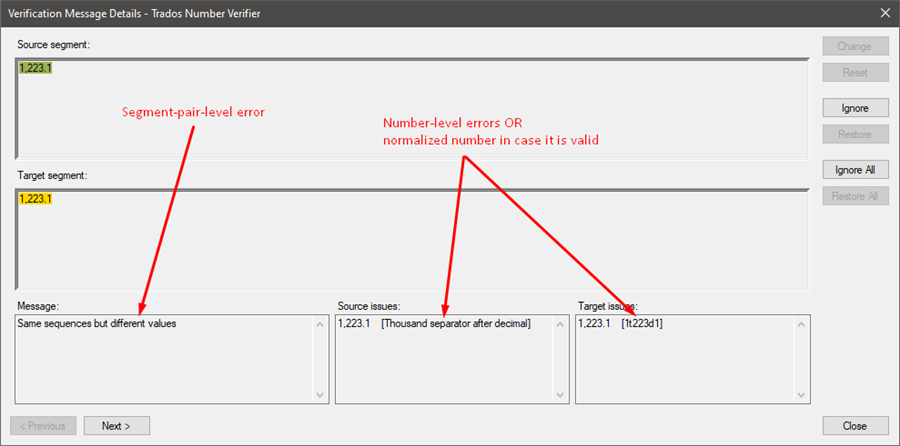
In the normalized form of the number:
t - thousand separator
d - decimal separator








