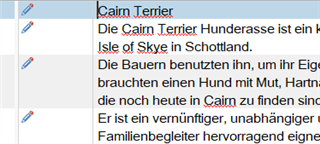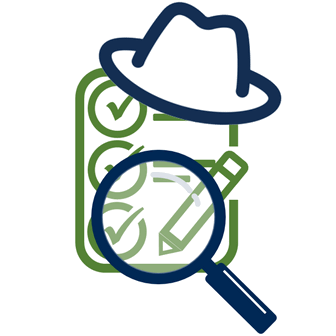
Trados Batch Anonymizer
By Trados AppStore Team
Free
Description
The Problem
You've completed a translation project with 500 files, you used machine translation for some of your work. Now you want to remove the machine translation marker from the file and anonymize the work before the project is completed and returned to your client.
The Solution
This plugin adds a batch task to your available tasks list called "Trados Batch Anonymizer". This allows you to either run the task on a project or a file at will, or add it to a series of custom batch task so that the process is completed while doing something else such as Finalizing your project for example.
Technical details
4.0.0.1 - Trados Studio 2024
Changelog:
- Compatibility for Trados Studio 2024
- Update of Tell Me
Checksum: b3860331c15dd40c6d37590a1aed731d281f6a5712b4be450a96dca7c3064abb
Release date: 2024-06-25
3.0.1.0 - Trados Studio 2022
Changelog:
No related information.
Checksum: a2d1b41e07f9cb4935e8ddccefd2ae6dc71a8cde19988fb98f0d22de2c248bb8
Release date: 2023-04-07
2.0.9.1 - Trados Studio 2021
Changelog:
No related information.
Checksum: f6c9de22f1c90d1abe9352e918a466c3a102ddedb1acb9ae212868d40b3e11a9
Release date: 2022-05-09
1.0.8.1 - SDL Trados Studio 2019 (SR2)
Changelog:
No related information.
Checksum: 532ef9d81309dbd65c443411c5b2750485384776130d4fa7f9e25820f46d7338
Release date: 2021-05-27
Support website: https://community.rws.com/product-groups/trados-portfolio/rws-appstore/f/rws-appstore
Shared products:
Trados Studio 2024
4.0.0.1
- Compatibility for Trados Studio 2024
- Update of Tell Me
Trados Studio 2022
3.0.1.0
No related information.
Trados Studio 2021
2.0.9.1
No related information.
SDL Trados Studio 2019 (SR2)
1.0.8.1
No related information.
Trados Batch Anonymizer (requires Trados Studio 2019 SR2+ or higher),
is a batch task, which provides various options for anonymizing the files in a Trados Studio project.
Using a batch task for this provides the ability to add this task to a set of custom batch tasks and automatically anonymize your files as part of something else:
Once installed, you will find the application under -
Batch Task
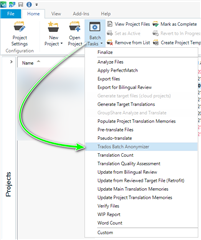
First, select (or create) the project you wish to anonymize-
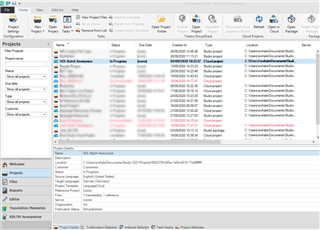
Now select Batch Tasks- Trados Batch Anonymizer
Please note: If you created a Trados Live Project, you will need to open the file(s) locally first-
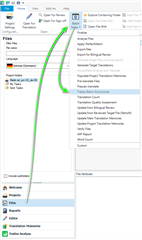
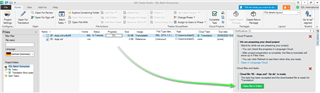
Create your custom batch task-
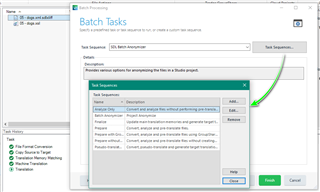
Provide a unique name for the Task Sequence and Description
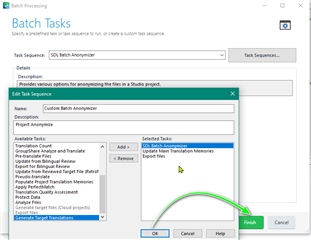
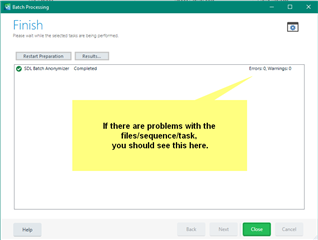
Backup
The application automatically zips the project and creates a backup
C:\Users\username\AppData\Roaming\RWS AppStore\Trados Batch Anonymizer\Projects Backup
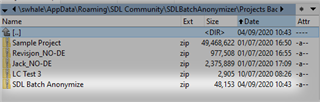
Project Anonymization
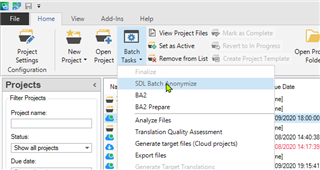
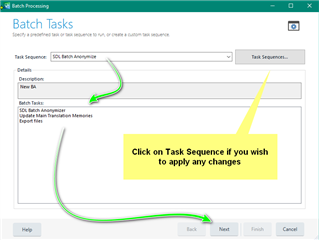
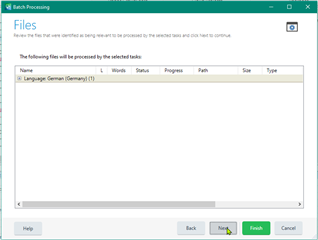
Username Options
Select Trados Batch Anonymizer to change/delete values -
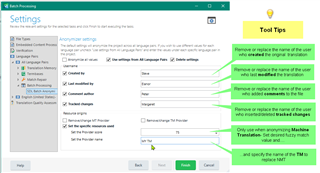
If the above values (Created by-Last Modified by-Comment author-Tracked Changes) are left blank, they will be deleted if they are found in the file.
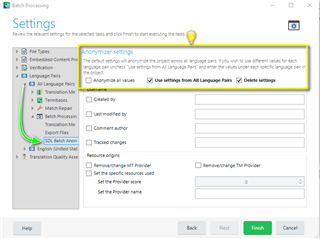
Without using The Trados Batch Anonymizer, the translation origin is shown-
for example:
NMT
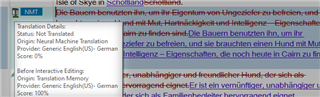
Revision
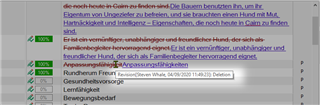
Translation Memory
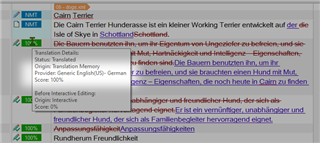
Trados Batch Anonymizer Settings
There are two ways of carrying out the anonymization when the Trados Batch Anonymizer batch task is chosen:
- Choose from various options what should be anonymized
- Anonymize all values
Here you can select specific values (or leave blank). The enabled values will appear in the file as the relevant author.
In the example below, in xliff:
- "Created by" value for segments will be replaced with 'Steve'
- For all comment types (File, Segment and section) the author will be 'Peter'
After selecting the values- click Finish- Close
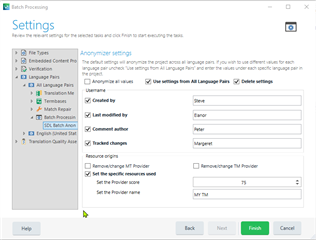
Reopen the file
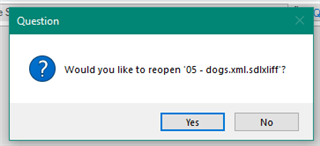
After running the task -
The Translation origin/Revision and TM details have been anonymized.
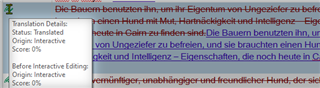
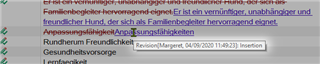
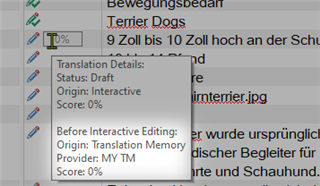
To Anonymize ALL values - Save the file
Return to the Batch Anonymize settings and select -
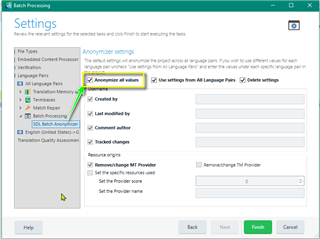
After running Anonymize all values (and reopening the file) - all values are removed.

Resource origins options
Using these options you can select if the MT and TM markers should be anonymized completely or should be anonymized with Translation Memory Match.
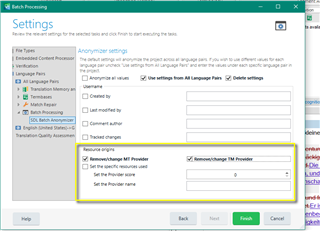
NOTE: You can set the score you'd like the segment to receive and also add the name of a TM to be used in the SDLXLIFF.
Once applied the segment will appear as an edited fuzzy match based on your settings:
Before Anonymization-
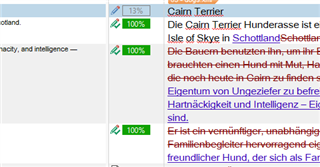
After Anonymization