We have just released the latest update to Trados Enterprise translation management capabilities, and we would like to share the new functionality that has been delivered.
New features and updates are automatically added to your account so just login to Trados Enterprise and they will be available immediately.
Schedule Templates
With this release we are introducing Schedule Templates, which makes it easier to specify Project and Task Due Dates. Additionally, you can specify the length of time before a Task Due Date when a reminder is sent.
This is a new type of Resource that can be associated with Project Templates or Projects.
As an example, you can now specify that Translation should always take three days, while Linguistic Review only requires one day.
To configure Schedule Templates, navigate to Resources -> Workflows -> Schedule Templates.


Here you will be able to specify the Project Due Date and Reminder notification, as well as individual Task Due Dates and reminder notifications.
You can either select individual Tasks or all Tasks from a Workflow Template. Additionally, you can specify per language durations.
Notes:
- If a Task is not specified, but exists in the Project, the system will calculate a Due Date as per the current mechanism, by trying to incorporate this within the Project Due Date.
- If a Task is specified but isn't included in the Project it will be ignored.
Once configured, you can specify it as part of a Project Template, which will ensure all Projects created with this Schedule Template will adhere to the defined Schedule.
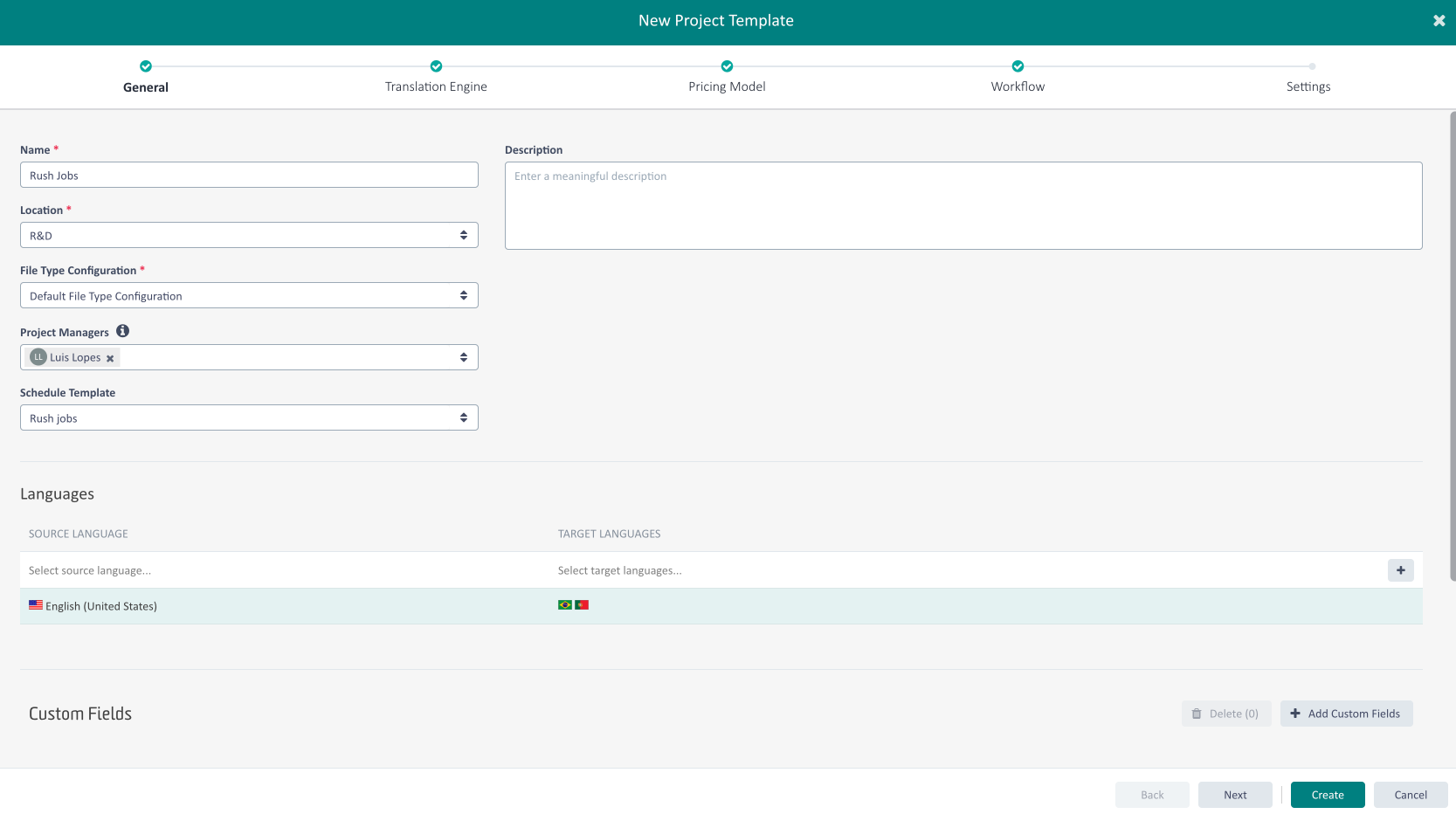
During Project creation in Trados Enterprise, you will be able to see the impact of the defined Schedule. The Project Due Date will be estimated based on the Schedule Template.
The Due Date only starts when the Workflow is started, not when the Project is created, to account for Projects that are not started immediately.
Project Managers can manually override the Project Due Date, if required, and specify a different Due Date.
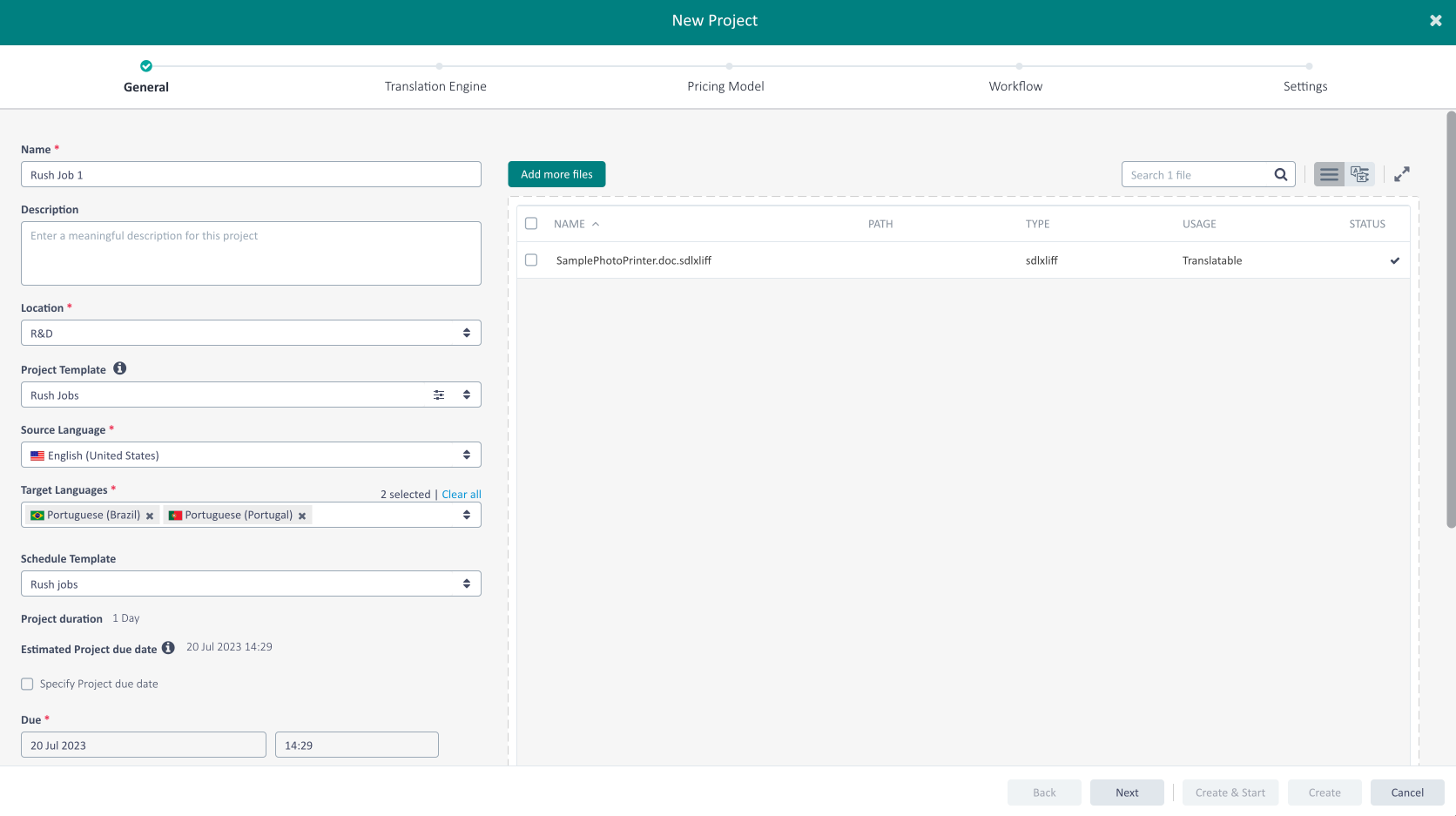
During Project creation in Customer Portal, we check if the selected Project Template has a Schedule Template defined. Where a Schedule is defined that specifies a Project deadline, we populate the Due Date based on the schedule and display a warning message to notify the user. A user can still change the requested Due Date, if desired, and specify a different Due Date. For Projects created in Customer Portal, the Due Date will remain unchanged, even if the Project is only started at a later date.
Visually indicate how often a Task is being repeated
When the Workflow allows a Task to return, such as a returned QA Check Task, or a Linguistic Review Task, the Stages view now visually indicates to the Project Manager that this Task has been returned the corresponding number of times. The number displayed refers to the iteration number of that Task being performed.
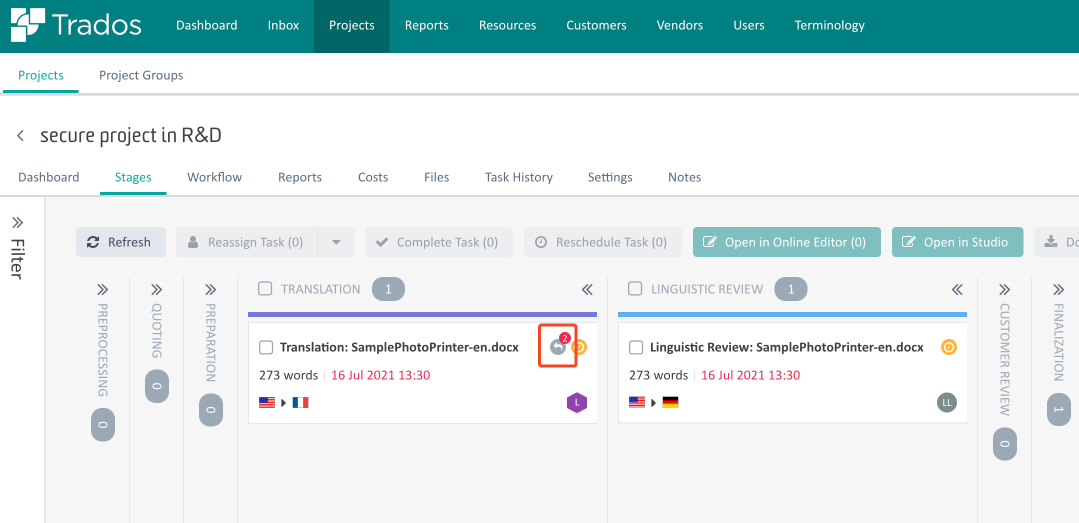
Additional changes
- When defining Connector Configurations you now have to indicate a location, so you can enable connectors only for certain users/customers.
- It is now possible to search and filter by Short Project ID from the Inbox and Projects list.
- The Open in Studio button has been recovered as one of two main calls to action.
Note: For users of Studio 2021 and later, it is still recommended to just open Studio and it will automatically sync with Tasks assigned; it isn’t necessary to use the Open in Studio button which is primarily for Studio 2019. - Improved accessibility of the Workflow view for visually impaired users.
- Users can now copy the Task Name and Description text in the Stages and Task History views by right clicking on the corresponding tile or row.
- URLs in read-only long text Custom Fields can now be clicked as hyperlinks in Customer Portal
- For Portable Objects file type (*.po) we now adhere to the file format standard and by default process the file as an UTF-8 encoded, unless the header section defines different encoding.
- For RegEx based file types (e.g. *.txt) we now offer new option to default to an UTF-8 encoding in case the Byte Order Mark (BOM) is missing
- Segments imported into a Translation Memory will be limited to a maximum of 2000 characters; this applies to both source and target. This is in line with file-processing limits in the platform we introduced earlier.
- Various bug fixes and UX enhancements.
We hope this post was informative and we look forward to continuing to provide you with updates to the product.
Trados Product Management

 Translate
Translate
Top Comments