Hello,
Welcome to our newest overview of all the changes recently released to Trados Team.
The following new features and updates are automatically added to your account. So, just login to your Trados Team account and they will be available without further actions.
Restrict file downloads for projects
You can now specify if projects should prevent the ability to download files for certain users in the Project Template or during project creation. This will ensure, for example, that linguists can only work in the Trados Online Editor and content is not stored on their local machine. Trados Studio will not load these projects locally, to avoid data being stored on the local machine. The Trados Online Editor will then turn into a mode that prevents certain functionality such as copying content out. This is a key security feature for sensitive content to ensure content stays online for certain user profiles.
Linguists and Customer Reviewers will not be able to download content. Users that need to upload/download content to perform their tasks (such as Administrators/Engineers/Project Managers/Customer Requestors) can still download the content even for these projects.

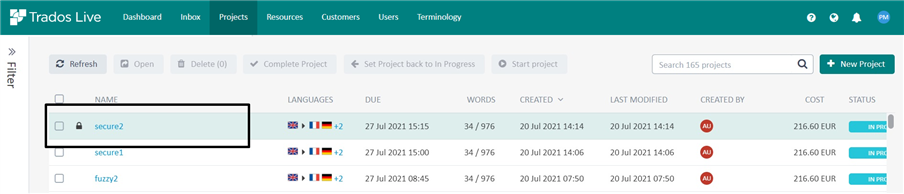
Batch Download/Upload multiple files in Task Inbox
Following the previous release of batch download functionality, we have now enabled the batch uploading of files from the Task Inbox view for Final Check, Engineering and Linguistic Review task types.
This leads to increased efficiency when having to upload multiple files back into Trados Live Team, for example re-applying critical review work.
You can either just replace or replace and complete in one go, significantly reducing manual efforts.
Note: In order for the matching to work, you need to preserve the task ID which is pre-fixed on batch download as that is used for the matching.
As part of this we have also enabled the batch download of files across multiple projects and now files are in a folder per language in the downloaded Zip file.
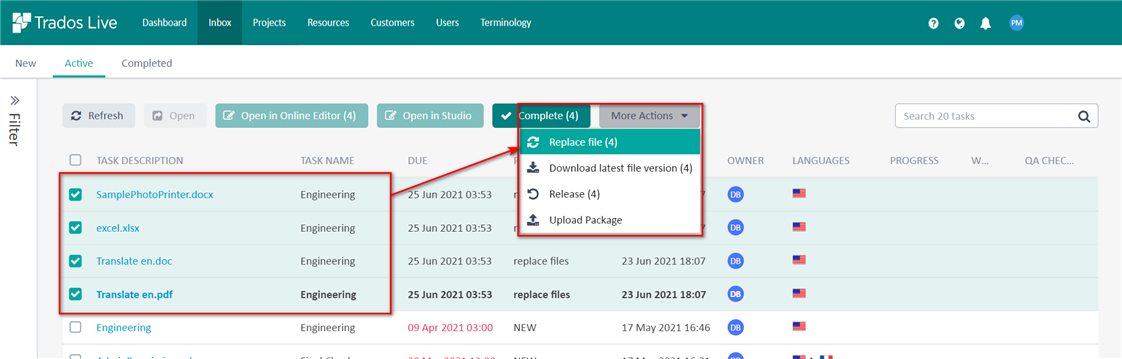


In addition to the above, we have now further extended the batch upload/download functionality to support the following:
- Replace files for Translation/Linguistic Review task types
- Upload zip files during batch upload and specify if the contents of the zip should extracted or retained as a zip file
- Upload content from multiple folders
- Perform manual matching to override the automated matching when needed
- Change the file type and file role (Translatable/Reference)
- Retry the file-type scanning process
- Batch download source and target files


Project creator assignment
When assigning users to the workflow, it is now possible to specify “Project Creator” as the assigned user for any task. If a workflow task is assigned to the “Project Creator” then only the user who originally created the project can accept and complete the task. This enables more flexibility and is especially helpful for use cases where the project creator should also approve the quote.
Note: When assigning projects that are created by a connector or automation, the Project Creator assignment should not be used.

Customer Portal visibility for Project Templates
You can now specify if Project Templates should be available in Customer Portal or not. This enabled Project Template which are only for internal use, under maintenance or to be used by Connectors only.
The setting is available in the Project Template Settings sections.

Project Description & Additional Instructions now support 1000 characters
When creating or editing a project, the description and the additional instructions can now use up to 1000 characters to allow for detailed information to be entered.
If you need more than 1000 characters, we recommend making use of the Long Text Custom Field option, as that offers more characters.
Public API enhancements
- TQA models are accessible through the API. (once TQA functionality is released in a future release)
- Files can now be cancelled through the API
- Fixed an issue with the Download Target file version API call not always returning the correct version
- Error messages have been standardized in the documentation.
- URLs and references in the documentation have been checked and amended where necessary.
https://languagecloud.sdl.com/lc/api-docs/
Introducing User settings for the Trados Online Editor
We have now enabled user settings in the Trados Online Editor. This initial release offers the ability for users to change their preference for Auto-propagation settings as well as the Lookup settings such as Minimum match value. This area will be expanded in future with additional user settings.

Copy assignment between tasks
It is now possible to copy and paste assignees across multiple tasks, delivering efficiency improvements for teams responsible for workflow configuration and assignment. For a workflow supporting 30 language pairs, with identical user assignment across three linguistic tasks, it is now only necessary to specify the assignment for the first linguistic task which can then be copied to the remaining two tasks.

Additional changes
- Project Details and Task Details from the sidebar can now be copied using the copy values icon, this makes it easier to provide IDs
- When inviting users you can now opt to not send out the e-mail invitation immediately. You can then decide at a later date when to send the invite using the “Resend invitation” option
- Invited but not active users can now be assigned in Workflows before accepting the invite, this is in addition to the previous enhancement which only had applied for federated SSO users
- Rebranded Online Editor as Trados Online Editor
- We have resolved an issue with Custom fields not always being visible in Customer Portal
- Added a notification when re-activating Workflow Templates on how to re-enable Workflows making use of this template
- New/AT has now been renamed to just New in Analysis report, as MT is a separate category
- Added filters for inactive/active/”invite sent” users in Users view
- Resolved an UI issue where the typed language code would not be removed after selecting the language
- Various bug fixes and UX enhancements
We hope this post was informative, and we look forward to continuing to provide you with updates to the product.
Your RWS Product Team

 Translate
Translate