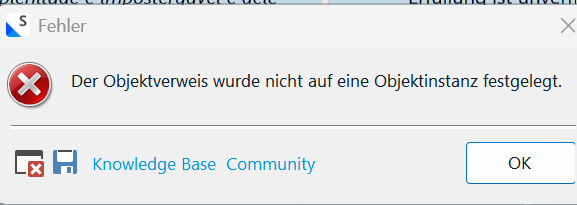Hello
I have a glossary in Excel and want to use it in a project.
According to the videos with instructions, first I download of the app Export to excel
The option "TermExcelarator Terminology Provider is not be given unter "Proect Settings/ Termbases/Use/TermExcelertor so I can not go ahead.
Please help me to use excel glossaries in project.


 Translate
Translate