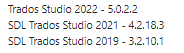We have a working application that automates the creation of projects via Trados Studio Automation using FileBasedProject and its related API objects. This processing include pre-translation and publishing to the GroupShare server. The current implementation runs on Studio 2019 and uses the BeGLobal engine. We are upgrading to Studio 2021 and using the SDLMTCloud engine.
We get fully pre-translated projects with BeGLobal and 2019, however now when we run on 2021 using SDL MT Cloud, we successfully generate the project, but no pre-translation occurs. When opening the project manually and pushing the SDL MT translation everything works well.
In digging through source code in Sdl-Community/SDLMTCloud.Provider at master · RWS/Sdl-Community · GitHub, I see a function IsStudioRunning() being used as a gatekeeper in some of the code. I don't believe that Studio would be considered to be running in our use case, so trying to find out if this is why we don't get pre-translation. Does anyone know if that is the logic applied to the processing fro SDLMT CLoud?


 Translate
Translate