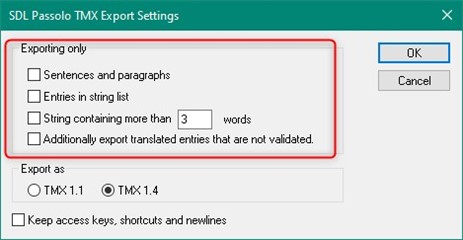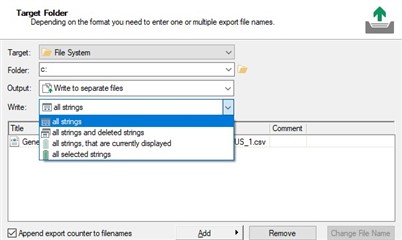I am working on an export plugin and I would like to present the user with the exports options and I have the following questions.
1) I see there is a CPAIExportOptions.TokenInFilter method, but how do you configure what is in the filter in using the SDK?
2) I see in the Passolo UI when using an export plugin you have the options to write
- all strings
- or all strings and deleted strings
How can you configure this using the SDK?
3) Is there a way to get only deleted strings or string in the Passolo trash bin using the SDK?

 Translate
Translate