之前有人提出了这个问题,这里显示的是代码,因此仍然没有不一致的显示。
我们都知道SDL本地文件TM支持高亮显示输入文本和返回源文本之间的差异,如下所示:
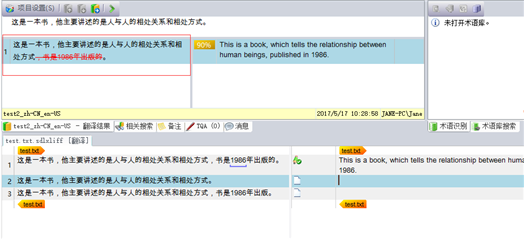
Howerver, Our plugin which implements translation provider function can't display the difference, the result is:
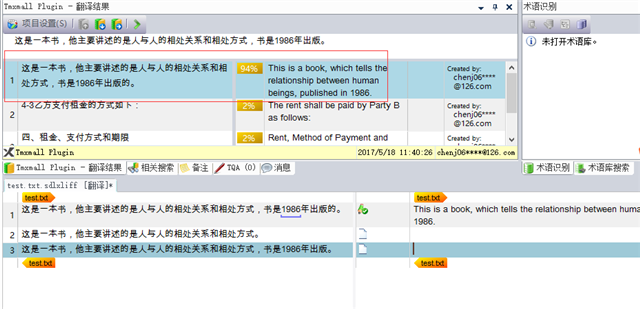
API上说是要计算返回的SearchResult 对象的
searchResult.ScoringResult.EditDistance属性值。
My implementation function is:
Generated Image Alt-Text
[edited by: RWS Community AI at 5:45 AM (GMT 0) on 15 Nov 2024]

 Translate
Translate
