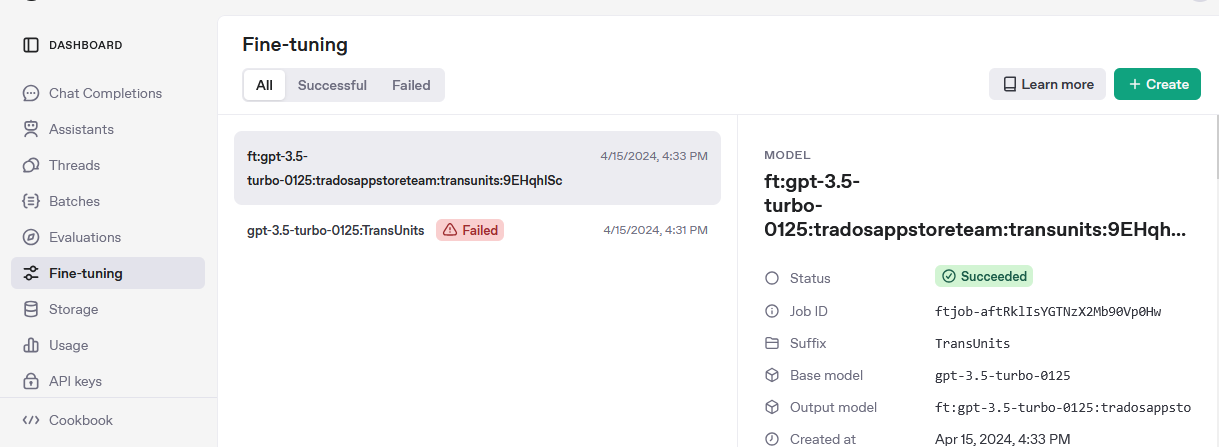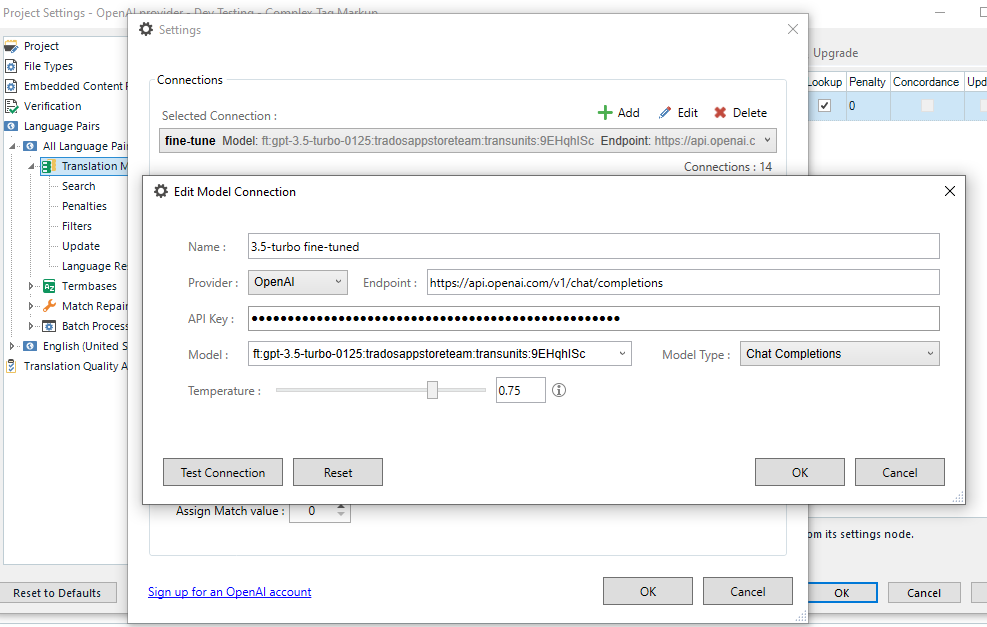Hi everyone,
I am using Trados Studio 2024 with the integrated AI Assistant to improve translations and text quality via the OpenAI API. I have set up multiple Assistants on the OpenAI platform, each tailored to my specific needs.
My Goal:
I want Trados Studio to call a specific OpenAI Assistant, rather than always using the default Assistant.
My Current Configuration:
- Provider: OpenAI
- Endpoint:
api.openai.com/.../completions - Model:
gpt-4-turbo - API Key: My personal OpenAI API key
- Completion Type: Chat Completion
However, there is no option in Trados Studio AI Assistant settings to specify an assistant_id. As a result, every request defaults to OpenAI’s standard Assistant instead of my custom-trained Assistant.
What I Have Tried So Far:
- Changed the API endpoint to
api.openai.com/.../threads→ Trados throws a connection error. - Created a dedicated API key for my desired Assistant → Trados still defaults to the standard Assistant.
- Tried a system prompt workaround → didn't work.
My Question:
Is there a way to select a specific OpenAI Assistant in Trados Studio 2024, instead of always using the default one?
If not directly, is there a workaround, or could this be achieved through a script or plugin?
Looking forward to your insights and solutions!
Thanks in advance!

 Translate
Translate