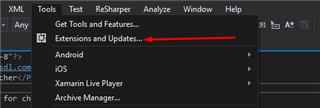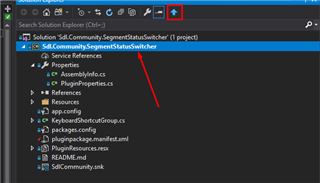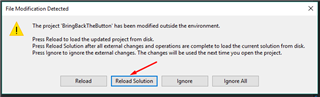In order to migrate an older version of plugin to Studio 2019 the new Visual Studio extension must be downloaded. At least Visual Studio 2017 is required to be used with the extension.
Studio 2019 requires .Net Framework 4.7 if you don't have it installed on your machine please install it from here . After installation is finished please restart your machine.
To double check that the framework was installed open Windows PowerShell and paste following command:
Get-ChildItem "HKLM:SOFTWARE\Microsoft\NET Framework Setup\NDP\v4\Full\" | Get-ItemPropertyValue -Name Release | ForEach-Object { $_ -ge 460798 }
You'll receive true if the framework was installed successfully.
How to download the extension for Studio 2019
- In Visual Studio go to Tools->Extensions and Updates
- Select Online tab and in Search box search for sdl . In results you'll see the new templates for Studio 2019. Install the templates. A restart of VS might be required after the extension is installed.
How to update the plugin
- In Solution Explorer click on Project name. A Blue Arrow button will be available
- Click on the button a warning message will appear Click "Reload solution
How to check if the migration was successfully completed
- Unload the project-> Edit .csproj file
- Please make sure all the paths points to "Studio15" folder:
<HintPath>$(ProgramFiles)\SDL\SDL Trados Studio\Studio15\Sdl.TranslationStudioAutomation.IntegrationApi.Extensions.dll</HintPath>
- Reload solution and Rebuild
- The plugin should be found at this path: C:\Users\[username]\AppData\Roaming\SDL\SDL Trados Studio\15\Plugins\Packages

 Translate
Translate