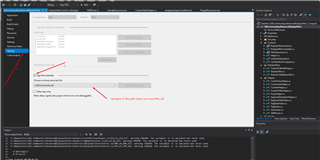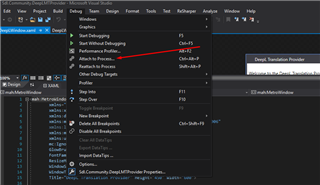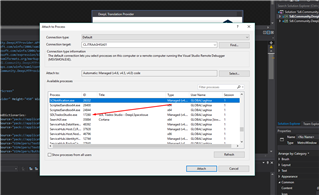- First thing you need to do is to download the Visual Studio templates for building plugins. Please read the following article which explains how to download and install the extension.
- If you already built you plugin please make sure the output path is set as follows:
<OutputPath>bin\Debug\</OutputPath> for debug and
<OutputPath>bin\Release\</OutputPath>
- The plugin must be signed with the Sdl community key. You can download the key from our Github Repository. The name of the file is "SdlCommunity.snk"
How to sign the plugin with SdlCommunity key
Right click on project -> Properties -> Signing tab -> Check "sign the assembly" -> Navigate to the location of the key
- Rebuild the application and check in the following location C:\Users\[username]\AppData\Roaming\SDL\SDL Trados Studio\15\Plugins\Packages (for studio 2019 plugin) to see if your plugin was successfully build
How to debug in a plugin
If your plugin was successfully deployed to Packages folder put the breakpoints in you plugin and open Studio. Because the plugin is a class library we need to attach to Studio process in order to debug.
In Visual Studio go to Debug tab-> Attach to process
In the process list search for SDLTradosStudio

 Translate
Translate