NOTE: If the visual Studio extension for Trados Studio 2021 is temporarily unavailable in the marketplace you can also download and install it manually from here:
SDL Trados Studio project templates for Microsoft Visual Studio_2.4.zip
-
Prerequisites
- .NET Framework 4.8
- Visual Studio extension for Studio 2021
How to download .NET Framework
The new .Net Framework can be downloaded from the Microsoft site. After you install the framework a restart is required.
How check if the framework was installed correctly
After restart, you can check if the version was installed correctly using Powershell.
- In Windows search for PowerShell and open it as Administrator.

-
- Type following command
gci ‘HKLM:\SOFTWARE\Microsoft\NET Framework Setup\NDP’ -recurse | gp -name Version -EA 0 | where { $_.PSChildName -match ‘^(?!S)\p{L}’} | select PSChildName, Version
Make sure in the displayed list that the 4.8... version is installed.

-
How to migrate your plugins without Visual Studio extension
Plugin manifest changes
- Studio 2021 provides a tight integration to the AppStore and will allow users to install/uninstall plugins directly from Studio. Because of this it's mandatory for the pluginpackage.manifest.xml file to have following data:
- Plugin name. Please make sure the plugin name is added in the manifest file
- Version. Please make sure the version of the plugin does not contain any words in it ( example of correct format: 1.0.0.0) and that it's higher than 2019 plugin version.
- MinVersion 16.0. Please make sure that the minversion is set to "16.0" (If for example you make a mistake and set the version to 16, then in visual studio an error will appear.
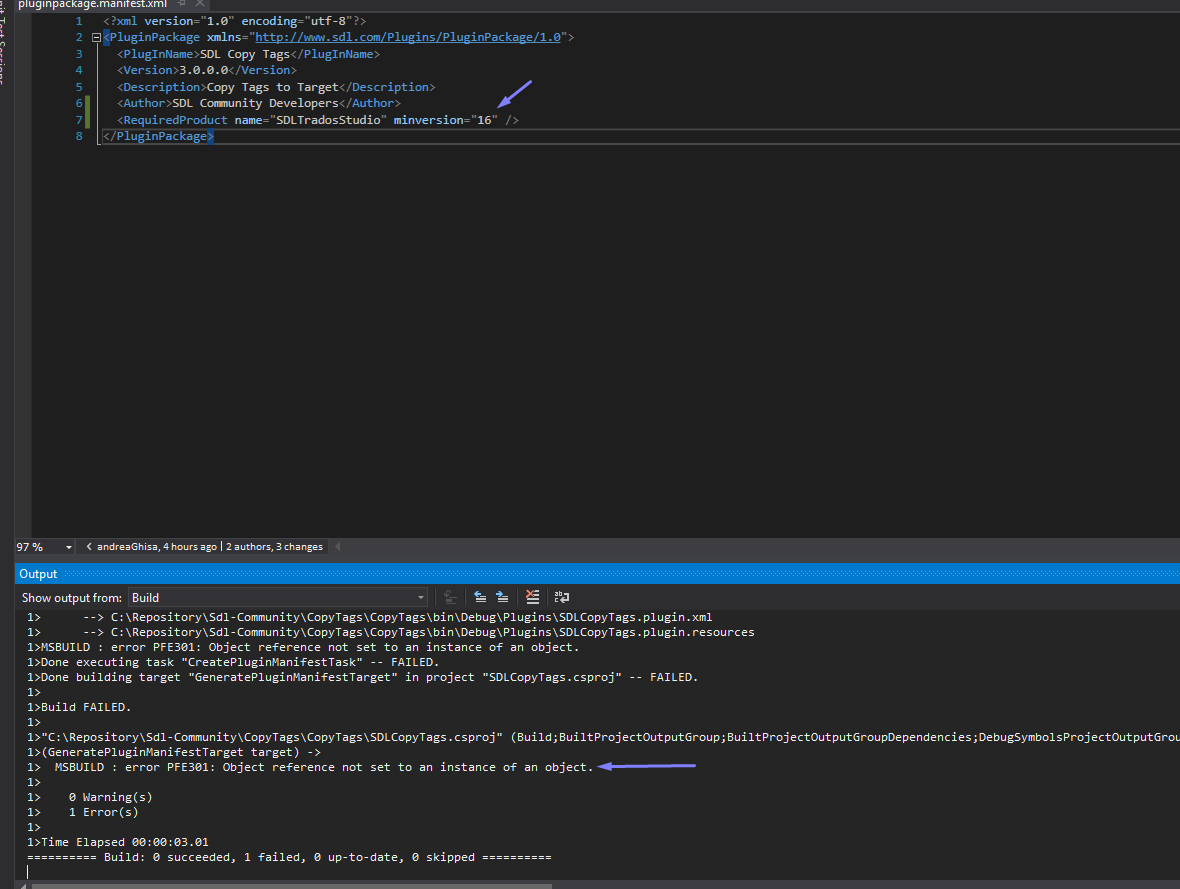
-
Target Framework changes
- The Project .Net Framework needs to be changed to 4.8. Right click on the project -> Properties -> Application-> Target framework

-
package.config changes
- Right click on package.config file -> "Migrate to PackageReference".

-
Sdl.Core.PluginFramework and Sdl.Core.PluginFramework.Build Nuget update
- Update the PluginFramework and PluginFramework.Build Nuget Packages to the latest version.
.csproj update
A couple of changes need to be implemented in the .csproj. Right click on the project -> "Unload project"->"Edit.."
- Search for "PluginDeploymentPath" and change the path to point to the 16 folder:
<PluginDeploymentPath>$(AppData)\Sdl\Sdl Trados Studio\16\Plugins</PluginDeploymentPath>
- Make sure all the Studio references point to the Studio16 folder:
<HintPath>$(ProgramFiles)\SDL\SDL Trados Studio\Studio16\Sdl.Desktop.IntegrationApi.dll</HintPath>
Reload the project and build the solution. If the following error appears:

Make sure SDL.Core.PluginFramework Nuget is installed. If it's not installed then please install it:

Working with the Visual Studio Extension
-
Why do I need the Visual Studio Extension
- It will install the templates needed to create Trados Studio 2021 plugins in Visual Studio.
- It will install an action which will migrate the existing plugin solutions to Studio 2021.
How to download the Visual Studio Extension for Studio 2021
The Visual Studio extension can be installed in Visual Studio 2017 and 2019.
Visual Studio 2019
Go to Extensions-> Manage Extensions

In the Manage Extension window Online Tab, search for SDL -> Install "Visual Studio templates for SDL Trados Studio 2021"

Visual Studio 2017
Go to Tools-> Extensions and Updates

In Extensions and Updates window ->Online Tab search for SDL -> Install "Visual Studio templates for SDL Trados Studio 2021".
How to update a old plugin solution to Studio 2021
After the extension was installed, open the solution of the plugin which you want to migrate to Studio 2021. In the Solution explorer a new button should be available:

Click on "Update" button. A warning message will appear. Click on "Reload All"

What the Visual Studio extension changes to your solution
- .NET Framwwork of your project should be 4.8
Right click on project -> Properties

- All the references from .csproj should point to the Studio16 folder
Right click on project-> Unload project-> Edit .csproj

PluginDeploymentPath should point to Studio version "16":
<PluginDeploymentPath>$(AppData)\Sdl\Sdl Trados Studio\16\Plugins</PluginDeploymentPath>
All references should point to Studio16 folder:
<HintPath>$(ProgramFiles)\SDL\SDL Trados Studio\Studio16\Sdl.Desktop.IntegrationApi.Extensions.dll</HintPath>
A couple of errors which might appear in Visual Studio
PluginFramework error in editor
If after migration the following error appears and all the references are not loaded:

- Right click on packages.config→Migrate packages.config to PackageReference → Ok

- Unload the project and edit the .csproj → Remove the following code

Reload the project and build the solution, all the references should be recognised and the plugin should compile without any errors.
.NetFramework is higher than the current targeted framework:

Unload the project and edit the .csproj ->Search for "TargetFrameworkVersion"
Make sure you only have referenced the 4.8 framework version .

If you have another reference like this, or another version which is not 4.8:

Remove that line.

 Translate
Translate