Studio 2015 beta 1 was recently released and you can find more information about this release by going here (if you are not registered already please contact Paul). As an OpenExchange developer the next question which probably pops is if my Studio 2014 plugin will work on the new Studio version. The short answer is no and this is because Studio 2015 is build on a newer .NET version and there is a new plugin location from where Studio 2015 loads your plugins. There 3 main things that must be done in order to have your plugin ready for Studio 2015: Besides the new .NET Framework you also need to reference the new Studio API assemblies which have the same name as before is just that they are located in the Studio 2015 install folder.
1. Recompile plugin against Studio 2015 assemblies
As I mentioned in my introduction Studio 2015 is build against a newer version of Microsoft .NET, to be more precise is .Net Framework 4.5.2. This means that Studio 2014 plugins will not work since they are build against .Net Framework 4 and this is because you can have backward compatibility but there is no way to have future compatibility. So here are the exact steps you to recompile your plugin:
- For .Net 4.5.2 you need one of the following operating systems:
- Client operating systems:
Operating system
Supported editions
Additional information
Windows 8.1
32-bit and 64-bit
Includes the .NET Framework 4.5.1
Windows 8
32-bit and 64-bit
Includes the .NET Framework 4.5
Windows 7 SP1
32-bit and 64-bit
-
Windows Vista SP2
32-bit and 64-bit
-
- Server operating systems
Operating system
Supported editions
Additional information
Windows Server 2012 R2
64-bit
Includes the .NET Framework 4.5.1
Windows Server 2012 (64-bit edition)
64-bit
Includes the .NET Framework 4.5
Windows Server 2008 R2 SP1
64-bit
The .NET Framework is supported in the Server Core Role with SP1 or later, but isn't supported on Windows Server 2008 R2 for Itanium-Based Systems.
Windows Server 2008 SP2
32-bit and 64-bit
The .NET Framework is not supported in the Server Core Role.
- Client operating systems:
- .Net 4.5.2 is not working with Visual Studio 2010 so you need to upgrade to Visual Studio 2012 or Visual Studio 2013. My recommendation is to go with Visual Studio 2013 because of many reasons but the most important is the fact that Visual Studio 2013 has a community version which is completely free and has the exact same features as the professional version. More on community version here.
- Make sure you install all available updates for your Visual Studio version. You can see available updates if you go in Visual Studio -> Tools -> Extensions and Updates
- Install .NET 4.5.2. As you can see from the above table this .NET version is not included in any operating system available so you need to install it. There 2 ways to do it:
- .NET 4.5.2. web installer. I had some problems with this one on my machine and that is why I recommend second option
- .NET 4.5.2 offline installer
- Once you have an appropriate version of Visual Studio and .NET 4.5.2 installed you should open your project solution and upgrade the target framework from .NET 4.0 to .NET 4.5.2
- Remove the reference of Studio 2014 api assemblies and add Studio 2015 api assemblies. This can be found in the Studio 2015 installation folder. The default location is: %SystemDrive%\Program Files\SDL\SDL Trados Studio\Studio4\
- Update output path to the new install location - see next section for the folders
Check this video to see the exact steps you need to do in Visual Studio to upgrade your plugin:
At this point your plugin should build against Studio 2015 assemblies.
2. Studio 2015 plugin install location
The location from where Studio 2015 has been changed and this is because we wanted to be able to run Studio 2014 and Studio 2015 in parallel. There are 2 locations where you can deploy your plugin
- “Roaming” Windows User Folder
- C:\Users\[UserID]\AppData\Roaming\SDL\SDL Trados Studio\12\Plugins\Packages
- C:\Users\[UserID]\AppData\Roaming\SDL\SDL Trados Studio\12\Plugins\Unpacked
- C:\Users\[UserID]\AppData\Roaming\SDL\SDL Trados Studio\12\Plugins\Packages
- “Per-Machine” Location
- C:\ProgramData\SDL\SDL Trados Studio\12\Plugins\Packages
- C:\ProgramData\SDL\SDL Trados Studio\12\Plugins\Unpacked
SDL Plugin installer
With Studio 2015 we added and an installer for sdlplugin file types. This means when you double click an .sdlplugin file there will be an app that will guide you thru the installation steps. To see this in action just watch this video:
If you are not using Studio 2015 you can still benefit from this feature buy going to OpenExchange and install it from there.
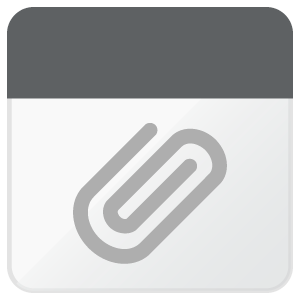

 Translate
Translate
