Dear community,
I am writing this message, since we are about to migrate to SDL Trados Studio 2019 and noticed some issues that we would like to share with you.
On the one hand, the new language selector for the target languages in the project wizard is not very convenient.
Currently, we use Studio 2017 and count on different templates with several target languages.
This way, during the project creation, we quickly remove them as necessary:
This is not possible in Studio 2019, as you cannot select multiple languages to remove them. Hence, you have to go one by one by hitting the Backspace/Supr key as a workaround or by clicking the X appearing on the right side.
I should like to point out that this is not a stopper at all, but a nuisance.
Besides, for Studio 2017, we own a master template with more than customised 40 language pairs (in terms of different long dates, long time, measurements, etc.). Even though we might not need all these languages on a daily basis, they are used really often for standard projects/requests and it is easier for us to use this one, which is also shared with the rest of the departments, rather than having 50 different templates; id est, one per target language/per client unless this is required.
Could this be checked as soon as possible, so that the UI could be modified to make it more user-friendly and similar to the one we have in Studio 2017?
On the other hand, I would also like to highlight that if, in Studio 2017, you remove all the target languages (Control + A and Remove All) in the Project Languages menu, and just add, exempli gratia, the German language, as a language pair for translation, the customised auto-substitution settings stored in your template are preserved.
In other words, this means that, if in my customised auto-substitution settings, I had removed the day of the week in the menu Dates and Times, my settings would still be kept when I want to launch the project:
In Studio 2019, if I accidentally delete, for instance, the German language, when removing the target languages that are not required for my project, then, when I go again to Dates and Times, I can see that my customised auto-substitution settings have all of a sudden disappeared and the default ones are being displayed if I go to All Project Settings > All Language Pairs > English (United Kingdom)->German (Germany) > Auto-substitutions > Dates and Times.
This way, I would have to, again, modify the Date and Time for German, making the project creation more tedious and, above all, time-consuming.
Could it be possible to leave this as it was in Studio 2017?
Besides, let us imagine I want to set up a new project whose source language is French, but this is already in my target language column, since I am using English as a default source language:
This way, if I click on Source Language to select French as a source language, the following message will be displayed:
Thus, it is now required to go to the target language column and delete French from there, so that it is possible to change the source language.
In Studio 2017, if you want to the change the source language and it is already in the target column, this can be easily done without extra steps and your customised auto-substitution settings will also be displayed accordingly.
And last but not least, it would be a good idea to remove the extra words that are shown once you choose a target language.
To make things clear, if I want to choose German as a target language, then I type GE and select the language. However, GE will still be displayed, making the target language selection confusing.
I know that if the ISO CODE is written (DE-DE), then this would not apply, but would it be possible to do the very same for the situation that I am describing?
Thanks a lot in advance for your time. I am looking forward to hearing from you.
Kind regards,
David

 Translate
Translate
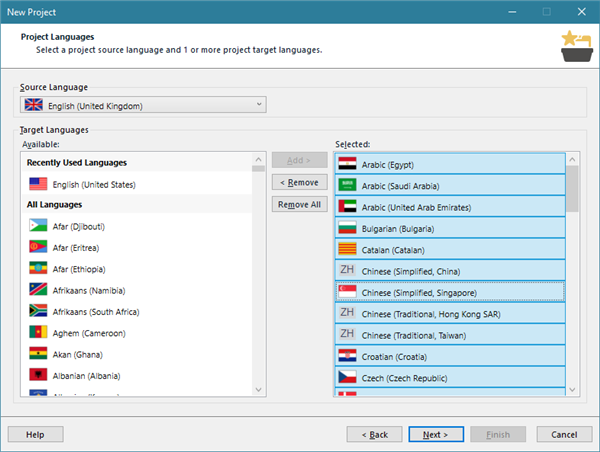
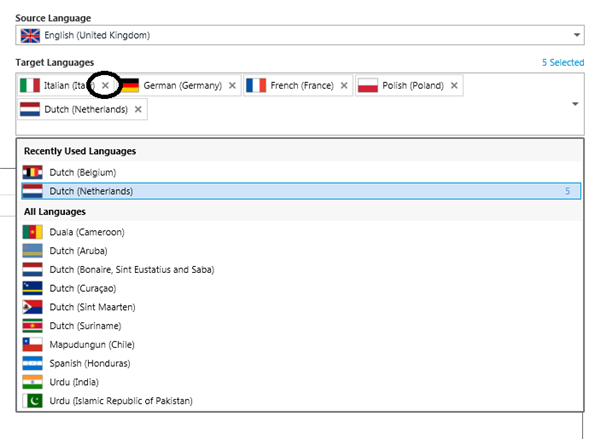
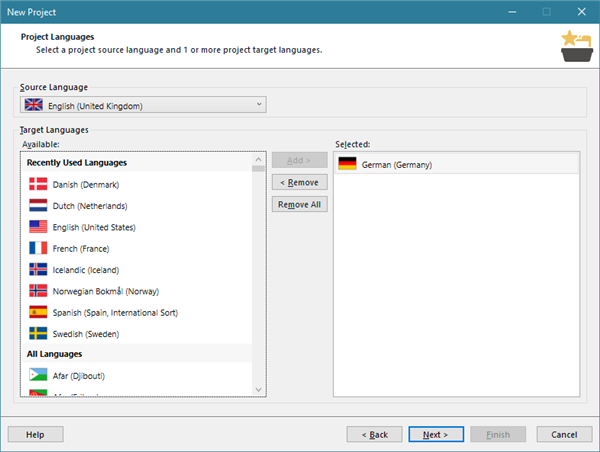
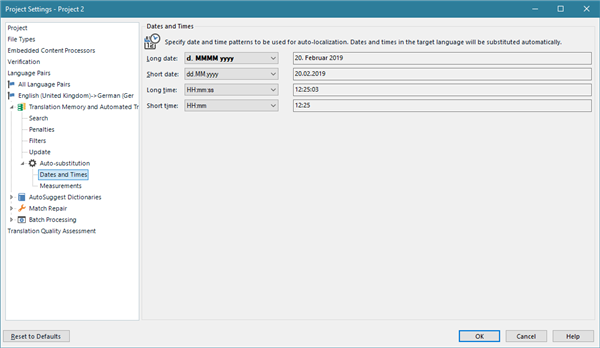
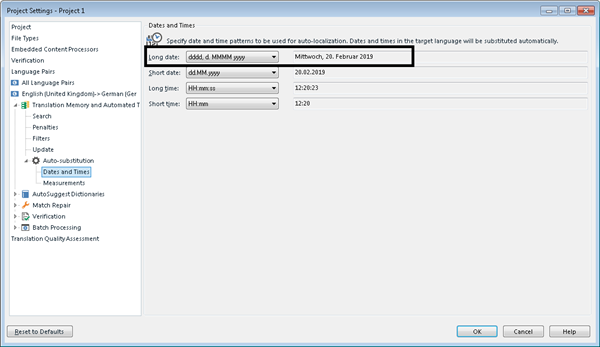
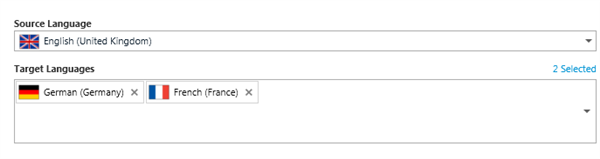
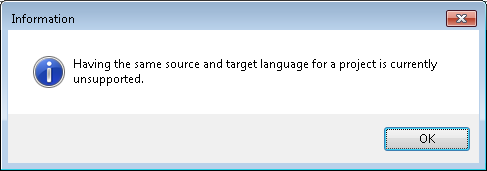
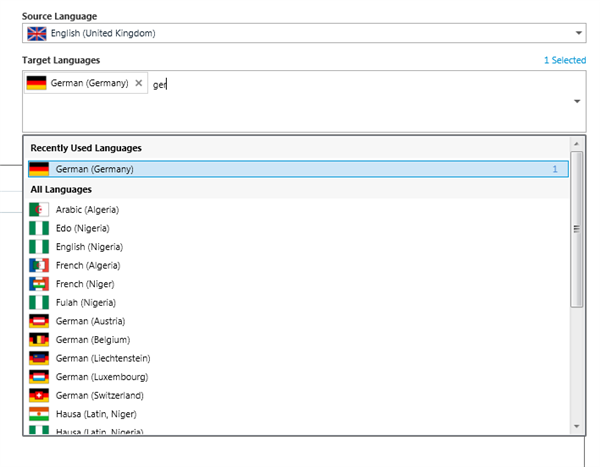
-

David Lopez Del Precinto
-
Cancel
-
Vote Up
0
Vote Down
-
-
More
-
Cancel
Comment-

David Lopez Del Precinto
-
Cancel
-
Vote Up
0
Vote Down
-
-
More
-
Cancel
Children