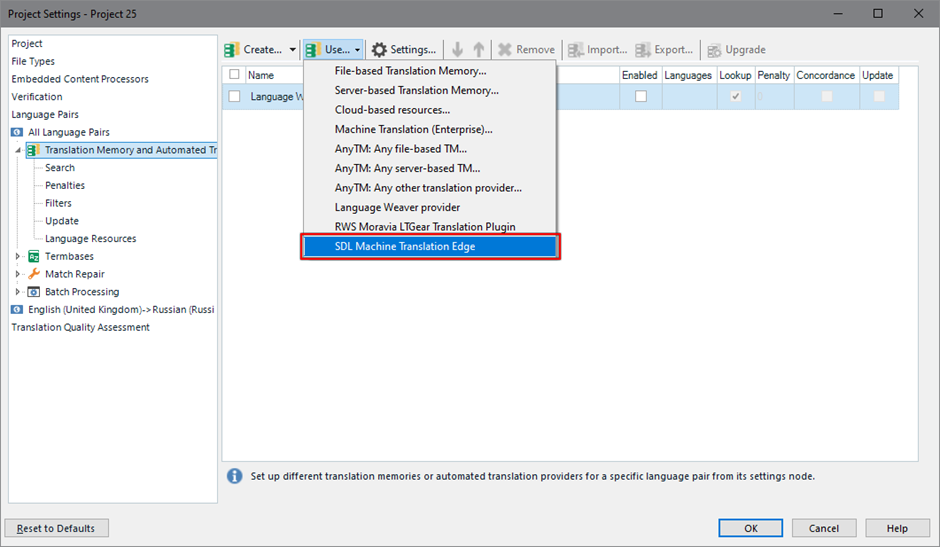Hi,
besides the few videos in the Videos section, would there be the possibility to add some videos showing how LWE integrates and works within Trados Studio 2022?
I also miss information about if there are rules that can be set up and if so, how? How are the results finetuned? If you have a look at Opus-CAT MT’s website, they have a lot of information with screenshots about how everyhting works. Unfortunately for LWE there is no visible similar information. If you could implement this in a video too, that would be great. Or is there the possibility to have a quick chat via Skype to show how it works via shared screen?
EDIT: I forgot to add the questions I also had for Opus:
- Is it possible to implement grammar rules in Opus-CAT MT? In Luxembourgish for example we have a quite complex rule for dropping final n which would make most translations useless with simple search and replace. I got it narrowed down to 130 lines of code and besides the rules and exceptions it requires a db with the words it applies to in the background to work correctly.
- Are genders of words considered when matching against terminology? To me it seems it only searches and replaces terms and this again leads to many grammar errors.
- Are categories considered when translating, say you select a field of translation before you start translating with Opus? (e.g. medical, HR, Technical, or even more fine tuned subcategories?)
- is it possible to use German as target language for Luxembourgish and work with search and replace to get Luxembourgish texts for those parts where there is no sufficient data to translate to LB directly?
and a few regarding LWE:
- what are the costs for using LWE on your own server?
- Right now I only have a Windows Server, so when will the version for Windows be available approximately?
Best regards,
Pascal
I forgot to add the questions
[edited by: Pascal Zotto at 12:17 PM (GMT 1) on 14 Oct 2022]


 Translate
Translate