Hello words
Hello! This will be the first post in this blog as we have decided to start it along with the release of a new version of Trados Business Manager (TBM). The version number has been increased to 6, and I'm happy to say that this increase is indeed a really major update, which doesn't happen so frequently. But this time (and I hope the last time) we have changed everything, and have almost re-created TBM from scratch. The general approach to the UI structure and way of working with the application has remained the same, but the changes are indeed fundamental - both under the hood and on the façade. But let's go through main highlights of the new version in detail.
You can also check video introduction here on YouTube.
Desktop and Online
First of all, there is no more Desktop version for teams. Previously, if you had TBM Team, you had to install the database somewhere, then install clients on each client computer and configure the connection to a database. It was not convenient (imagine, installing updates on each client machine) and it wasn't as secure as it could be (the database connection settings were stored on a client machine). So now we have changed this, and the application can be installed on one machine (Server), and accessed by users via their browser. It is possible to install it both in local networks and on a global network. Additionally, you can configure TBM to only accept connections from specified IP addresses. This kind of approach greatly improves security, and makes administration much easier as you only have to complete the installation or install an application update once.
However, we still have the desktop version (Essential) working on Windows, but it is only intended for use by freelancers who don't need shared access to a database with multiple users. This version only works with a local database stored in a single file (managed by SQLite database system), in a contrast to the online version which can work with MS SQL Server or PostgreSQL.
64-bit architecture
Not too much to say about this switch. The application gets access to more memory if needed. However, the Essential version usually "eats" around 300-700 Mb of memory, while the Online version can reach 2 GB, but the actual usage is dependent on the number of connected users.
We don't have precise comparative testing results, but some operations are now completed much faster (especially those running in parallel). For example, in the application settings there is a button to recreate transactions. Experienced users may remember that it could take around 10 minutes to complete this operation with a large database. Now, with the same database, the largest one I have, my testing completed in 1 minute.
New UI
I've got a lot to say about this topic :-) We have switched to an HTML technology to draw the UI in the Essential version. Although I like Windows controls, which have some advantages over web controls, the technology in general is being developed with online working in mind. So making a switch to HTML has allowed us to create a common UI in the online and desktop applications. We no longer need to care about differences in the platforms and we can deliver updates faster and identically to all users.
In the Online version, the new technology means performance. Although TBM 5 was powerful it was sometimes slow due to the high volume of information stored on a page and transferred with each network request. In TBM 6 the amount of network data is minimized making the UI very responsive and fast, even on slow connections. This feels really great, and I'm very happy to see the reaction of people who have now switched from TBM 5.
But performance is not everything. We have also tried to make the UI more compact, clear and logical. With TBM 5 new users frequently told us that it's hard to start working with the application as the UI was overloaded with buttons and features, making it difficult to find the necessary functions. Now this changed, and we are happy to hear the reactions of first-time users who still needed to read some documentation to get started, but at the same time they were able to find the necessary functionality on their own.
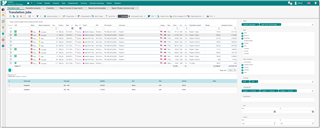
As you can see, the left navigation bar and top toolbar are now very compact as we have removed unnecessary space for data and forms. You can use keyboard shortcuts to quickly navigate through the main views (see top toolbar), or hover the mouse pointer over the navigation menu icons to get access to its contents:
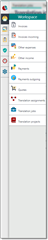
Also, at the top we now have tabbed content which display the navigation history, and they can be pinned if needed. This is in contrast with the previous desktop version where we don't have real tabs, so you may have different views with unsaved changes and switch between them. In TBM 6, we can only have 1 active tab, and if you try to switch to another tab you have to save or cancel the changes made first because the next switch to this tab will load it from scratch. On one side this can be seen as a limitation, but from the other it will force users to save changes more frequently, and in the case of the Team version other users will be more confident to open objects without worrying that some other person is editing the same object.
Here is a small animation demonstrating the responsiveness of the new UI in real time. The video speed wasn't increased and it fully represents the performance of the application:
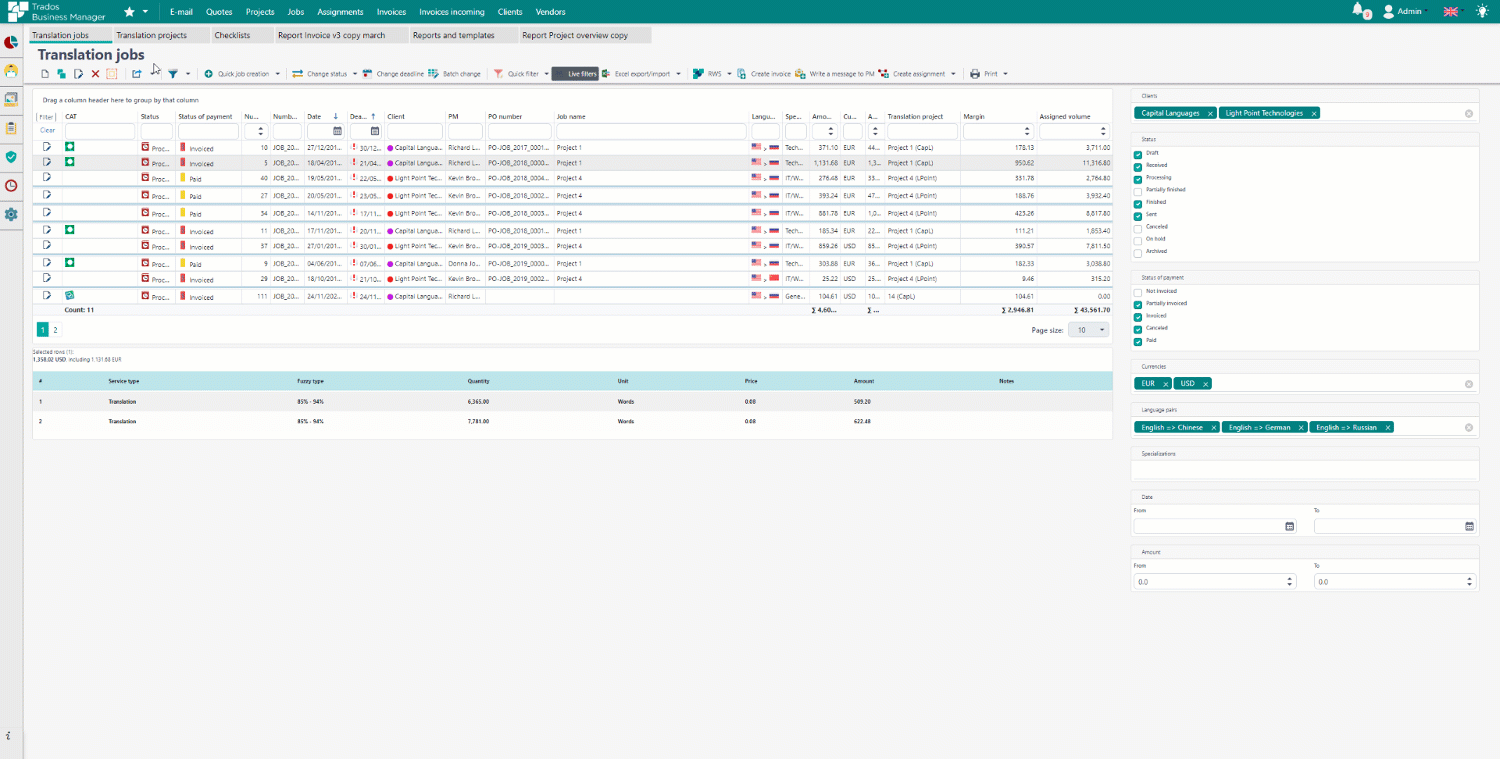
New File manager
This is a very important, and breaking change in the new version because we're moving from storing files inside the database to storing files in the file system. The idea to store files inside the database was interesting, but it leads to an increased database size (and more difficult database backup operations) and difficulties with managing files. Storing files in the file system removes a burden from the database, and allows users to view, search, add, edit and delete files using any file manager.
For each file, a descriptive object is created inside the TBM database which stores additional information about the file (for example, file type). Also, if a file is stored on a cloud drive then this descriptive object will store the id of that file.
You can specify name templates, for folders created for different types of objects (i.e. quotes, jobs, projects), define default nested folders, etc.
It is also now possible to upload multiple files by dragging them to the file manager:
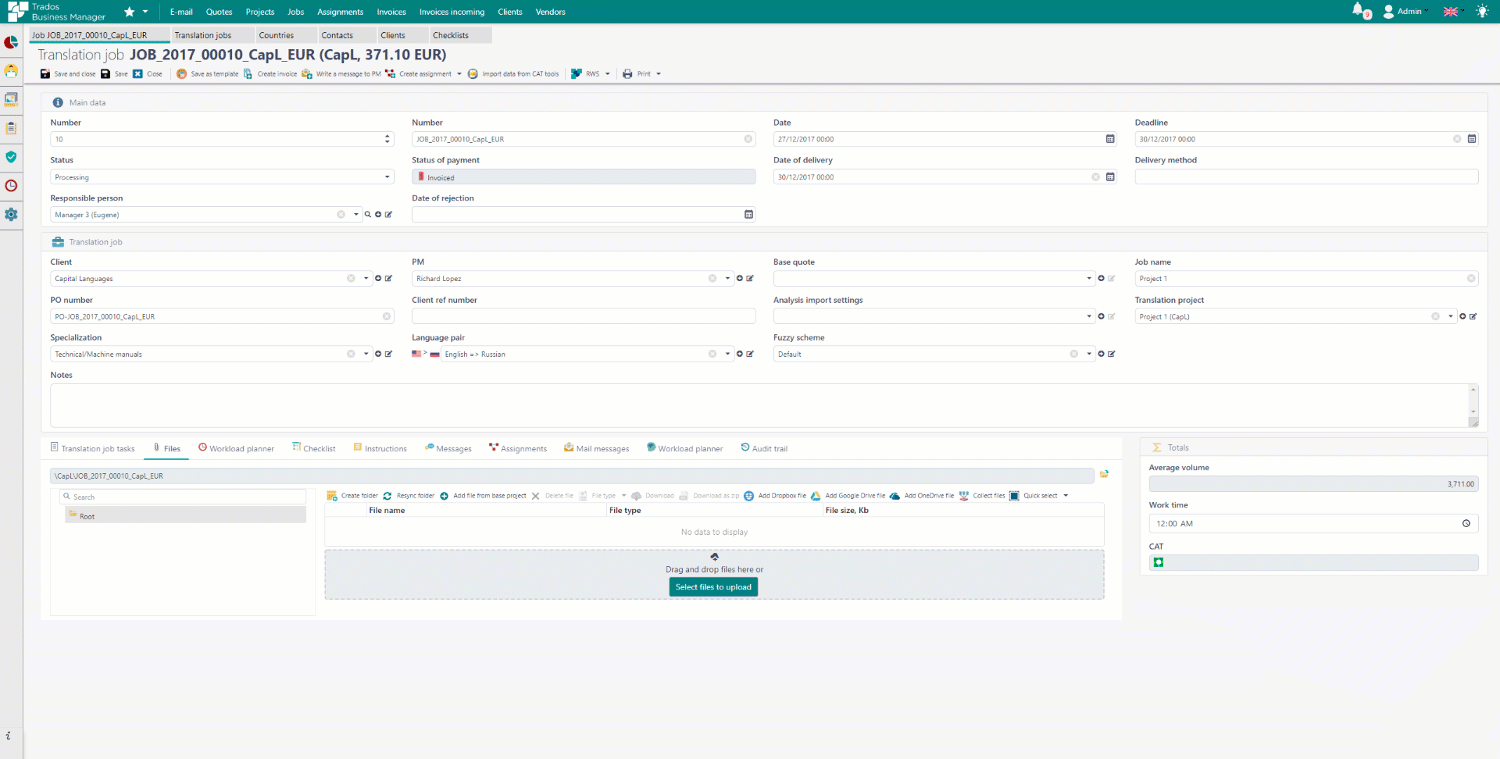
The toolbar in the file manager was also redesigned, and you now have buttons on the toolbar for operations which can be applied to multiple files or no files, and a context menu is available for operations on a single file:

Among the new features in the file manager, we should call out two of them: file versions and file stages. Now you (and your clients) can upload new versions of existing files, like this:
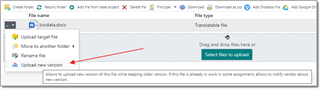
When clicked, you select the new file and it will be uploaded to save over a selected file. If this file is being worked on in any translation assignment then vendors will be notified about the change allowing them to download the new version (if they are working offline). In the file manager it will look like this:
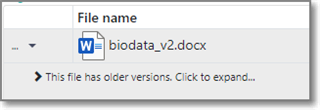
You can click on the arrow to view older versions:

If required, the older version can be renamed, deleted or downloaded.
As for file stages, this feature allows the user to quickly check the state of project files, and gather them from underlining jobs and assignments. When you create a job from a project, and then create the assignment from a job, you can include project files to created objects. In fact, files remain in the project folder, and in assignments they will be added as links (but not physically copied to an assignment folder). When a vendor delivers a file, the delivered file becomes linked with a source file, so the system knows the current stage of that file (if work has been started or finished). When there are many files in a project, it can become difficult to track them all. In the example above, we have 2 files and 2 target languages, meaning that we have to deliver 4 files to a client. Additionally, a project workflow has 2 stages (translation and proofreading) so the task is to deliver 4 files to a client after finishing the Proofreading stage. To track the file stages, click Collect files in the file manager of a project. See the following example:
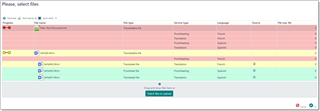
This screen shows that one file has not been started yet while another is in work; both in the translation and proofreading stages. The Spanish version is completed and can be delivered, while the French version is currently in the translation phase. For documents which are in work or delivered you can find the Preview button and use this to quickly open a document where this file is added. In this list you can select the delivered files and click OK. These files will be added to a project and they'll become available for a client to download.
Multitenancy
This feature is only available in the Enterprise edition. It allows an administrator to create multiple databases in one application, and specify on the login screen which tenant is available to logon to. Databases are completely separated, and you're able to create a separate folder on a hard drive to store the tenant files. Furthermore, tenants can even use different database providers (Microsoft SQL Server or PostgreSQL). In fact, this feature supports turning TBM into a SaaS solution for the Enterprise.
When a user logs into a tenant, they can't select a tenant from some drop-down list. Instead, they need to know the tenant name and specify it in the login page URL. For example, if we have two tenants (TBM and RWS) then the page URLs for the login may look like this:
https://www.someaddress.com/Login/TBM
https://www.someaddress.com/Login/RWS
The application determines the tenant name from the URL and connects to the required database.
Tenant management is only available to administrators of the default tenant (TBM). You can access the tenant list from the Settings page by clicking the Manage tenants button.
Trados Studio integration
In the previous version (version 5), we already had this integration, but it was limited. If it worked well in the desktop version, then the Online version had limitations as Studio had to be installed on the same machine that TBM was installed. In other words, on a server. Now we have improved this and TBM installed on a server can communicate with Studio installed on a user's machine. This requires some additional configuration (see documentation link below).
Additionally, the integration has got new functionality. For example, you can now create packages in Studio from TBM, and created packages will be automatically attached to an assignment in TBM. There is no need to find them on your hard drive and upload them manually.
We have also implemented a number of small changes in the project creation window, making the UI and the communication process clearer.
Trados Live integration
In TBM 6 we have implemented an initial integration with Trados Live. The functionality is still limited compared to the GroupShare integration capabilities. For example, it's still not possible to create vendors and clients from TBM, and it is not possible to assign vendors to assignments and sync the project states. But it is possible to quickly create projects in Trados Live from TBM, track progress, download target files and import analysis reports. In the future, as the API for Trados Live improves, we plan to further enhance the level of integration improving the API for TBM as needed.
Instant notifications
This is a really neat feature which moves TBM onto a new level of usability. Previously, when a notification was sent to a user it normally arrived within 5-7 minutes and was displayed in a modal dialog. This dialog provided few options to interact with the incoming notification. Now, with TBM 6, we have improved everything:
- Notifications now arrive immediately.
- Notifications are now displayed in an interactable toast (unobtrusive window element used to display brief, auto-expiring windows of information) in the bottom right corner. You can click on the arrived notification to open an entity linked with it. For example, if a client created a quote request, and you see a notification, you can click on it to open that quote request. Similarly, if a vendor delivered a job, a client uploaded additional files, a manager got a new job, etc.
- We have also added a notifications icon which displays the number of active notifications. Clicking on this icon opens a list of notifications where you can view them, open linked objects, and delete notifications you don't need.
- When a user's action generates a notification, that user will be presented with a greyed toast informing them that a notification has been sent to another user.
Have a look at how it works. Here a client creates a quote request (on the left, in the customer portal), and the manager gets a notification (on the right, in the main application) and can open this request:
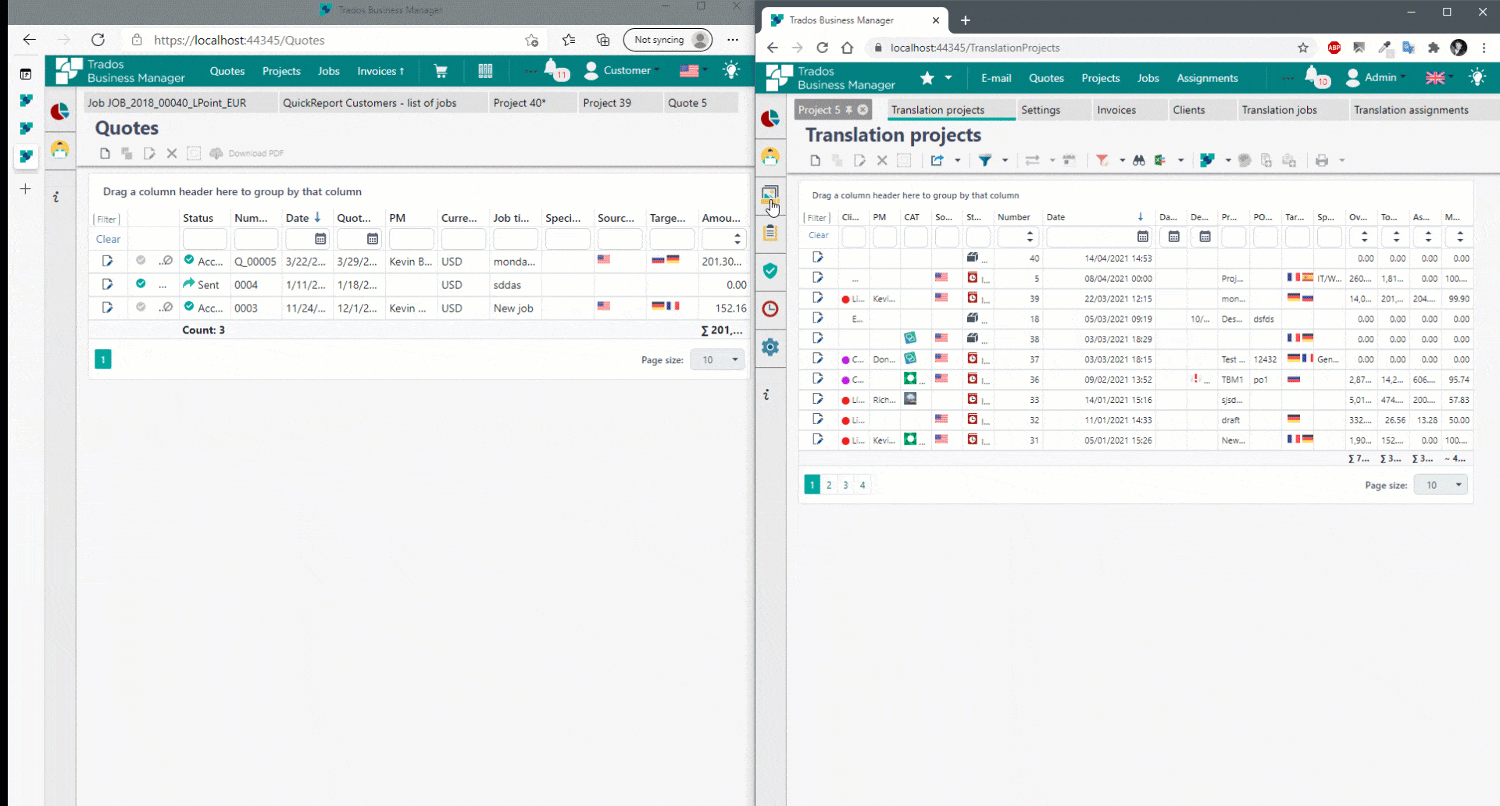
Better filter builder and live filters
In TBM 5, we had a very powerful filter builder, but it wasn't very fast, nor was it available everywhere. Now we have harmonized this, and filter editor is available in many different parts of the application where it is needed. For example:
- When you're creating conditions for security rules
- When applying a temporary filter to a list view
- When creating a custom filter
- When creating customized list views and selecting default data that is available in those views
- etc.
The filter builder looks like this:
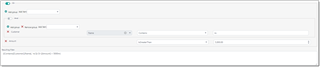
It supports a lot of default operators. As a user you can quickly select single fields or nested fields (for example, Customer.VAT) to create groups of conditions and select logical connections between them, as well as being able to write the criteria manually with additional operators that are not available in the visual builder.
When in a list view you can quickly save the current filter built in the visual builder for later use. One of the highlights here is that you can immediately see the filtering results as you make any changes in the builder.
Furthermore, we have added additional live filters in some of the views (quotes, jobs, assignments and vendors). It looks like this:
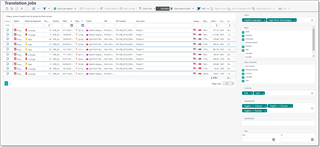
The live filters panel contains some predefined parameters which you can configure by selecting and deselecting checkboxes, adding and removing tags for multi-selection, providing date or number ranges, etc. And again, any changes you make here will be immediately reflected in the list. If you have selected anything on this panel and leave that current page, then the filter state will be restored the next time you return to the same list.
Client and vendor portals
Portals became a popular feature of TBM 5, and in addition to our own requirements to improve the UI we collected a lot of feedback from our users. In TBM 6 we have made some wide ranging improvements. First of all, the UI of the portals matches the UI of the whole application:
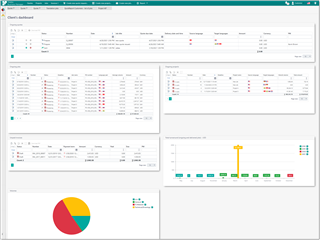
Similarly for the vendor portal:
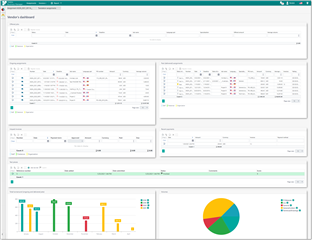
As you can see, data is presented in a more compact and "modern" way.
One of the highlights of this new version is that you can customize the dashboards and other views (list views and data entry forms) for your clients and vendors. You can also apply this customization for all clients and vendors, or individually for selected entities. This wasn't possible in the previous version. In the future we will further improve this personalization (for example, we may allow users to add custom logos on the portals, reports, chats, etc.).
On the client portal, we have improved the quote/job/project creation processes. First of all, it is now possible to save all these objects as drafts, without submitting to a manager, so you can return to them later for submission. The next improvement is that it's much easier to attach files to created objects by simply dragging and dropping them to a file manager. For example, the image below shows a quote request creation window with an arrow indicating the area where files can be dropped:
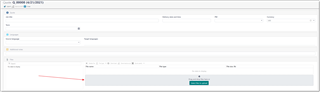
It is also easier to select languages with improved features around quick search and the optional use of short-codes (en-US, ru-BY for example) as opposed to the full names (English (United States), Russian (Belarus) for example). In general the process of filling data on forms is faster now.
For existing quotes/jobs/projects it is now possible to upload additional files, or new versions of existing files. The company manager will be notified about these actions as discussed in a previous section on instant notifications.
For the vendor portal, there are also a number of improvements, including improved file upload during project delivery:
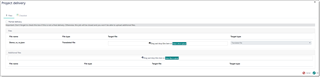
When delivering a project the translator will see list of files and the file drop zone against each file where they can upload target files. This way, the system will be able to correctly map the source and target files. If a project contains a lot of files and there is no need to track this mapping then a translator can upload a batch of files in a lower part of the delivery window.
The assignment window has also become more light-weight providing access to job details and files:
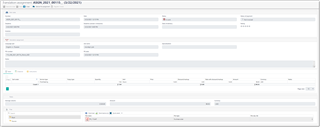
From a managers perspective, we have also added a number of improvements such as automatic generation of purchase orders, automatic notifications about sent quotes, assignments, automatic transition of files through a workflow when a vendor in a previous phase delivers a file which is ready to be passed to the next one.
Overhauled audit trail
In TBM 5, we introduced the audit trail which worked well, but sometimes it wasn't easy to understand all the changes made by a user. In TBM 6 we have re-coded how the audit trail works and it now presents changes in a much more user-friendly way. For example:
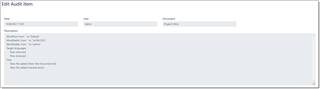
or within a job, where we have changed some details in the job tasks table, as well as in the job itself:
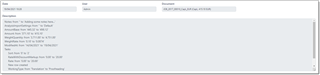
Scheduler and workload planner
The scheduler now supports grouping by clients in all views. Additionally, we have refreshed the UI with animations and scroll/zoom support.
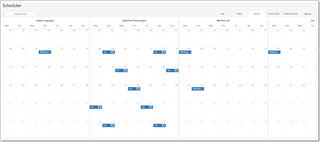
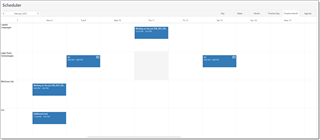
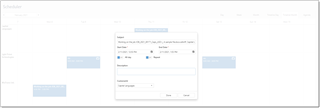
We have also implemented a workload planner which was previously only available in the desktop version:
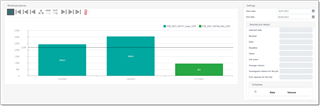
This tool is mainly intended for freelancers and supports simple workload planning by defining a maximum capacity in the settings. This helps to plan work and estimate how to fit incoming jobs into a specific timeline.
Custom field improvements
Improvements in this area aren't very visible in the UI, but these are important ones. If you used custom fields in the previous version then they were not processed under these conditions:
- You were exporting/importing your database into json format from the application settings page
- You were exporting/importing selected rows into Excel format from a list view
Now this is solved! If you have a custom field, it will be processed in both functions. So, another limitation removed!
Vendor bysiness report
This is a new report which is intended for managers. It allows them get an overview of the business with their vendors, to quickly check free time slots, and to find assignments they work on, etc. The window looks like this:
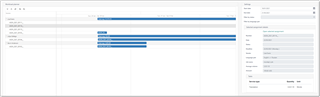
We have a time range selector on the right, and main window, which displays all assignments for all vendors in a selected time frame via a timeline view. You can quickly zoom it, like this:
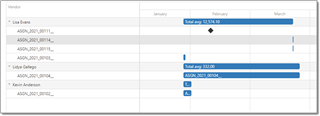
You can click on any assignment to view its details in the panel on the right part of a page, which includes the date, deadline, and details about assigned tasks.
Small improvements
There are tons of small improvements, so many in fact it's not practical to list them here. But some of them could be mentioned:
- We can display languages and language pairs as flags:


- We can add multiple native languages to vendor profiles, as well as explicitly specify services provided in each language.
- Services can now be language-dependent, which affects the mechanism for vendor recommendations. For example, translation depends on both source and target languages, while review could depend only on target language.
- We can calculate payments to vendors based on a new mechanism. So based on the source job amount and based on the vendor work time.
- We have simplified the security system configuration by implementing check-boxes for allowing or denying access.
- We can now create charge-free clients. For these type of clients all pricing information in jobs will be hidden, and it will only be possible to provide volumetric information.
- We can now limit accessibility to TBM by using IP addresses.
- On the user settings page, we can now specify clients and vendors from which a user should get and should not get notifications.
- Customers have been renamed as Clients.
API
A massive enhancement we have introduced to TBM 6 is the API layer. The API has a separate installer, and it works independently from the main application. This initial version of the API supports doing almost everything with a database: create and read all data, modify and delete it. You can download and upload files to supported objects. And this all works using the same security system that's used in the main application. In other words, to use the API a user has to login using same credentials which they have in the main application. And based on this the same security rules will be applied to operations which that user can do through the API.
The API documentation is very easy to use, providing all information about the data structures, parameters for API endpoints and descriptions of all operations supported by the API. The documentation page becomes available after you run the API installer on your server. As an example, you can check list of endpoints here on our internal demo server: https://api.ibaccs.com/swagger/index.html.
The great thing about the API is that you can start testing it immediately after installation, right on the documentation page! You can login by sending a request from the Logon section, and then providing your token by clicking the Authorize button on the top of the page. Usually, to test the API, users and developers work with a special application like Postman. We also recommend you use this as the documentation page only provides basic features to test the API. Using a specific application like Postman will provide you with more flexibility and control over the test requests you send.
Just for example, here is a test request I've made to get a list of units whose name contains "word":
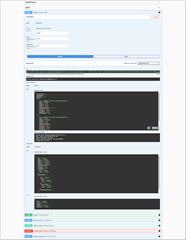
In the Response body section, you can see that the API returned 2 objects, and we can see their data (like name, ID, localized names, etc.).
Since this is very first version of the API it may have limitations in the beginning. We ask all users to provide their feedback and suggestions about the operations they would like to see available through the TBM API. For example, for now it only allows you to directly work with the database: read, create, edit and delete data. But it does not provide additional functionality which an API could provide, for example:
- create an invoice for a list of provided job IDs
- get vendor recommendations for a provided assignment
- create payments for a list of invoices
- etc.
So feedback is going to be very important to us as it will help us shape the API going forward so it's capable of delivering to your needs.
Final words
This release was a significant effort. We started work in July 2020 based on the recognition that the current version had limitations which prevented us from growing in the way we saw TBM of the future. To overcome these limitations we have created a new architecture, which uses the latest developments in the industry. This means performance, scalability, latest UI controls. For the future the new architecture is ready for implementing automation, new usability features (for example, an internal chat), possibility to install on Linux servers (because the technology used in TBM is cross-platform). For me, as a developer, the main advantages of this new platform are the possibility to have a single codebase for both the online and desktop versions; and precise control over the UI elements. Users of TBM 5 will recall that the UI was too universal - all views were identical and too fixed. Now we can easily add any necessary UI elements to individual views. As an example, take a look at the job list, where you can see details of a selected job below the table:
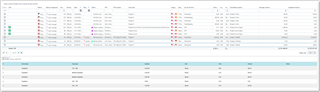
Here the details themselves are less important as we're focused on the speed of drawing them. With TBM 6, all versions, they are drawn instantaneously. This wasn't possible in TBM 5 Online, only in the desktop version, and you could clearly see the differences in how they work.
Another example is live filters in the lists of jobs, assignments, vendors and projects.
So, on this day, 27th of April, we have reached a point where we have set a new benchmark for TBM. I have personally missed the times of more frequent updates because work on TBM 6 didn't allow me to release new updates for TBM 5. Now this changes, as we can start focusing on the next version immediately after today's release. A lot of plans already, starting from UI improvements and keyboard support, to more interesting things (like client/vendor feedback features), to much more complex things where automation could serve as an example.
Hope to meet you all in the forums, as it will be great to build the TBM future together, as we always had with the previous versions since 2016. Not such a long period, but already not so short!
Eugene
21th of April, 2021.

 Translate
Translate
Top Comments