Hi,
Something wrong happen with my TBM application, I can not see anything, in all the views I have the same error sentence. What can I do?

Generated Image Alt-Text
[edited by: Trados AI at 10:24 AM (GMT 0) on 4 Mar 2024]

Trados Business Manager (TBM) has reached end of life. Following the discontinuation of TBM sales on 31 October 2023, all maintenance and support services will conclude on 31 October 2024.
What Does This Mean for TBM Users?
Hi,
Something wrong happen with my TBM application, I can not see anything, in all the views I have the same error sentence. What can I do?


Hello, Stephanie,
For some reason such error occurred today for few users. Can you please confirm if it appeared right after installing latest update (6.1.53)? Also, did you see today's update (6.1.54)?

It appeared after installing: 
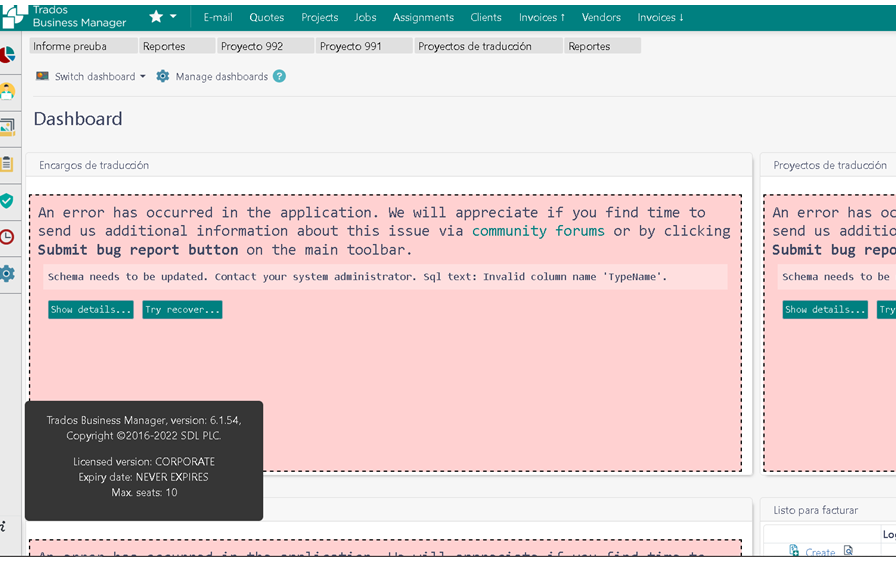

Hello, Stephanie,
We work on this problem, but still can't identify the root. I've made a lot of attempts trying to reproduce it, but to no avail - in all cases and scenarios update was installed correctly, and I didn't get similar problem.
For now, while reason has not been identified, can you please follow these few steps to fix that:
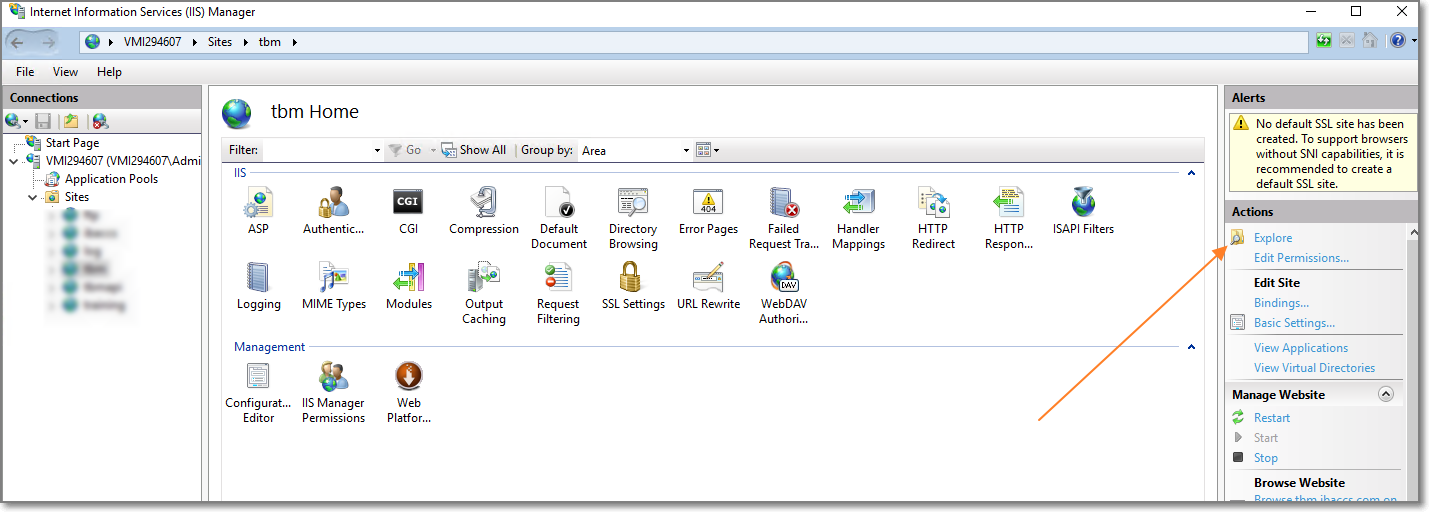

Hello,
Sorry to bring up an old post again and I don't know if it is solved but I updated TBM after a long time and encountered the same or a similar error and I did not have a means of going back to the previous version. I needed to get it working quickly so after checking the forum and finding this post it still did not work so after some time fiddling it now seems to be working at least for now. I am not sure if it may cause any trouble in the future though, but I hope it may help Eugene with a fix.
I have a standard installation with the default SQLExpress database installed and did the following:
-Uninstall the current TBM from server.
-Rename the database file and make a backup copy. The directory in my case was C:\Program Files\Microsoft SQL Server\MSSQL12.SQLEXPRESS\MSSQL\DATA
There are 2 files TBM.mdf and TBM_log.ldf (e.g., I renamed them to TBM2.mdf and TBM2_log.ldf and made a spare copy in another directory in case something went wrong).
-Reinstall TBM and update then check if it all works. This should create a new database which should work. There should be a new TBM.mdf and TBM_log.ldf in the database directory from the previous step.
-Use ApexSQL to compare the schemas of the new and working database, created by the new TBM installation, to the previous database, with the actual data.
-Download ApexSQL (www.apexsql.com/.../ and they have a free trial period), install, create an account and Run ApexSQL Diff.
-Create a new project and where it asks for data source types and details
under Source select the new database (in my case the server was "PCNAME"\SQLEXPRESS, Authentication Windows, Database TBM)
and in Destination select the original database (the server was "PCNAME"\SQLEXPRESS, Authentication Windows, Database TBM2)
-Select all differences (they were selected by default for me) and click on Synchronize and follow the prompts. ApexSQL will create the statements and click on execute to execute the changes.
-The original database with the changes should now work. Rename the new database, created from installing TBM, to something else and rename the original one, from the previous installation of TBM and that now has been modified, back to TBM.mdf and TBM_log.ldf.
-Start SQLExpress (if necessary) and TBM.
That solved it for me. I hope it helps and if you do try it make sure to backup.

Hello,
Sorry to bring up an old post but I am not sure if it was solved. I updated TBM after a long time and encountered the same or a similar error and I did not have a means of going back to the previous version. I needed to get it working quickly so after checking this forum and finding this post it still did not working so after some time fiddling it now seems to be working at least for now. I am not sure if it may cause any trouble in the future though, but I hope it may help Eugene with a fix.
I have a standard installation with the default SQLExpress database installed and did the following:
-Uninstall the current TBM from server.
-Rename the database file and make a backup copy. The directory in my case was
C:\Program Files\Microsoft SQL Server\MSSQL12.SQLEXPRESS\MSSQL\DATA
There are 2 files TBM.mdf and TBM_log.ldf (e.g., I renamed them to TBM2.mdf and TBM2_log.ldf and made a spare copy in another directory in case something went wrong).
-Reinstall TBM and update then check if it all works. This should create a new database which should work. There should be a new TBM.mdf and TBM_log.ldf in the database directory from the previous step.
-Use ApexSQL to compare the schemas of the new and working database, created by the new TBM installation, to the previous database, with the actual data.
-Download ApexSQL (www.apexsql.com/.../ and they have a free trial period), install, create an account and Run ApexSQL Diff.
-Create a new project and where it asks for data source types and details
under Source select the new database (in my case the server was "PCNAME"\SQLEXPRESS, Authentication Windows, Database TBM)
and in Destination select the original database (the server was "PCNAME"\SQLEXPRESS, Authentication Windows, Database TBM2)
-Select all differences (they were selected by default for me) and click on Synchronize and follow the prompts. ApexSQL will create the statements and click on execute to execute the changes.
-The original database with the changes should now work. Rename the new database, created from installing TBM, to something else and rename the original one, from the previous installation of TBM and that now has been modified, back to TBM.mdf and TBM_log.ldf.
-Start SQLExpress (if necessary) and TBM.
This solved it for me. I hope it helps but if you do try it make sure to backup.
