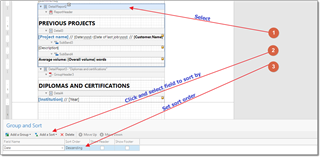Hi, I want to create a CV with a list of recent projects sorted after word count and field of expertise.
Is there a step by step manual for all the options in the Designer? How can I get more information about the designer?
Trados Business Manager (TBM) has reached end of life. Following the discontinuation of TBM sales on 31 October 2023, all maintenance and support services will conclude on 31 October 2024.
What Does This Mean for TBM Users?
Hi, I want to create a CV with a list of recent projects sorted after word count and field of expertise.
Is there a step by step manual for all the options in the Designer? How can I get more information about the designer?
I am totally confused now. I am in a period with few projects and wanted to update my CV. It turned out that the template for my CV is gone, maybe because I set up a new operating system.
I wanted to start a new CV, but I forgot many options and it turned out that the old forum where they were explained to me doesn't exist any more.
I actually need to create a CV with my recent projects very soon, so please help me with the following questions:
I want to create a list in the CV with not more than 10 jobs that have more than 1000 words each.
I also want to create several CVs for different fields of expertise that show different jobs (eg. IT, medicine, games,...).
How can I do this?
Thanks!
Hello, Egmont,
Yes, manual is here:
Under Invoice templates article, you will also find 2 pretty long videos with some demos.
Very technical description is here:
Main information about placing elements on the design surface and getting info from database can be found in the Use Report Elements,Shape Report Data and Lay out Dynamic Report Content sections.
To solve your task, you have to add new data source, bind it to the Translation projects table. This table can be filtered as Average volume > 1000, sorted by date descending and Top returned records property could be set to 10.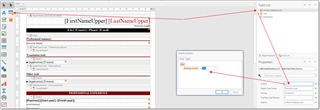
To create different CVs for different specializations, you can add a new parameter (right click on parameters >add), type will be Specialization, and Filter window showed on the previous screenshot will look like this:
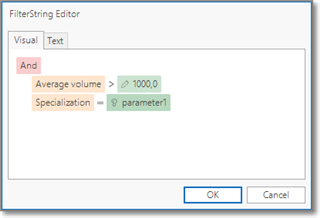

Thank you, this is quite a lot to work with. I will read the material and let you know if there are any questions.
I think I am ready now. Just one thing... How can I change the printed list from ascending to descending? I somehow forgot how to switch the order.
To change sorting you can use Group and Sort panel, which is usually placed at the bottom of the designer. For this, select necessary Detail report or main report and click Add a Sort, to get something like this: