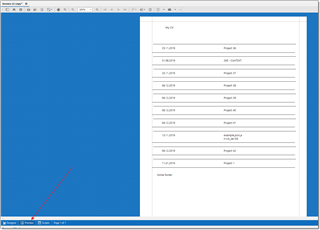Hello,
I am an old user of baccs and new to Business Manager.
Is there an easy way to create CVs with BM? May main concern is to include all projects of a certain field in a CV.
Thanks!
Trados Business Manager (TBM) has reached end of life. Following the discontinuation of TBM sales on 31 October 2023, all maintenance and support services will conclude on 31 October 2024.
What Does This Mean for TBM Users?
Hello,
I am an old user of baccs and new to Business Manager.
Is there an easy way to create CVs with BM? May main concern is to include all projects of a certain field in a CV.
Thanks!
Hello, Egmont,
Template designer which we have in Lite is intended for quote and invoice templates. However, I just checked and confirm that it's possible to "cheat" a bit.
1. Clone any invoice template and open it in the designer.
2. Switch to the Filed list and change Entity type to TradosProjectDb.
3. Change report layout accordingly. Will be pretty complex, but follow this: add report header for any static data. The detail band for displaying data from projects, the report footer for other static data. Something like this: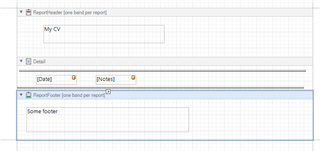
4. Check report print options: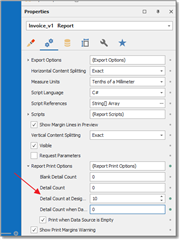
5. Switch to the Preview to check how it looks: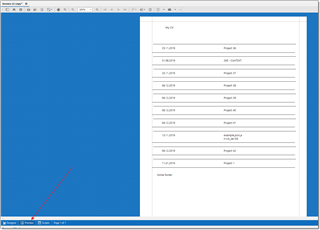

Hello, Egmont,
Template designer which we have in Lite is intended for quote and invoice templates. However, I just checked and confirm that it's possible to "cheat" a bit.
1. Clone any invoice template and open it in the designer.
2. Switch to the Filed list and change Entity type to TradosProjectDb.
3. Change report layout accordingly. Will be pretty complex, but follow this: add report header for any static data. The detail band for displaying data from projects, the report footer for other static data. Something like this: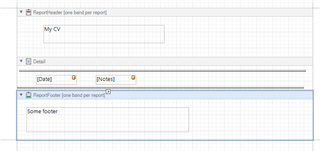
4. Check report print options: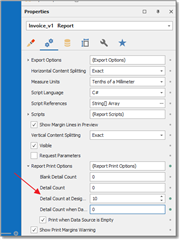
5. Switch to the Preview to check how it looks: