Hello, I am having trouble installing Trados Business Manager 6 to access the free trial. Please see here further details:
1. I download the 3 files present on the ‘downloads’ section of our RWS account which relate to Trados Busniess Manager 6.
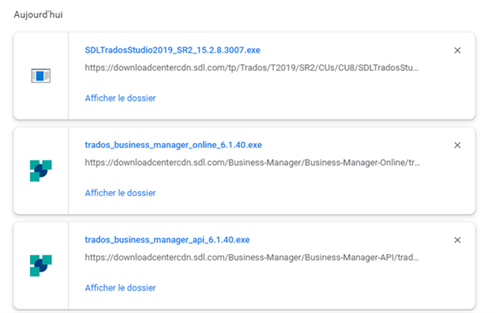
2. I click on the download of ‘trados_business_manager_online_6.1.40.exe’, which opens the ‘Trados Business Manager Online v6 Setup Wizard’ and I follow the steps in the setup wizard: ‘Next’ > Read me file ‘Next’ > End-User License Agreement ‘I accept’ ‘Next’ > Select Installation Folder (Folder: C:\inetpub\TBM6\) (this is the default folder) ‘Next’ > Ready to Install ‘Install’ > Completing the Trados Business Manager Online v6 Setup Wizard ‘Finish’.
3. I click on the download of ‘trados_business_manager_api_6.1.40.exe’, which opens the ‘SDL Trados Business Manager API Wizard’ and I follow the steps in the setup wizard: ‘Next’ > > Read me file ‘Next’ > End-User License Agreement ‘I accept’ ‘Next’ > Select Installation Folder (Folder: C:\inetpub\SDL Limited\SDL Trados Business Manager API\) (this is the default folder) ‘Next’ > Ready to Install ‘Install’.
4. After this I get an error: ‘Error reading from file: C:\Users\Stagiaire3.AzureAD\AppData\Roaming\SDLLimited\SDL Trados Business Manager API 6.1.40\install\789631C\publish\appsettings.Development.json. Verify that the file exists and that you can access it.’
There are 3 options with the error message: Abandonner (which closes the Setup Wizard); Recommencer (which closes the error momentarily, but it pops up again); Ignorer (which closes the error momentarily, but it pops up again).
When I click on ‘Adandonner’, it says ‘The SDL Trados Business Manager API Wizard ended prematurely’ and my only option is to click on ‘Finish’, which closes the setup wizard.
From here I cannot advance any further.
How shall I go about installing the application(s) properly?
Many thanks in advance!
Generated Image Alt-Text
[edited by: Trados AI at 10:57 AM (GMT 0) on 4 Mar 2024]


 Translate
Translate
