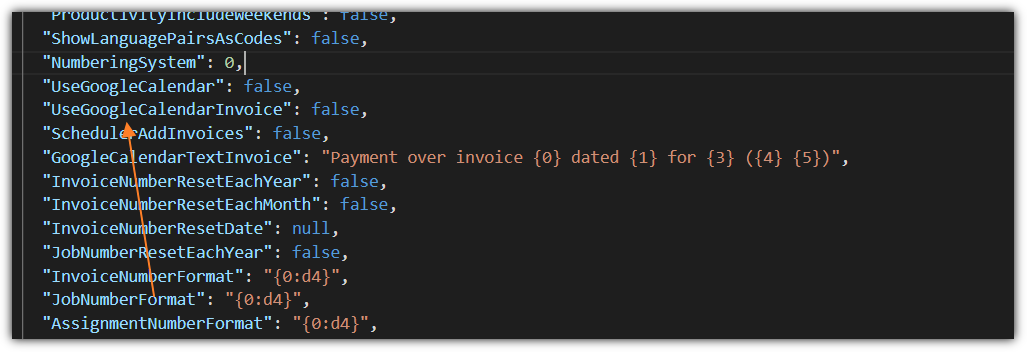Hi Eugene,
Following this guide: community.rws.com/.../upgrading-from-version-5
I'm trying to upgrade from SDL Trados Business Manager v.5.3.42 (Freelance Edition) to v.6 and got stuck on this instruction:
Open application settings and click Export all data to json file. This will export all your database into text file, which can be imported to v6 later.
When trying to export, I got this message:
Error when generating json file:
Exception of type 'System.OutOfMemoryException' was thrown.
What can I do to resolve this?
Regards,
I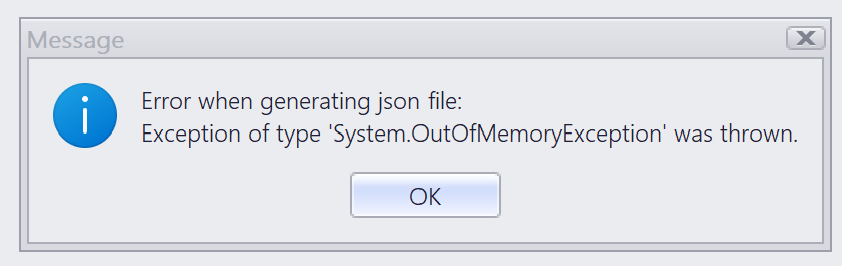 vo
vo
Generated Image Alt-Text
[edited by: Trados AI at 11:03 AM (GMT 0) on 4 Mar 2024]


 Translate
Translate