Installation
- Download the most recent build (sdl_business_manager_online_(vers.nr).exe) from your OOS account
- Install it on the server. The default installation location is: C:\inetpub\SDL PLC\SDL Trados Business ManagerTeam Online\
- Open IIS Manager and do the following:
- create a new application pool
- create a new web application and select installation folder in the Physical path field;
- select the created web-app, click Bindings..., and then provide a domain or subdomain for the application. If necessary, add https bindings as well and select the installed certificate. The current practice is to create the following bindings (for example, for acme subdomain):
http://acme.iSDL Trados Business Manager.com
http://www.acme.iSDL Trados Business Manager.com
https://acme.iSDL Trados Business Manager.com
https://www.acme.iSDL Trados Business Manager.com - link the created web app with the created application pool
- select the created web-app > Authentication > right click on Anonymous Authentication > Edit > select Application pool identity
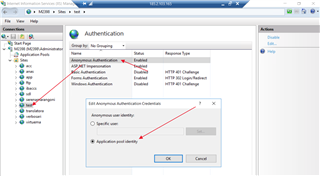
- Install your preferred database engine on a server (Microsoft SQL Server or PostgreSQL). This is required.
- Run the Configuration utility from the Start menu > SDL Trados Business Manager Team.
- Install the license:
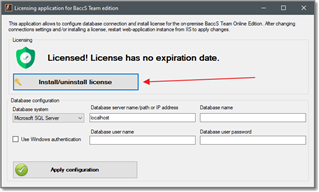
- Provide the database connection parameters: select database type, specify server name (localhost), admin user and password, and database name. Database name can be any as SDL Trados Business Manager will create a database if it's missing on a server. Click Apply configuration.
- Install the license:
- Return to IIS Manager and restart the web-app (and if required the application pool).
- Navigate to the created web-site in your browser. If everything is done correctly the login window will appear. Enter Admin as user name, leave password blank, and click Login.

 Translate
Translate