Below is a summary of the recent features, improvements and fixes that have been released for Trados Enterprise.
Filter by Child Location
In a previous update, we introduced the option to include child locations when filtering by location, which has now been extended to additional pages in the User Interface.
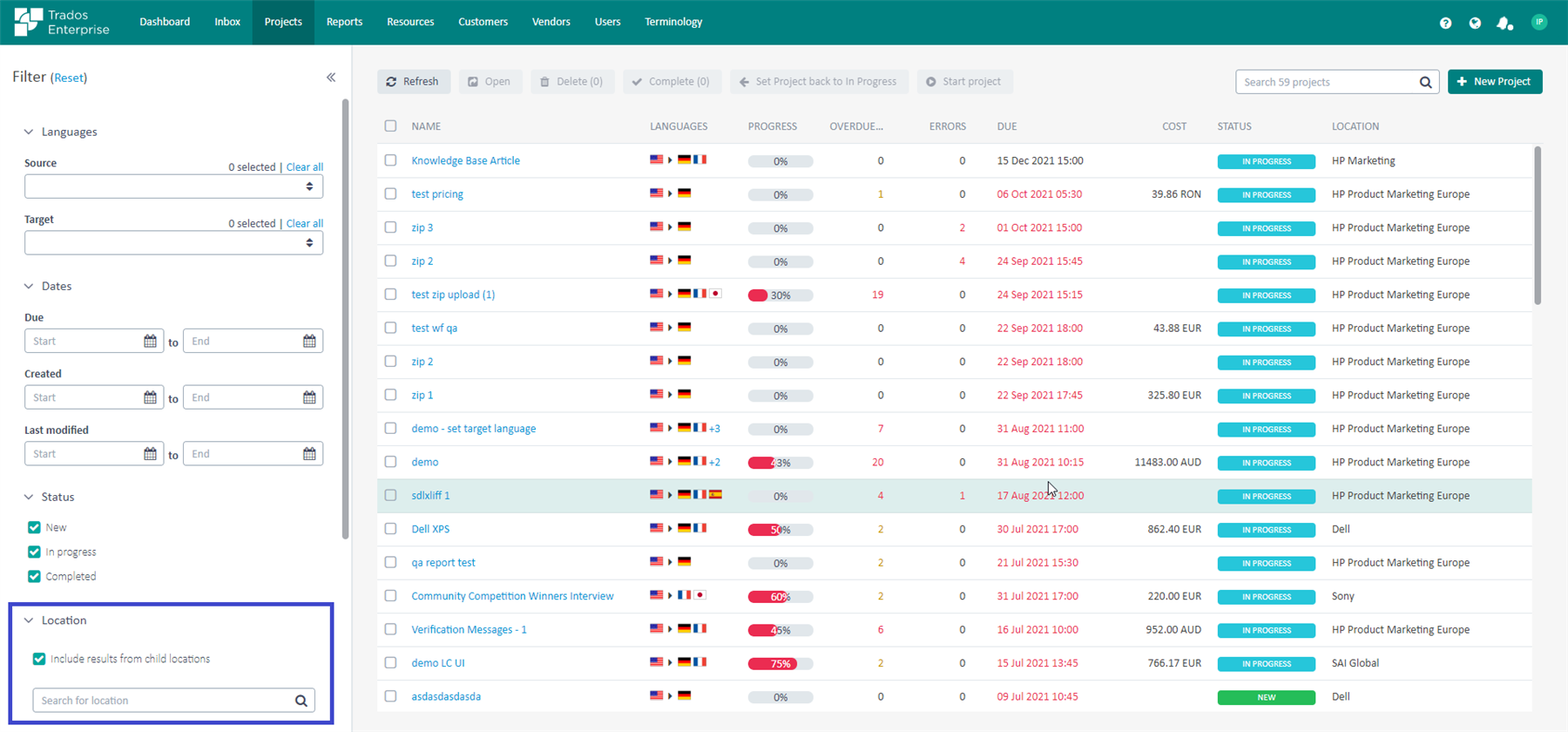
Dashboard Customization
We have restored the option allowing users to customize the layout of widgets in the Dashboard page using drag-and-drop
Propagate Workflow Configuration
For users responsible for workflow configuration, it is now possible to propagate workflow settings to all target languages in a project.

Change Password
Users are now able to update their password directly via the User Interface after they have logged in to Trados Enterprise. Previously, users were only able to reset their password before login.
Retain Task Assignment
We have resolved an issue where workflow task assignment was lost in one specific scenario. Previously during project creation in Trados Enterprise, if a user selected a project template; removed all target languages included by default in the project template, and then re-added a subset of those target languages, the workflow task assignment for those languages was lost. This has been addressed in the latest update so task assignment is now retained for this scenario.
Manage Group Permission
We have introduced a new permission that determines whether a user can add or remove users from a group. Previously, this capability was included with the "Edit Group" permission, meaning that users required to manage group membership had to be granted elevated permissions which then allowed them to modify the permissions for a group.
Batch Improvements
We have introduced two User Experience efficiencies that will benefit users working with a large number of files:
- Reclaim files from the Projects > Stages view can now be performed as a bulk action
- File usage can now be set in bulk when creating or adding files to a project

Additional Comments during Linguistic Review and Task Completion
Additional comments entered during Linguistic Review are visible to translators in the User Interface, whereas previously, these comments were only available in e-mail notifications.
Similarly, users can now enter closing comments when completing a task, which are then visible to the user handling the next task in the workflow from the Task Details panel. Task completion comments can initially be entered when completing a task from the Online Editor, from the Task Details, and from the Inbox Tasks list, but for a single task only. In the future, this will be extended for when users complete multiple tasks from the Inbox and from the Project Stages view.
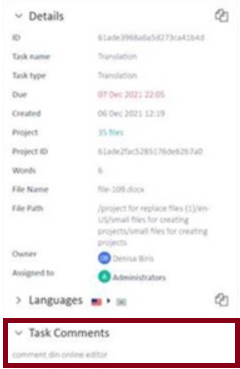
Import Termbases via API
It is now possible to import a termbase in Trados Enterprise using the Language Cloud API. The supported extensions that can be imported are xml and tbx. The latest API documentation can be accessed here.
File Size Limit
The size limit for individual files uploaded via the Trados Enterprise User Interface is now set to 1GB, consistent with the limit that we enforce in the Customer Portal.
Self-Service Reporting Help Content
We have fixed an issue with the online help content for users interested in creating formulas in Self-Service Reporting.
Online Editor Enhancements
Users can now benefit from a “Replace All” feature in the Online Editor, including support when working in TQA mode.

A number of additional filter options are now available as part of the "Review" section from the Online Editor.

The Ribbon in the Online Editor has been adapted to better handle small resolutions/reduced size windows.
Connector Uploads via Customer Portal
We have made some significant improvements in the way translated files can be uploaded back via a connector in the Customer Portal:
- A progress indicator is now displayed in the User Interface to indicate the number of files uploaded/pending
- It is possible to upload files back to a connector for up to five projects in parallel
- Users are not required to wait for the upload to complete before navigating to other parts of the User Interface. Any pending uploads will continue to be processed.


 Translate
Translate