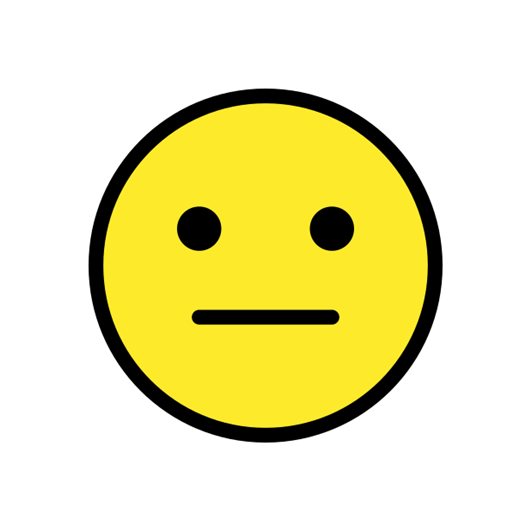Hi all,
Translators regulary experience issues with synchronization.
1. Studio regularly informs translators that there's a cloud copy of the file they're working on that contains more recent changes. No one is working on the file in the cloud when this happens and their local copy is definitely the latest version. This is very confusing and can cause them to lose their work. How can I prevent this from happening? This also happens with the latest Studio 2024 Service Pack.
2. (Possible related) After a translator has completed their task in Team, the target file in the cloud contains empty segments while the translator's local copy is fully translated. How is this possible?
Has anyone else seen this, and what can be done to prevent this from happening?
Regards,
Henk
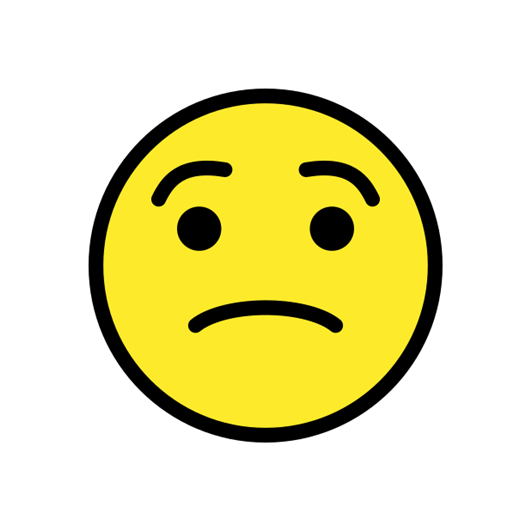

 Translate
Translate