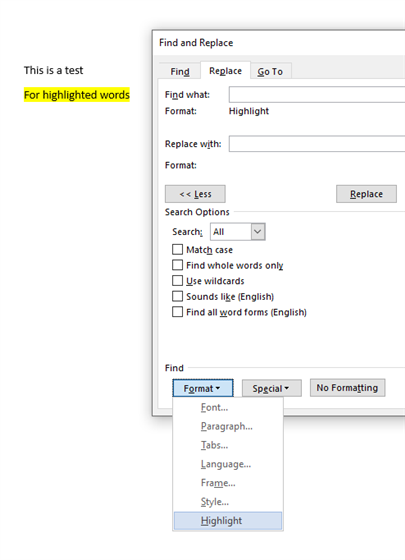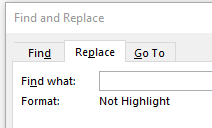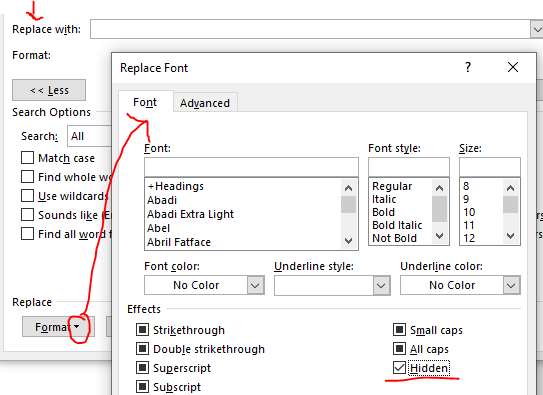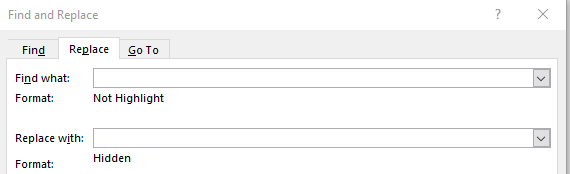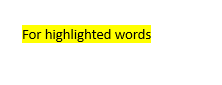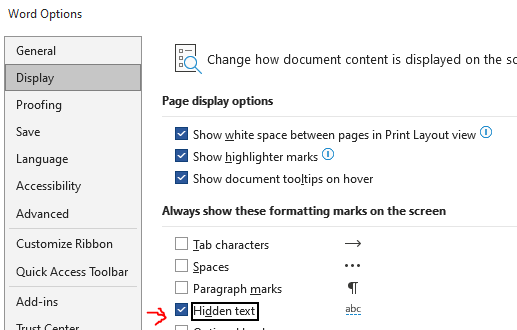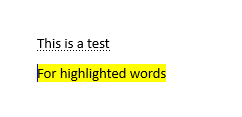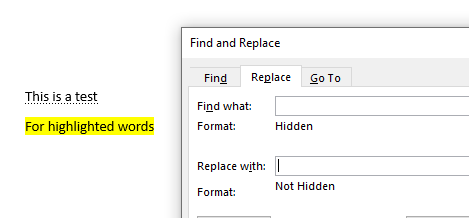I have a 500 page Word document where around 10 % of the text is highlighted in yellow. I want to translate the highlighted text i Studio but leave the rest untouched. The highlighted parts appear here an there throughout the document. Is there a practical solution for this?


 Translate
Translate