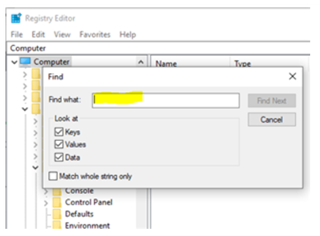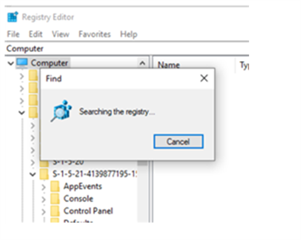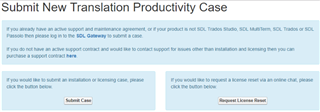I know there is already a post about this question but also unistalling and reinstalling trados i have not been able to change the 5 inital languages chosen, i gambe tried also a reparing, but nothing...i think probably there is some file that during the deleting is not deleted, beacuase any time i reinstall the programme i have the home page...how,can. I solve the problem?
RWS Community

 Translate
Translate