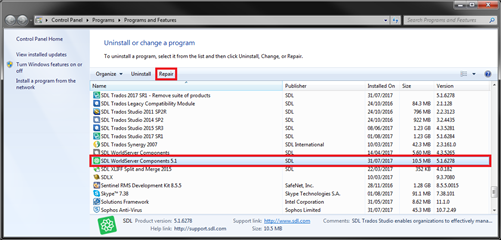Yesterday I downloaded the latest version of Studio and installed it.
Since then, every time I try to launch the programme I get the following message (I live in France and my copy of Studio is set to French):
Impossible de trouver des ressources appropriées pour la culture spécifiée (ou la culture neutre) sur le disque.
baseName: SDLTranslationStudio.Plugins.WorldServerTranslationPeovider.plugin location info:<null> fileName:
SDLTranslationStudio.Plugins.WorldServerTranslationPeovider.plugin.resources
Any suggestions as to how I might remedy this problem?
If I have to download Studio again, can you send me a link to the latest version?
Many thanks for your help,
Nigel SOLOMON
RWS Community

 Translate
Translate