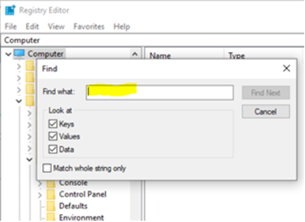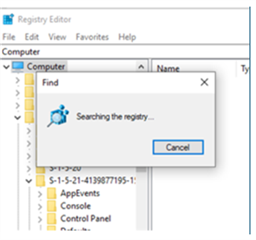I have selected the wrong languages during setup. I have tried to deactivate the license, uninstalled and reinstalled the software. Whatever I do, the settings always persist. I cannot open any files now as they have different language settings. Please also see screenshot attached. What can I do? I am a bit lost and I have already spent a lot of time figuring it out.
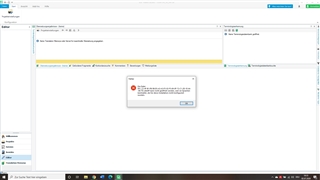
Generated Image Alt-Text
[edited by: Trados AI at 11:38 AM (GMT 0) on 4 Mar 2024]


 Translate
Translate