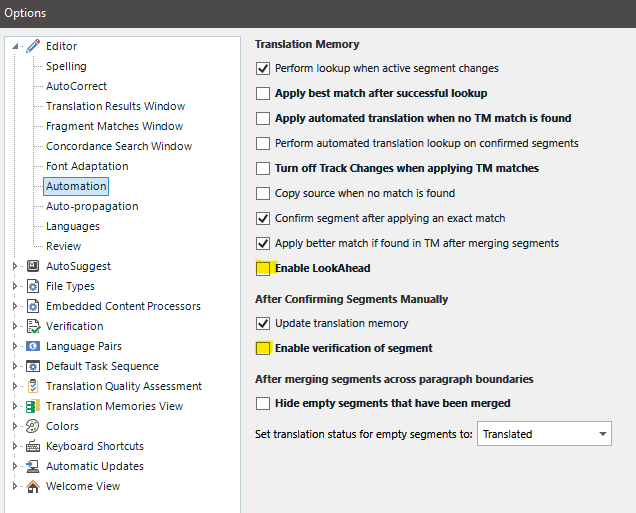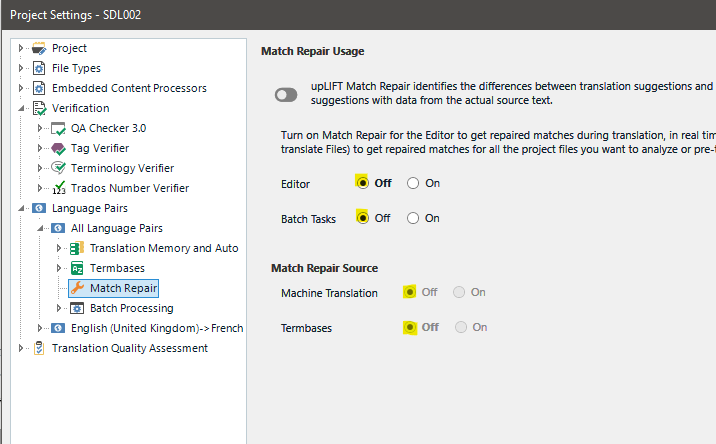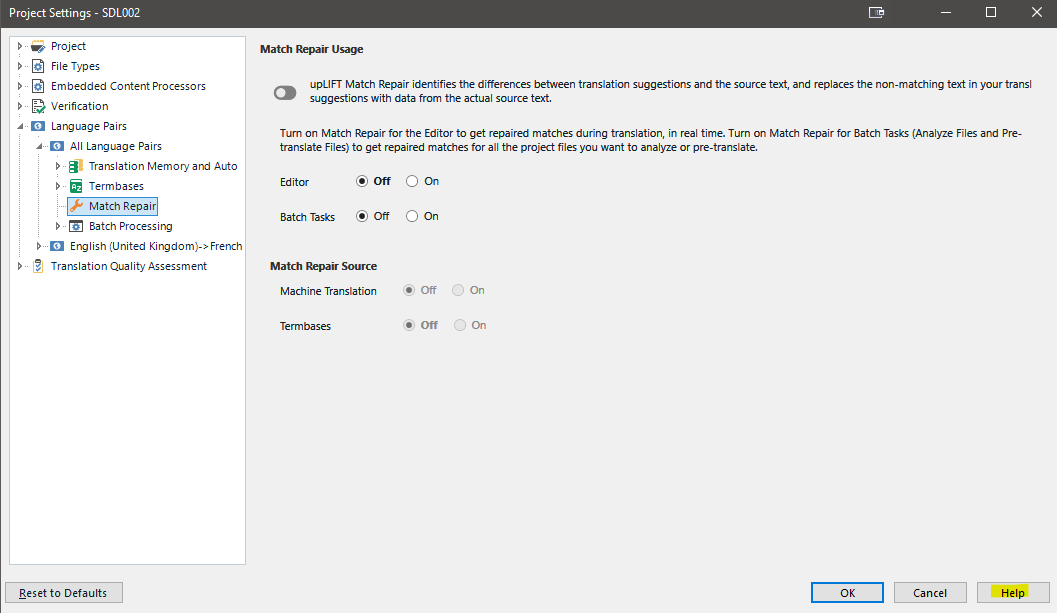Hello,
I installed Trados 2022, it crushed right away when I tried to start it. Then I found the suggested solution from this discussion: https://gateway.rws.com/csm?id=kb_article_view&sysparm_article=KB0033669.
After renaming folders and starting Trados I managed to go through the Introduction part, but when I tried to open a new package for translation, Trados immediately and without any warning or error messages crushed (just closed).
I've lost a very needed (moneywise) project at the moment. I don't know what to do now.
I had crushing problems with the Trados 2021 version, but at least I could work by disabling Translation Memories, or by restarting PC, but now the new program (of an upgrade which is bought to use it!) is unusable!
What is happening with Trados, which some time ago was the CAT tool on a market, but now is causing just problems and losses?


 Translate
Translate