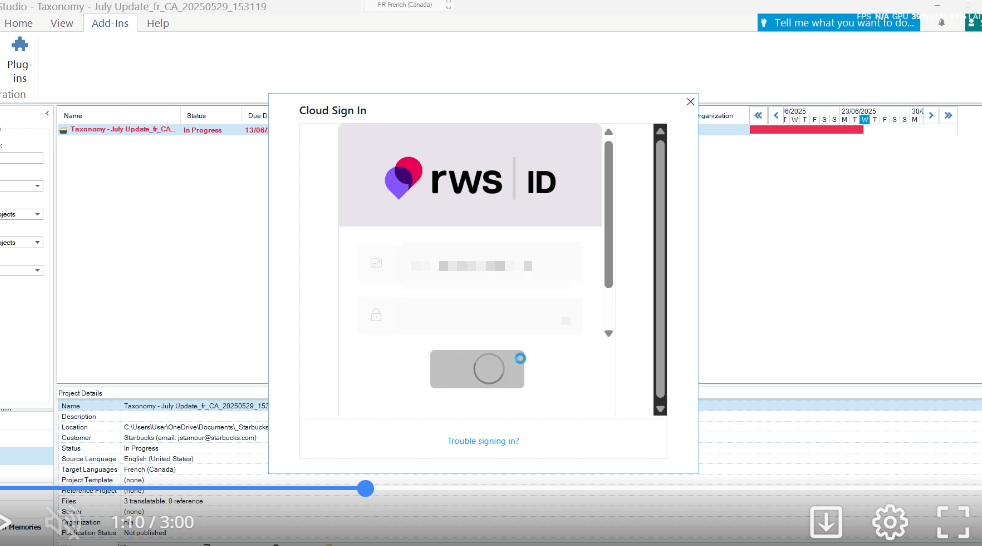Trados Studio 2024 (v.18.0.1.2259) fails to open or crashes during opening process. I'm not 100% sure if this is about a new plugin. Every attemps of restarting the program failed during initial process (the Studio window just disappears).There was NO error messages during process.
Here are the things I tried/did to get the program to start.
1 - Closed all active instances of Trados in Task Manager
2 - Launch a repair of Trados 2024 in the configuration pannel, then Restarted. STILL NOT WORKING
3 - Tried the same in ADMIN and USER accounts. Program did start but my work was done on a User session and was not there. Tried to import the work. Failed and crashed. STILL NOT WORKING
4 - Renamed the Plugin folder in all locations (Trados was closed) STILL NOT WORKING
5 - Uninstalled the program. Restart computer.
6 - Reinstalled it - during the initializing process, the program failed again. STILL NOT WORKING
7 - Removed Plugin Installer. Restart. STILL NOT WORKING
Thank you for any tips regarding this problem so I can work again.


 Translate
Translate