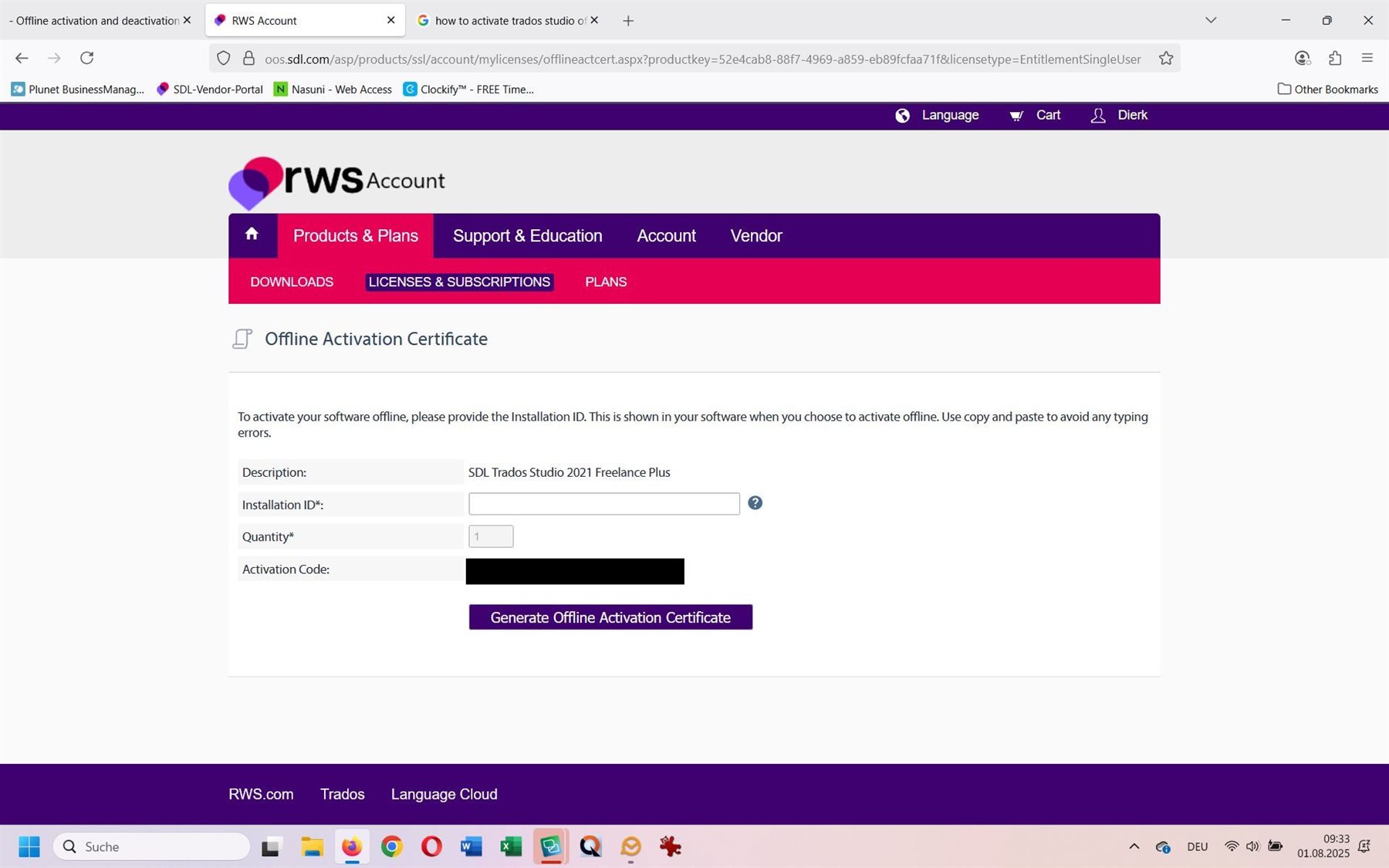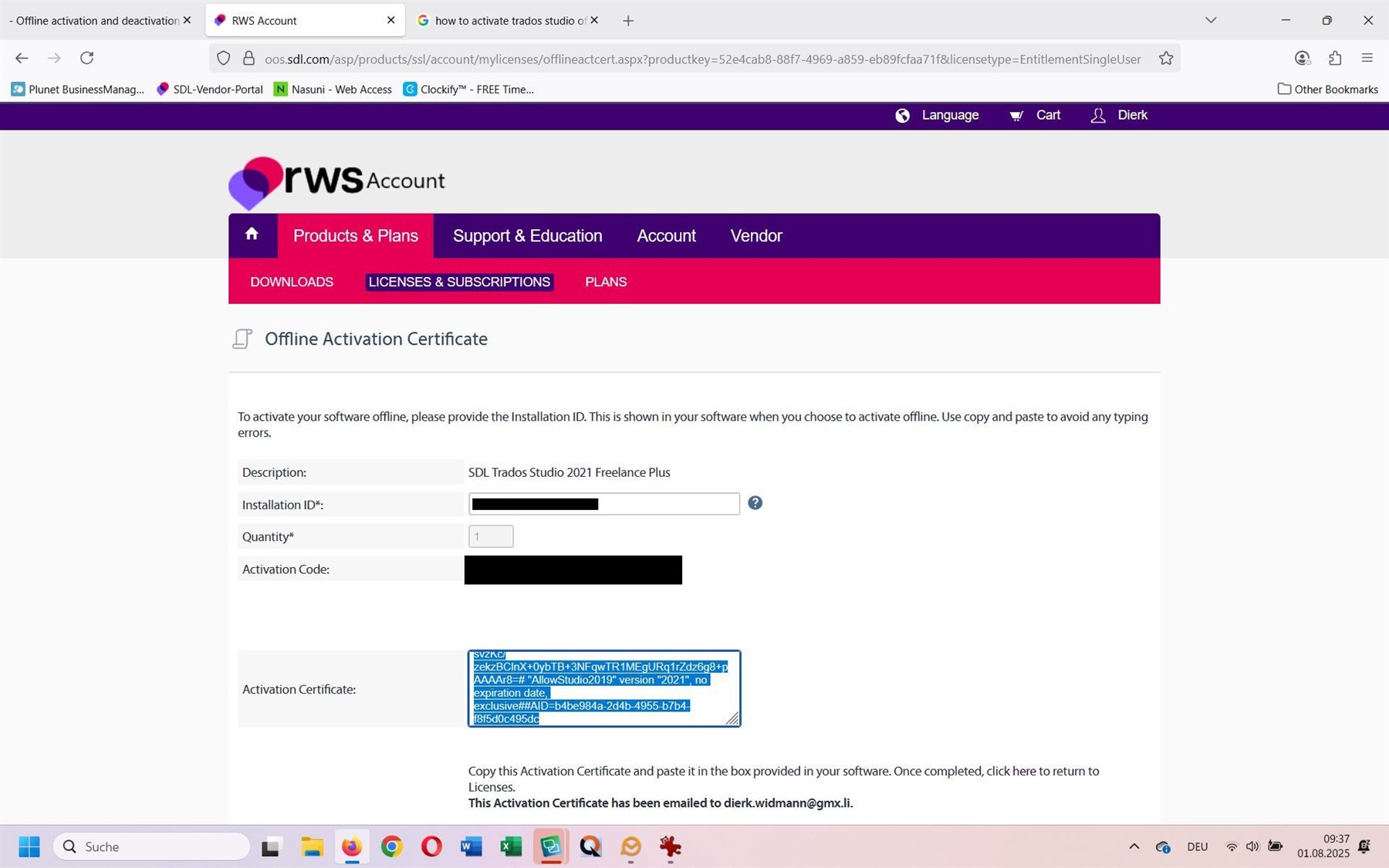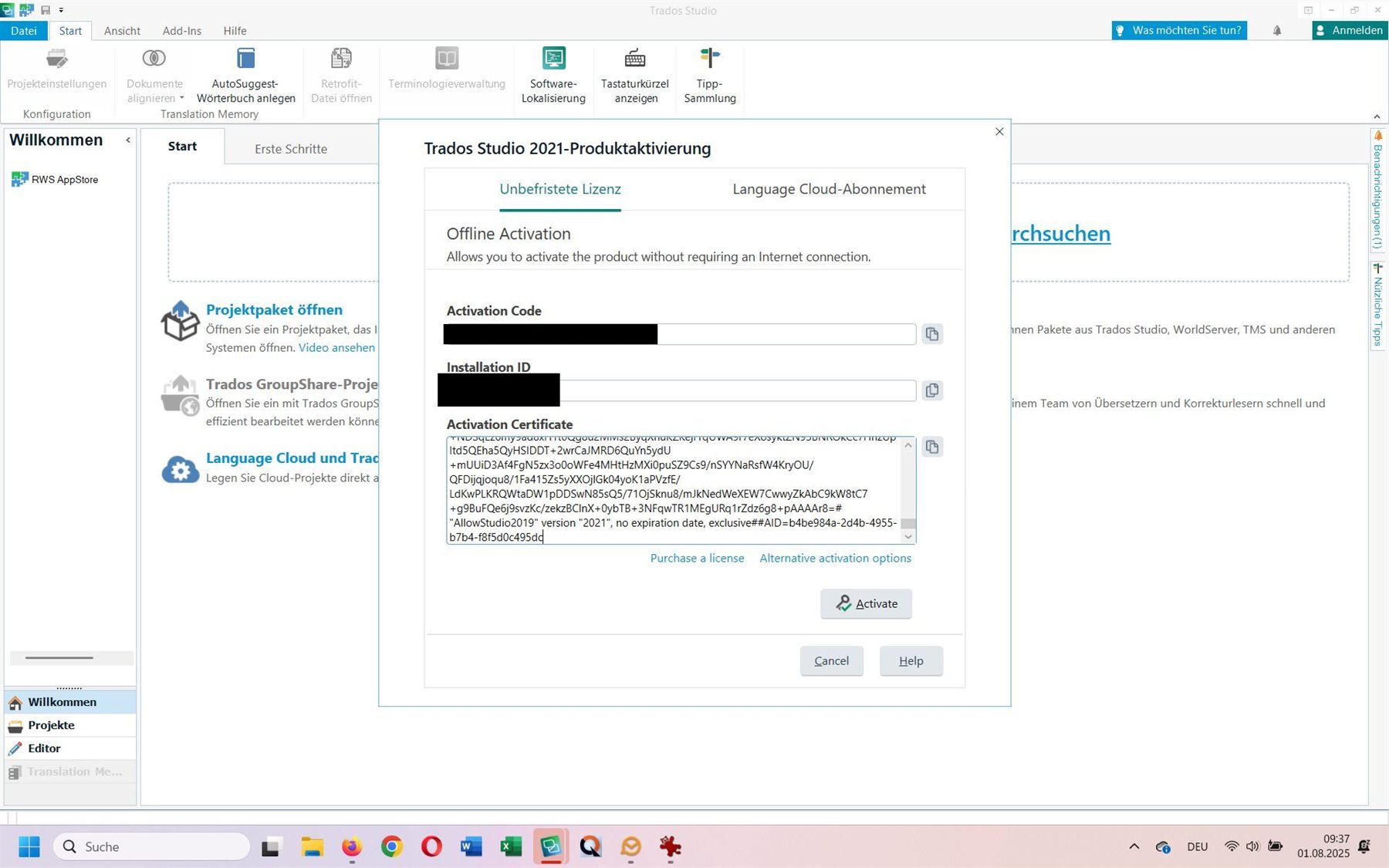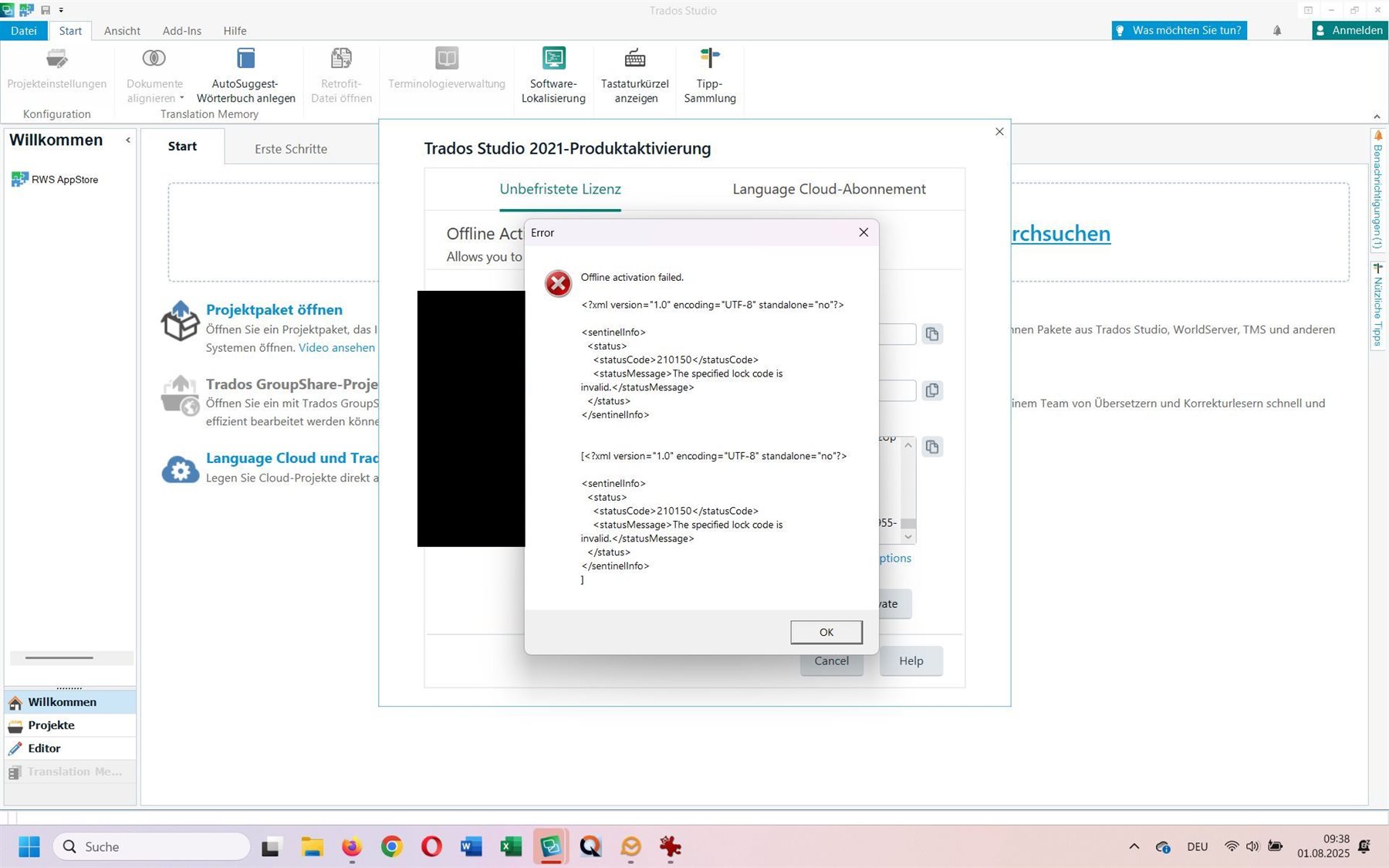I have been trying to activate my product again. As has happened about 2 months ago, the license activation fails. I have attached screenshots of my license page, my activation process, and the error messages.
After none of these worked, I tried the offline activation process. However, when I got to the offline activation page, and pasted my activation code in the field Activation Code, I do not receive an Installation ID, so I could not proceed.
Now, my * license is shown as In Use, too, as I tried to create an Offline Activation certificate.
I have now attempted to reset this step, but, unfortunately, this can only be done 3 times within 12 months, so I would need somebody to free up my license again.
I have also tried to uninstall my current Studio installation, and to reinstall it. Sadly, I now receive an Installation ID when I try to go through the offline activation steps, but I can no longer paste it, on my license page, as I no longer have the option of creating an online certificate, as my license is now in use.
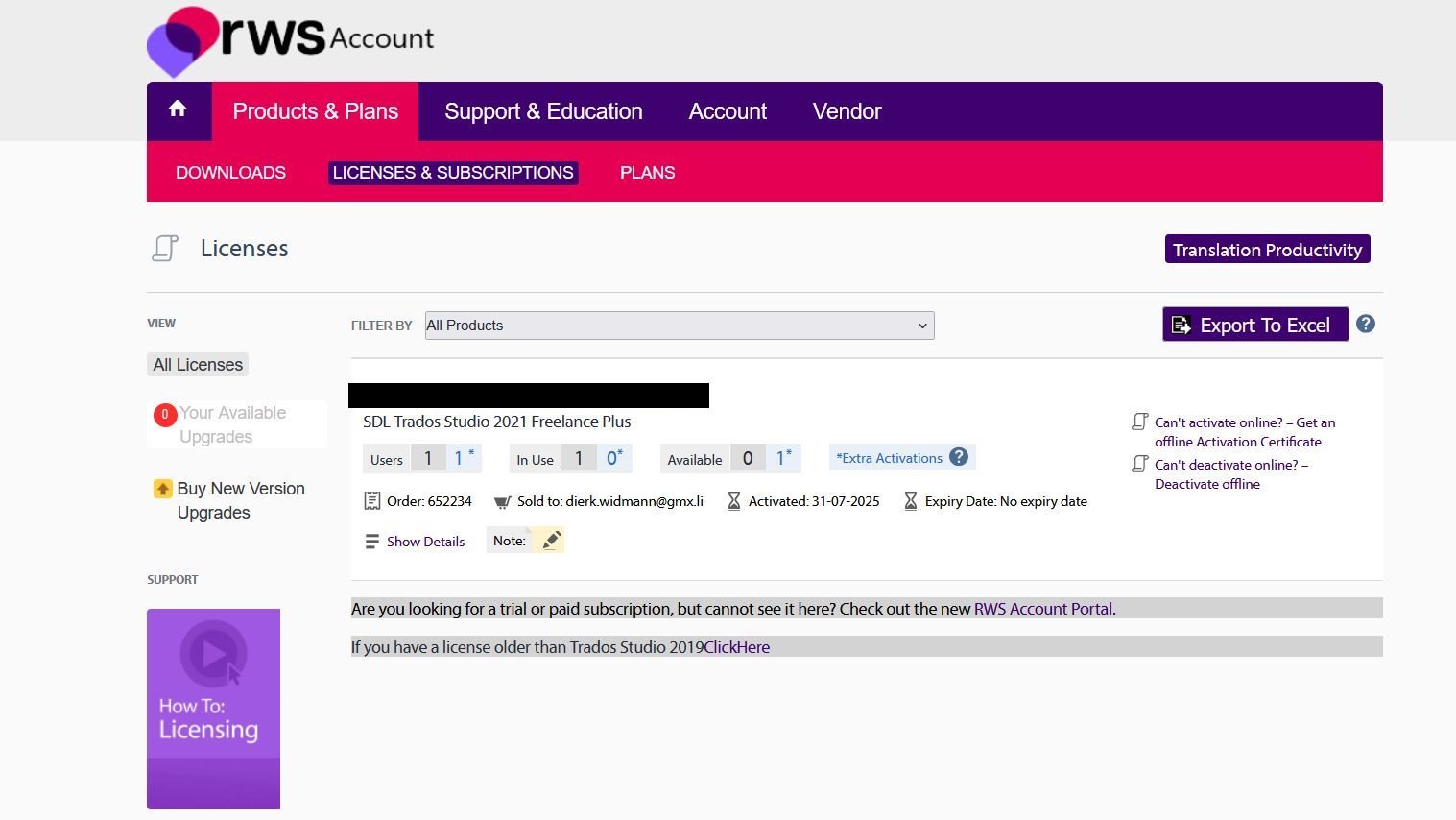
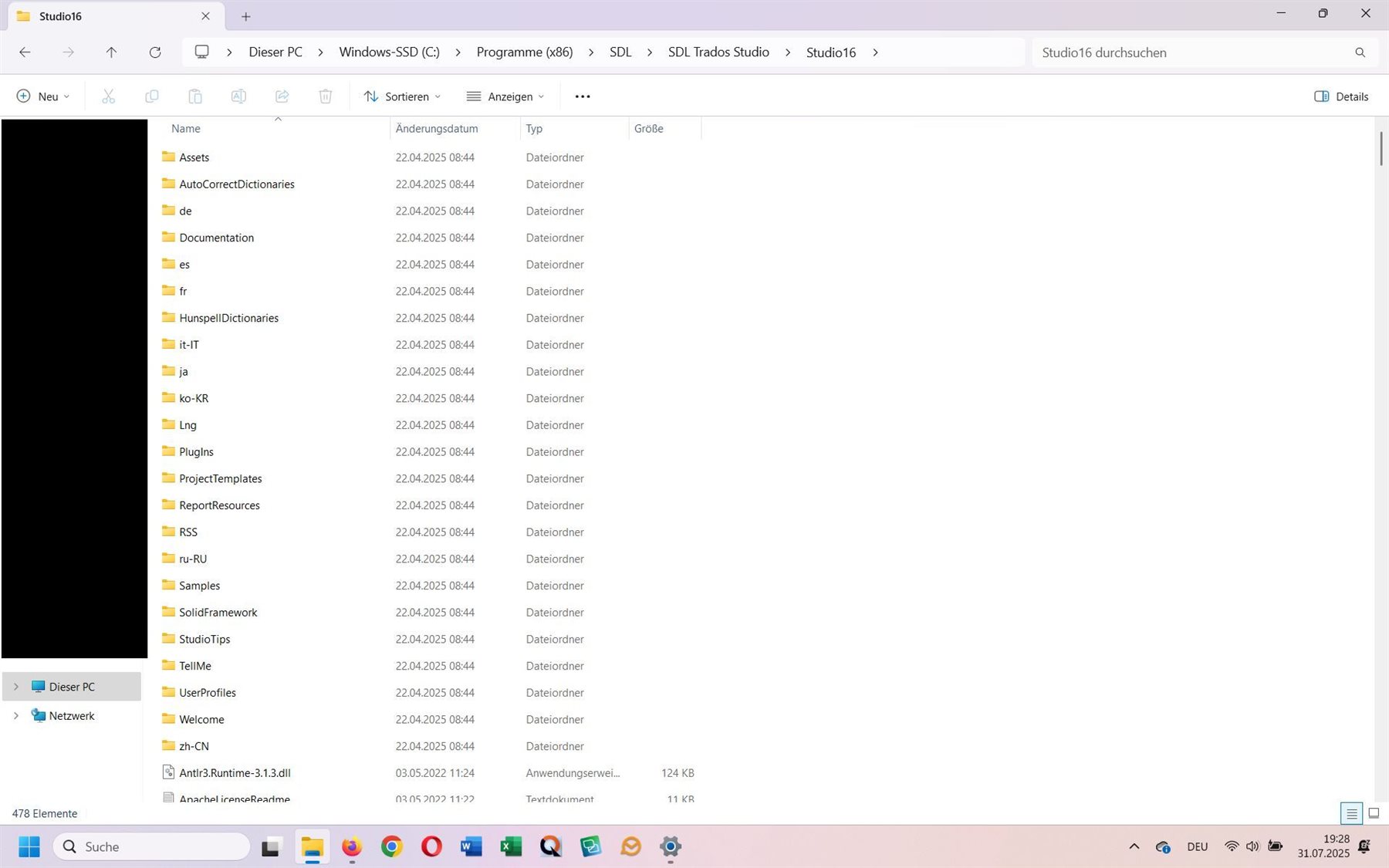
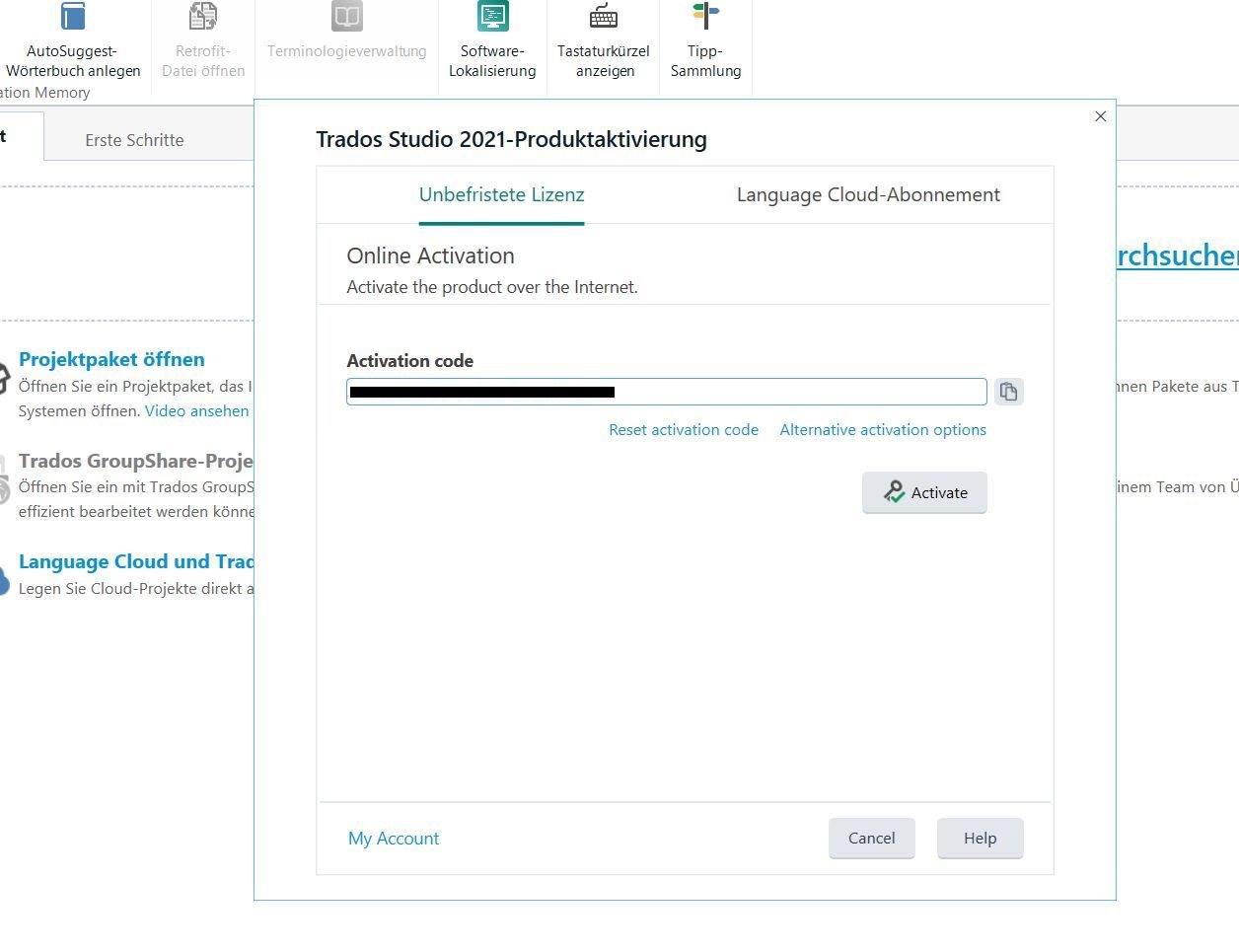
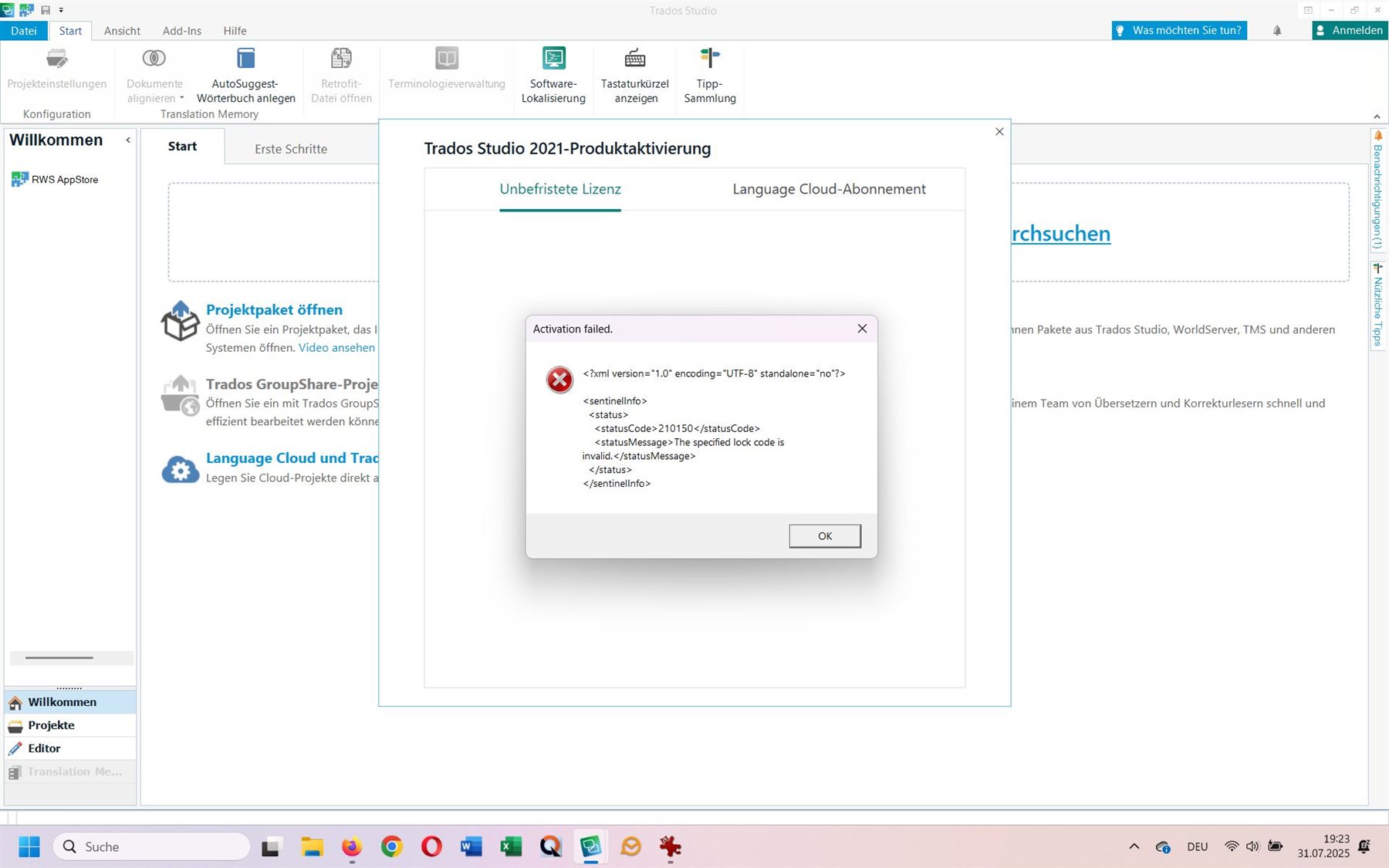
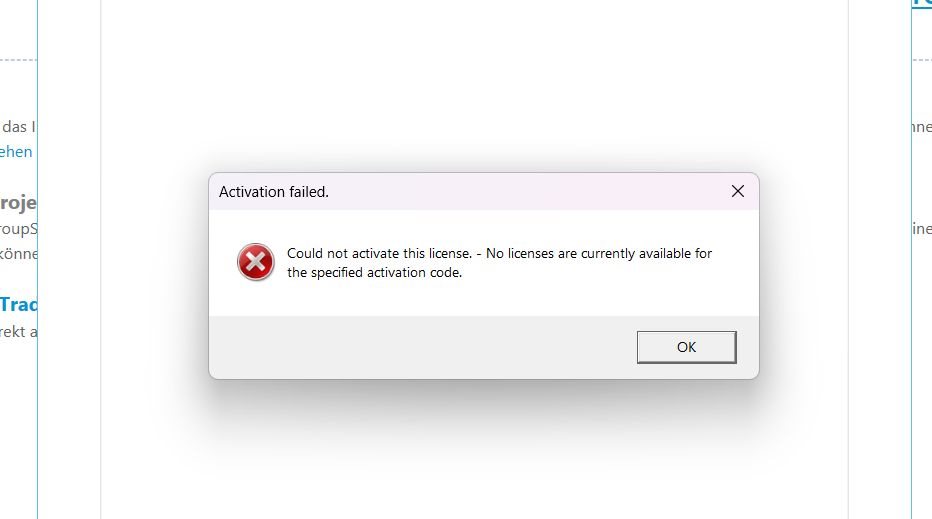
Generated Image Alt-Text
[edited by: RWS Community AI at 6:29 PM (GMT 1) on 31 Jul 2025]


 Translate
Translate