I have reinstalled Trados, but this message still appears. How can I correct the error?
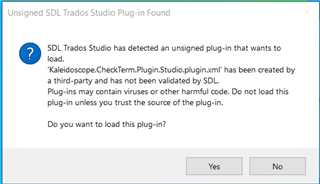
If I click Yes to load the plug-in, I receive the following error message:
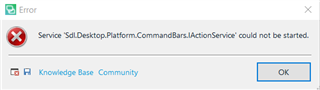
A previous uninstall of this plug-in was apparently incomplete,
I have reinstalled Trados, but this message still appears. How can I correct the error?
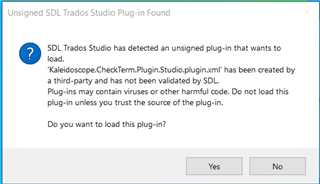
If I click Yes to load the plug-in, I receive the following error message:
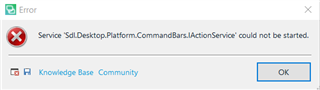
A previous uninstall of this plug-in was apparently incomplete,
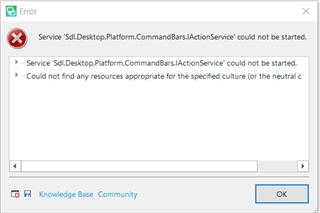
There are generally 3 locations that the plug-in can be located (I'm guessing from your screenshot that you are using Trados Studio 2021):
c:\Users\[USERNAME]\AppData\Roaming\SDL\SDL Trados Studio\16\Plugins\
c:\Users\[USERNAME]\AppData\Local\SDL\SDL Trados Studio\16\Plugins\
c:\ProgramData\SDL\SDL Trados Studio\16\Plugins\
Generally, they are located in the Roaming folder. You will notice 2 folders, one called Packages and one called Unpacked inside the Plugins folder,
you will need to delete the plug-in (.sdlplugin from Packages and the corresponding folder from Unpacked) from both, or if you don't need any plug-ins, just delete all the folders.
Thanks for your feedback.
I found the entries in the first 2 locations and deleted the application (I actually renamed the folder).
I did the same for the 3rd location:

But I did not find any .sdlplugin entry
Unfortunately, net result: no change
Maybe the plugin really isn't signed? Can you share it?
Paul Filkin | RWS Group
________________________
Design your own training!
You've done the courses and still need to go a little further, or still not clear?
Tell us what you need in our Community Solutions Hub
This what I think. What do you mean by sharing it?
Send me the plugin. You may have had an installer (msi or exe) from Kaleidoscope because they like to use these rather than the sdlplugin installers. So if you give me the sdlplugin that was extracted by their installer I can check it's signed.
Paul Filkin | RWS Group
________________________
Design your own training!
You've done the courses and still need to go a little further, or still not clear?
Tell us what you need in our Community Solutions Hub
Unfortunately, I cannot send the plugin because my email program classifies it as being Spam or Virus.
Well... I guess you could use dropbox, googledrive or something like that and just send a link? Maybe also send it to pfilkin@sdl.com also as a link because our IT will bounce it otherwise.
Paul Filkin | RWS Group
________________________
Design your own training!
You've done the courses and still need to go a little further, or still not clear?
Tell us what you need in our Community Solutions Hub
I only wanted the sdlplugin, not the msi. I'm assuming you are using 2019 based on this in your screenshot:

Sometimes I think we should have been detectives ;-)
The plugin is definitely signed. It is also here so I don't know why you couldn't find it:
c:\ProgramData\SDL\SDL Trados Studio\15\Plugins\Packages\Kaleidoscope.CheckTerm.Plugin.Studio.sdlplugin
I think you just have not deleted whatever you have in this folder and so even if you delete the ones you di find it won't help because they get unpacked every time you start Studio. I suggest your double check in both subfolders for the links Jesse provided. In the Plugins\Packages folder you'll find the sdlplugin that gets installed. In the Plugins\Unpacked you'll find the unpacked plugin which is what Studio creates on starting after your install the plugin.
Paul Filkin | RWS Group
________________________
Design your own training!
You've done the courses and still need to go a little further, or still not clear?
Tell us what you need in our Community Solutions Hub
I only wanted the sdlplugin, not the msi. I'm assuming you are using 2019 based on this in your screenshot:

Sometimes I think we should have been detectives ;-)
The plugin is definitely signed. It is also here so I don't know why you couldn't find it:
c:\ProgramData\SDL\SDL Trados Studio\15\Plugins\Packages\Kaleidoscope.CheckTerm.Plugin.Studio.sdlplugin
I think you just have not deleted whatever you have in this folder and so even if you delete the ones you di find it won't help because they get unpacked every time you start Studio. I suggest your double check in both subfolders for the links Jesse provided. In the Plugins\Packages folder you'll find the sdlplugin that gets installed. In the Plugins\Unpacked you'll find the unpacked plugin which is what Studio creates on starting after your install the plugin.
Paul Filkin | RWS Group
________________________
Design your own training!
You've done the courses and still need to go a little further, or still not clear?
Tell us what you need in our Community Solutions Hub