I managed to downolad Glossary Converter from the Private AppStore, but unfortunately it does not convert excel files properly. Is anyone experiencing the same difficulty?
Thank you
Silvia

I managed to downolad Glossary Converter from the Private AppStore, but unfortunately it does not convert excel files properly. Is anyone experiencing the same difficulty?
Thank you
Silvia

Hi Silvia,
It may be that you have not set Glossary Converter to do specifically what you want it to do.
There are several options beyond the default 'out of the box' options that you can set yourself, depending on what you want to achieve.
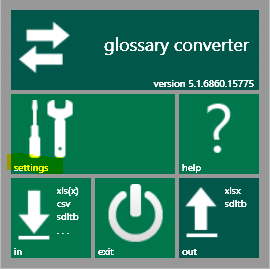
You will see above there is an 'in' window and an 'out' window.
The 'in' list covers every possible incoming format including Excel but the 'out' list needs to be adjusted via the 'settings'...
So...
Click on 'settings'
The General tab opens up...
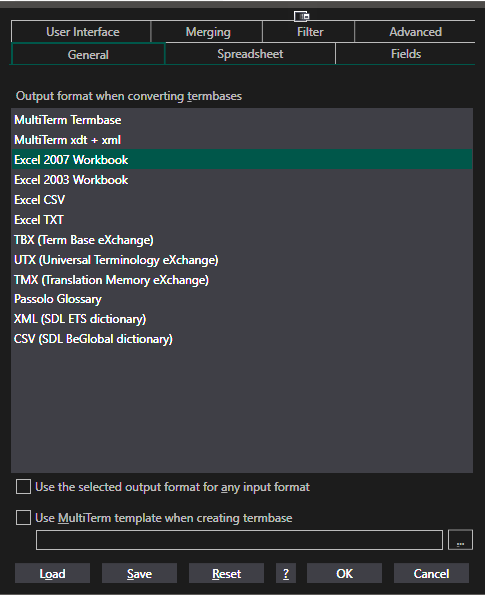
Here you can choose what format you want the incoming file to be converted to.
Explore the settings and you'll see that there are lots of options. As you'll see above, you can even convert to TMX which can then be imported into a translation memory. Very useful!
Another relevant point is that if you want to convert an Excel file into a termbase, you will need to define each language in the top cell of the language column if it isn't already defined, here's an example:

You'll see there's another column with extra information. You can keep that or just delete the whole column and it won't matter.

An Excel file with these two headings will convert beautifully into an .sdltb termbase or any of the other formats in the list, as defined by you.
I am sure this is just a case of learning how to use it but if not, someone at RWS will be able to troubleshoot the program for you, or Gerhard Kordmann who created the wonderful app that is the Glossary Converter.
All the best
Ali

Hi again Silvia,
It has occurred to me that I did not have the latest version of Glossary Converter installed i.e. the version for Trados 2022 so if you have installed that version, my images will not be appropriate.
As you have not said which version you installed, I will not change the images/instructions in my first reply, but I will now briefly give you the relevant information and images for the latest 2022 version, which I have now installed.
When you first install and open version 6.2 of Glossary Converter, it looks like this:
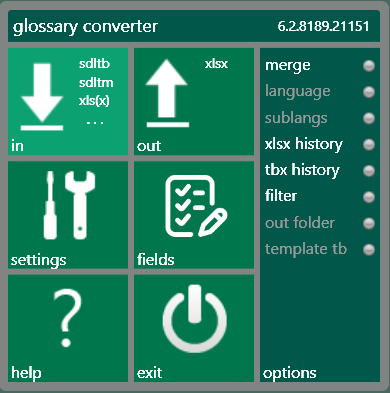
The 'in' pane is already loaded with all the file formats that Glossary Converter can import and convert.
The 'out' pane is only set to 'xlsx' but you can add other file formats to convert then export.
Click on the 'settings' pane and this will open:
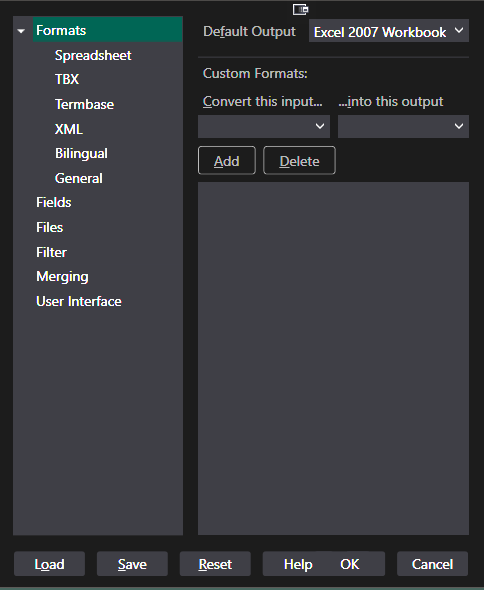
Here you will see that, indeed, the Default Output is set to Excel 2007 but by clicking on the down arrow you can change the default output to one of a number of formats.
You can also set up Custom Formats for always converting a specific input to a specific output via 'Add'.
Click on the Help button to open further instructions and explanations.
I hope that this helps!
All the best,
Ali
