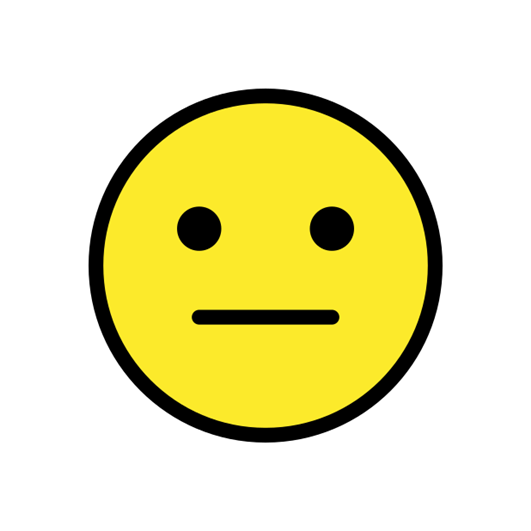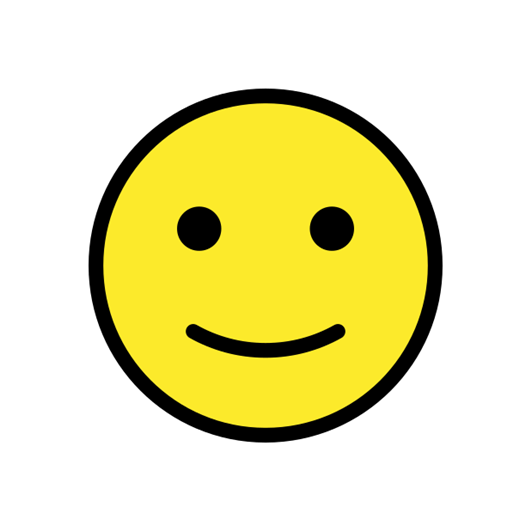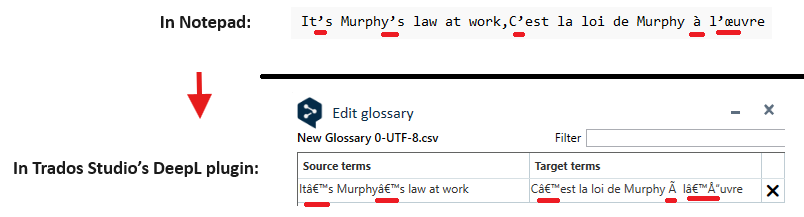When importing glossaries into DeepL Glossaries, the number of term pairs is limited to just 600.
Attempts to add more term pairs resulted in the error message: "ReadGlossary" failed: Der Index war außerhalb des Arraybereichs."
Here is an example of a functioning glossary with 500 term pairs:
Here is an example of a non-importable glossary with 615 term pairs:
Since I regularly work with several thousand term pairs in my projects, this limitation poses a considerable problem.
How can I exceed this limitation of term pairs in a glossary?
Are there alternative solutions or workarounds for this problem?
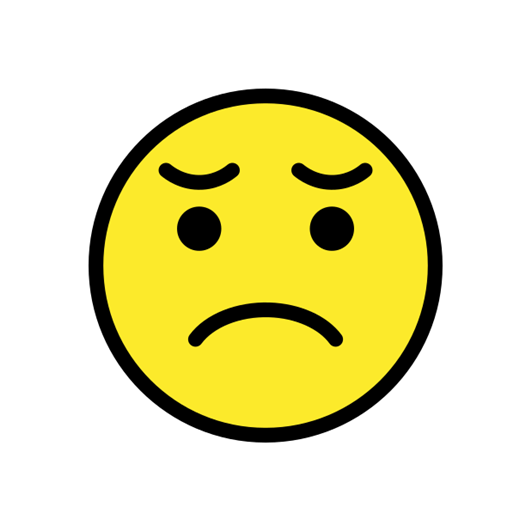

 Translate
Translate