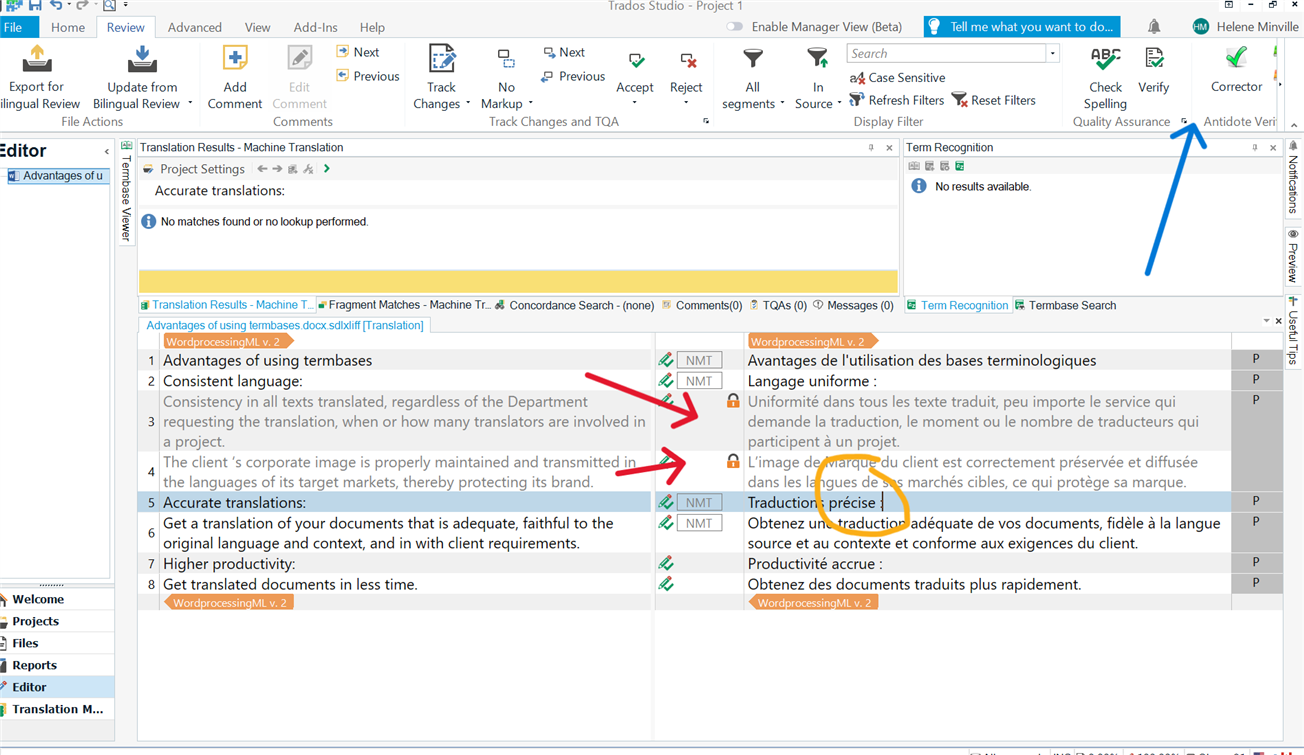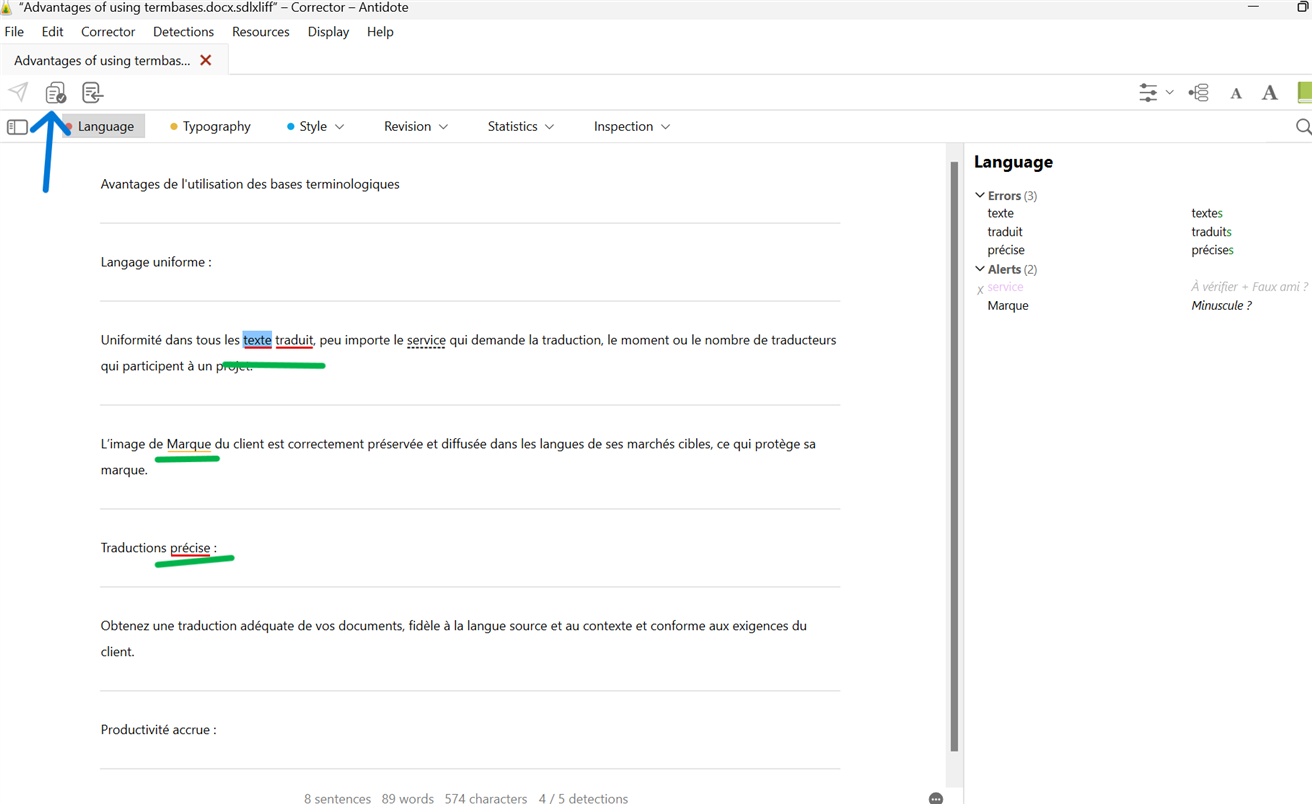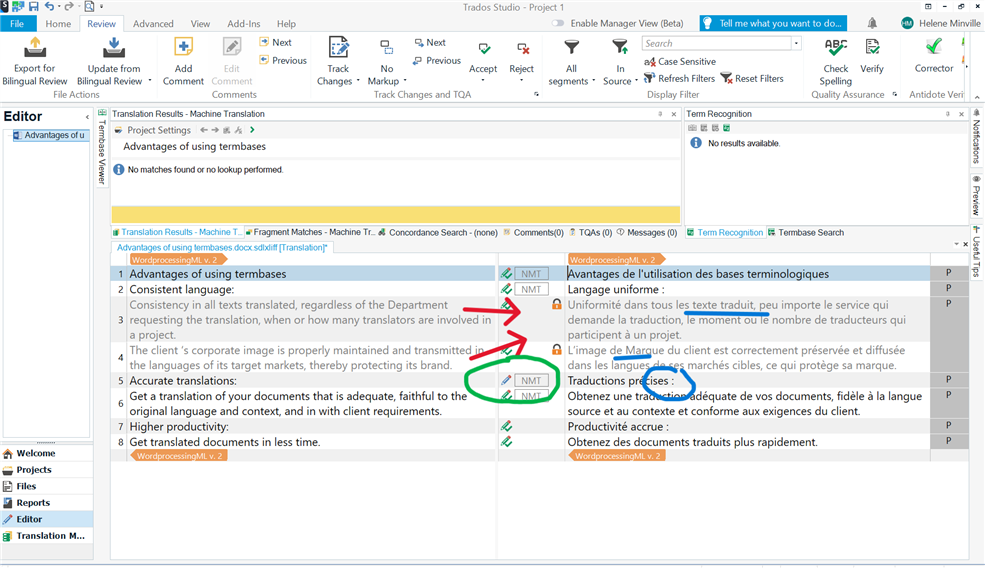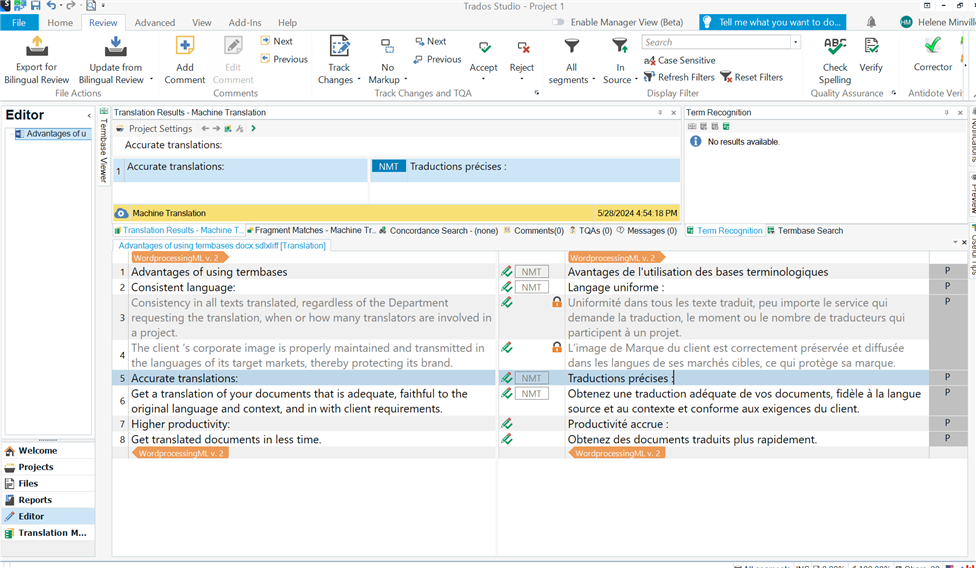Hello Community!
The agency I work with asks me not to touch previously translated segments with CM status.
However, I have a challenge when using Antidote during my QA phase. I've tried changing the status of CM segments from "translated" to "locked", but Antidote doesn't make any distinction as if a segment is locked or not, and still detects and suggests changes (for example, replacing a straight apostrophe with a typographical one, or changing a space to a non-breaking space).
In a large document, it's virtually impossible for me to determine which Antidote changes I have to avoid doing.
Am I the only one facing this kind of challenge? Any suggestions?


 Translate
Translate