Hello guys!
I have been using Google Cloud Translation Provider for many years now, but after the last Trados Update, it stopped working.
When I try to use Google Cloud Translation Provider again, I got the following error message:
ERROR (403) - Forbidden
Can you please check it out and tell me how to solve this problem?
Generated Image Alt-Text
[edited by: RWS Community AI at 9:02 PM (GMT 0) on 12 Dec 2024]
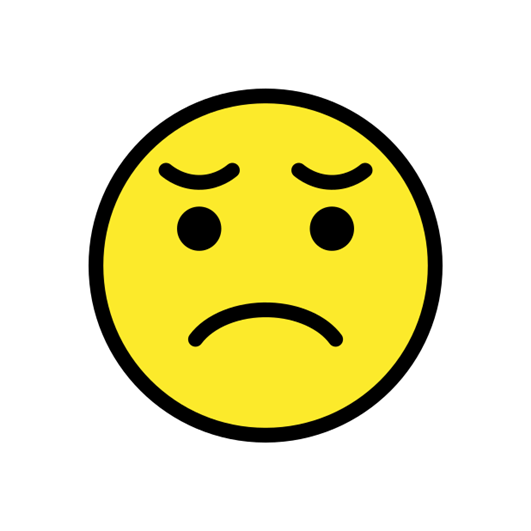

 Translate
Translate


