I am unable to launch Studio 2021 SR2. Rebooting the operation system did not help.
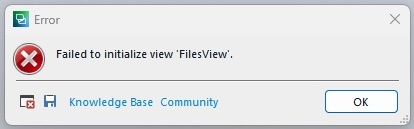
Generated Image Alt-Text
[edited by: RWS Community AI at 1:18 PM (GMT 0) on 18 Jan 2025]

I am unable to launch Studio 2021 SR2. Rebooting the operation system did not help.
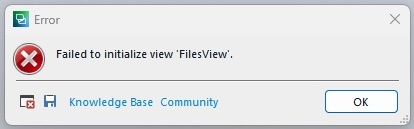

Hi Cylvie Frechette , sorry to hear you're having issues with starting studio.
Possible Cause:
This error typically occurs due to corrupted user settings or configuration files within Trados Studio. Resetting these files often resolves the issue.
Here are some options you can follow to fix the problem
let me know how it goes.
Option 1: Reset Trados Studio to Default Settings
Step 1: Close Trados Studio
Step 2: Rename the Settings Folder
Navigate to the Settings Folder:
Rename the Folder:
Step 3: Restart Trados Studio
Option 2: Delete the FilesView Configuration File
Step 1: Close Trados Studio
Step 2: Navigate to the Local App Data Folder
Step 3: Delete the Layout Configuration Files
Step 4: Restart Trados Studio
Option 3: Repair or Reinstall Trados Studio
Step 1: Repair Installation
Step 2: Restart Your Computer
Step 3: Launch Trados Studio
Option 4: Check for Conflicting Plugins or Add-ons
Sometimes, third-party plugins or add-ons can cause conflicts.
Step 1: Close Trados Studio
Step 2: Disable Plugins
Step 3: Restart Trados Studio

Hello Patrick,
Apologies for the late response, but the show must go on over here. I actually forgot to mention, that I am using Trados Studio on a Mac running Windows 11 on a virtual machine, so there is no Windows key on the keyboard. I was only able to try Option 3, which did not work. For other options, I have not been able able to locate the files you mention. Would mind give the full file paths?

You do not need to have a Windows key. You should have the search option in your Windows. Please copy and paste this there: C:\Users\%USERNAME%\AppData\Roaming\SDL\SDL Trados Studio\
Then rename both the folder 16 to _16 and Studio16 to _Studio16.
This should help.
_________________________________________________________
When asking for help here, please be as accurate as possible. Please always remember to give the exact version of product used and all possible error messages received. The better you describe your problem, the better help you will get.
Want to learn more about Trados Studio? Visit the Community Hub. Have a good idea to make Trados Studio better? Publish it here.

Thank you Jerzy for providing the full path. I was able to try options 1 and 2. Option 2 is the one that did the trick. But after that, changing to my user own profile caused the issue again, so I had to recreate all my customized shortcuts and so on from the default profile. At least, deleting (or renaming) these files allowed me to launch the application, which is the most critical thing.
Thank you for your help.

So it seems your user profile is damaged. As you recreated what was needed in the profile, export it to a backup folder for future use. This way you will be able to restore the profile in case it gets damaged.
To do so, go to File -> Setup -> Manage user profiles and chose the export option. Save the exported profile in an easy to find folder.
_________________________________________________________
When asking for help here, please be as accurate as possible. Please always remember to give the exact version of product used and all possible error messages received. The better you describe your problem, the better help you will get.
Want to learn more about Trados Studio? Visit the Community Hub. Have a good idea to make Trados Studio better? Publish it here.

Thank you for this tip, Jerzy. I think the issue started when I started working with both Studio 2024 and Studio 2021. Somehow a profile created in one version of Studio could not be used or got damages when trying to use it with the other version. I don't remember which version and what exactly were the circumstances when the issue arose, but I suspect it has to do with version incompatibilities in terms of user profiles. Now I am running both versions of Studio with different user profiles, trying to emulate manually the one that works in Studio 2024 back into Studio 2021.

Thank you for this tip, Jerzy. I think the issue started when I started working with both Studio 2024 and Studio 2021. Somehow a profile created in one version of Studio could not be used or got damages when trying to use it with the other version. I don't remember which version and what exactly were the circumstances when the issue arose, but I suspect it has to do with version incompatibilities in terms of user profiles. Now I am running both versions of Studio with different user profiles, trying to emulate manually the one that works in Studio 2024 back into Studio 2021.
