I am trying to use the pre/post lookup feature in the Microsoft Translator Provider plugin for Trados Studio, and I consistently get his error:
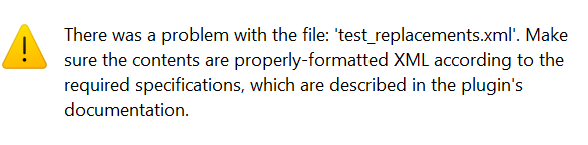
There is nothing in the documentation or elsewhere on the web regarding the proper formatting of the XML files. I tried many different things but nothing works. Does anyone know where I could find information on this or perhaps have a sample file that works?
Generated Image Alt-Text
[edited by: RWS Community AI at 3:58 PM (GMT 0) on 18 Mar 2025]


 Translate
Translate



