I’m unable to open a WorldServer package (.wsxz) in Trados Studio 2019 SR2 (build 15.2.8.3077) due to a file access error ("The process cannot access the file 'WorldServer_33226b1b-cc93-4d76-9b1e-23e4cebf732.ldb' because it is being used by another process"). I’ve tried closing applications, restarting, and checking permissions, but the issue persists. The WorldServer Compatibility Pack versions on the AppStore (e.g., 2021, 2022) don’t match my version, and I’m unable to log into the support portal (redirects to a Gateway Login Error). Please provide the correct compatibility pack or a solution.
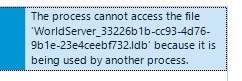
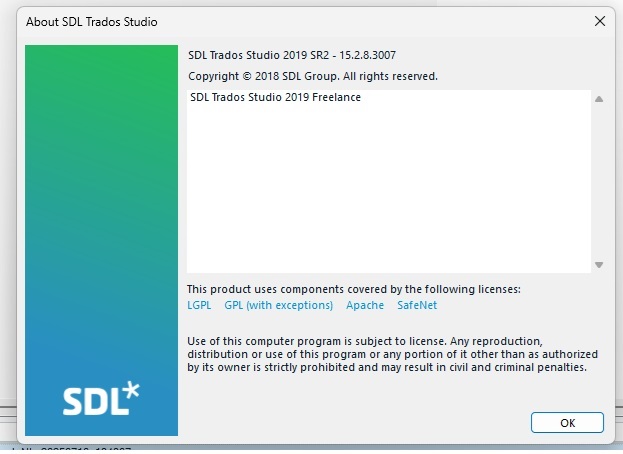


 Translate
Translate
