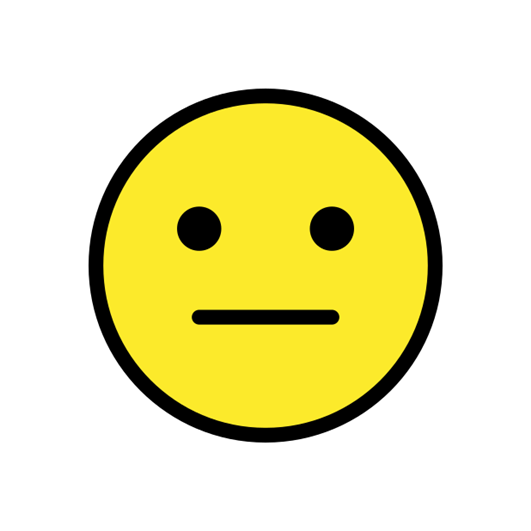Hi everyone!
I had to change my PC (the old one abandoned me) and migrate my Traods on the new machine. I worked on a "nromal" Trados-Pack and it worked perfectly.
Now a client sent me a wsxz pack, I downloeded the compatibility pack, but this error shows up. What can I do to solve the problem and work?
Trados 2024: 18.0.2.3255 is my version
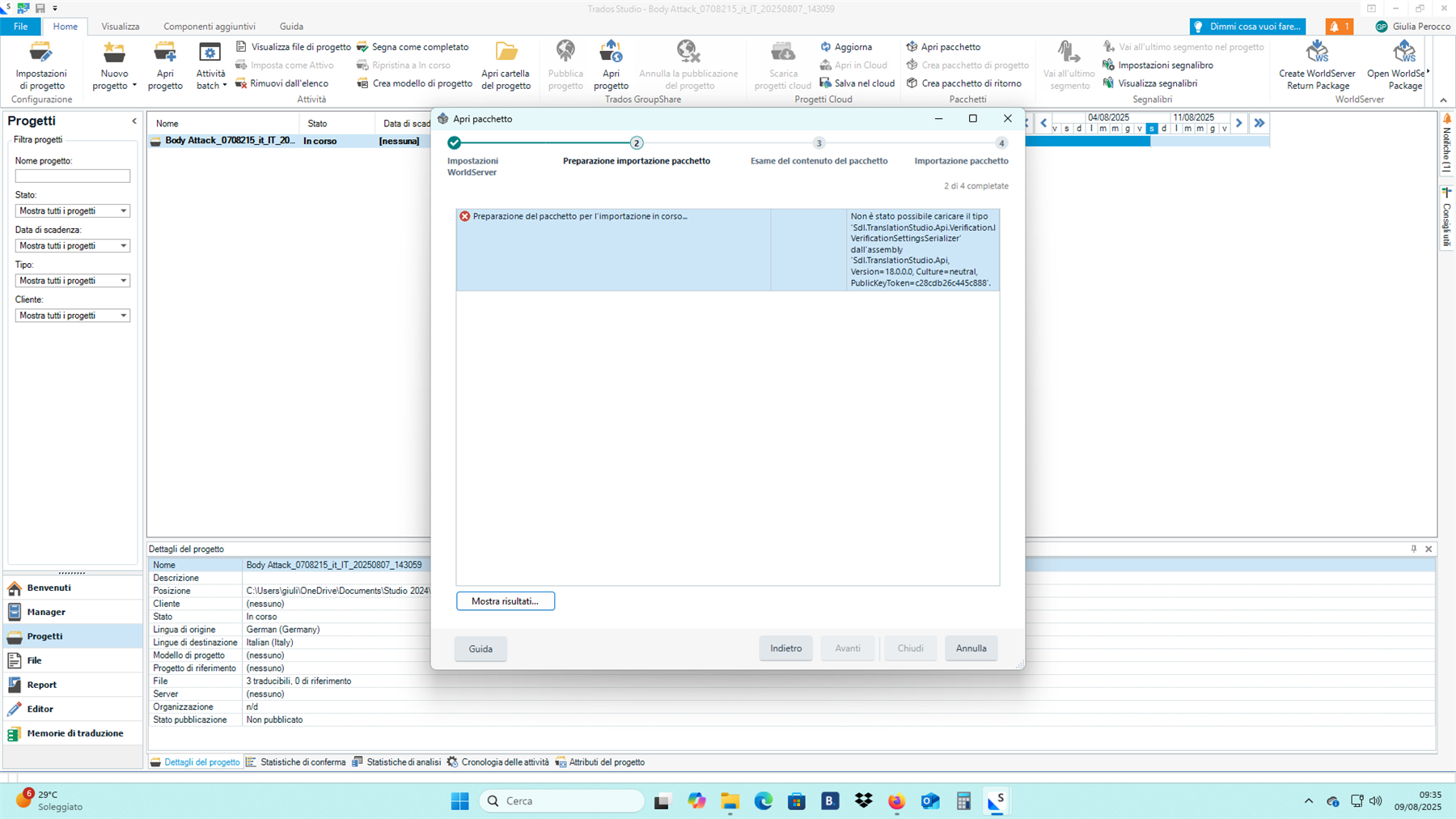
Generated Image Alt-Text
[edited by: RWS Community AI at 7:39 AM (GMT 1) on 9 Aug 2025]
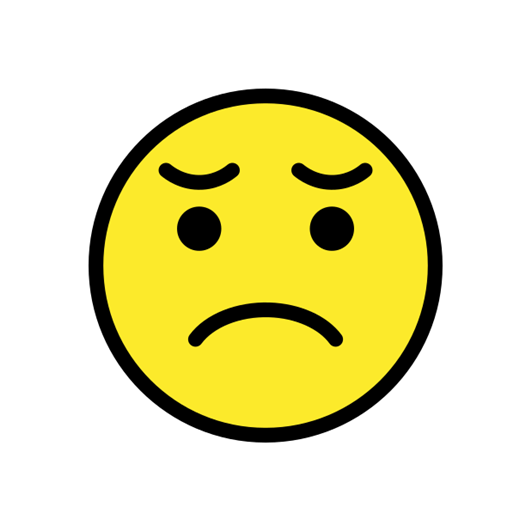

 Translate
Translate