Hello,
I am using Trados Studio 2024 - 18.0.2.3255. I have a supscription to Azure OpenAI. Everything works perfectly fine when I translate segment by segment manually, but pre-translation with AI when creating a project does not work. It doesn't work when I activate the batch task "Pre-translate Files with OpenAI provider for Trados" either. I get the error message: "Unexpected exception when configuring file multiFileConverter for task 'Pre-translate Files with OpenAI provider for Trados': Only Exception type is allowed." I tried to pre-translate adding a local TM along with the OpenAI provider, as well as using only the OpenAI provider, but neither of these options work.
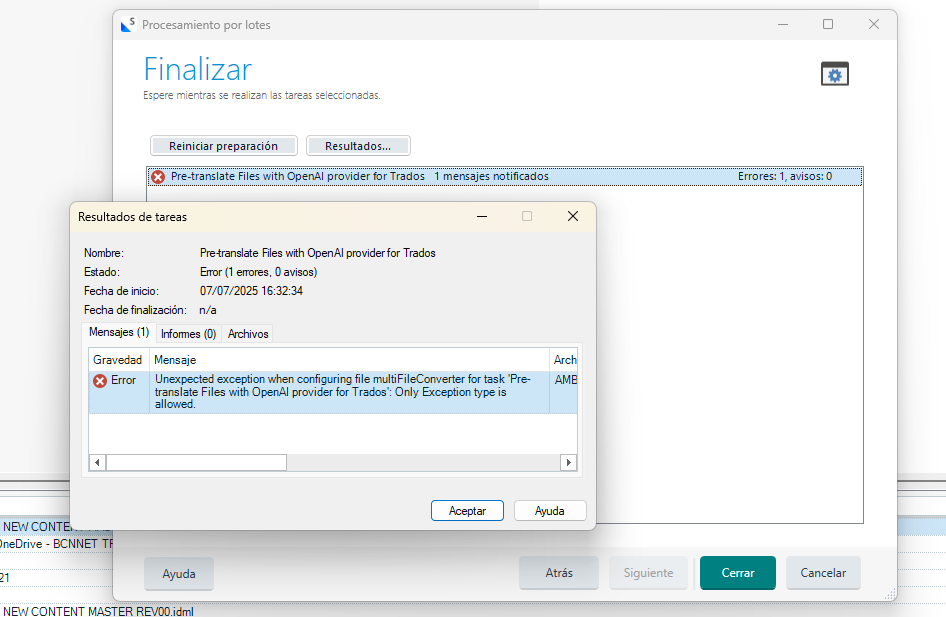
Thank you for your help!
Generated Image Alt-Text
[edited by: RWS Community AI at 2:46 PM (GMT 1) on 7 Jul 2025]


 Translate
Translate

