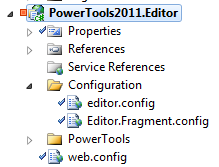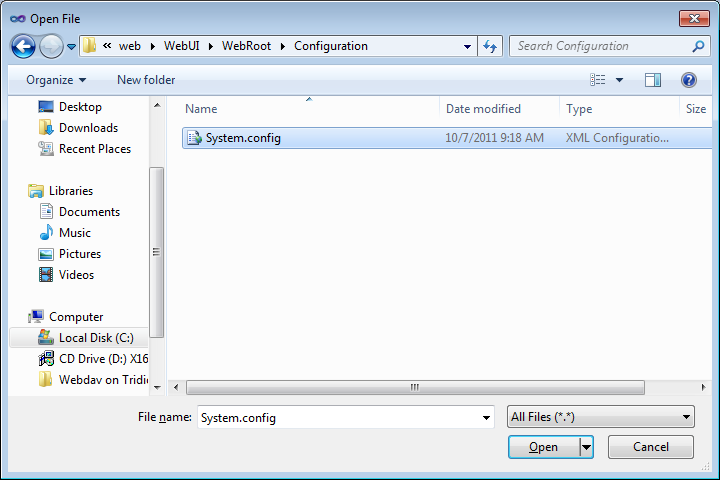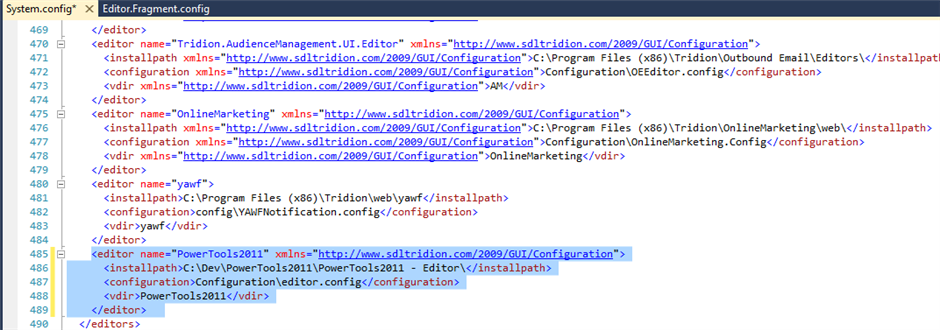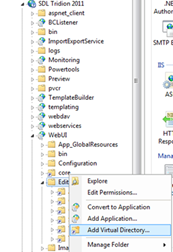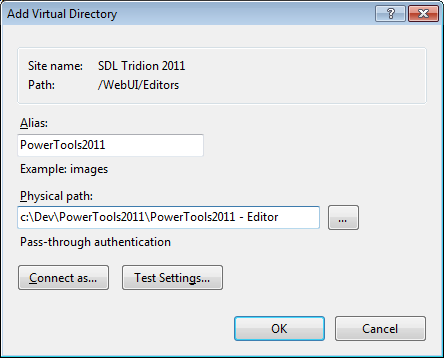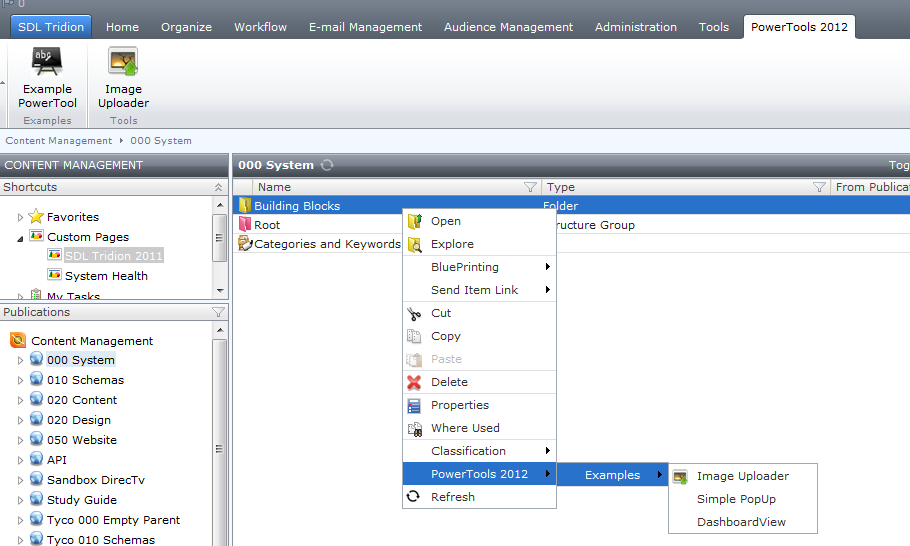The second part of this tutorial covers how to configure the Tridion Content Manager Explorer to display the Power Tool extensions
Configuring the Power Tools
Open the Editor.Fragment.config file that you can find in the "PowerTools2011.Editor" project. This file contains an XML snippet that must be added to the Tridion CME's System.Config
Under [Tridion]\Web\WebUI\WebRoot\Configuration\ you will find the System.Config file. Open it:
In this file, locate the <Editors> section and insert the content of the Editor.Fragment.Config file making sure that you adapt the <installpath> node to match the location where the project was copied to.
Save and close this file.
Configuring IIS
Now open IIS Manager and create a new Virtual Directory under SDL Tridion 2011\WebUI\Editors\
Make sure the parameters for your Virtual Directory match exactly what you configured in System.Config:
After clicking OK you can refresh your CME browser window where you should see:
-
A PowerTools 2012 Ribbon Toolbar
-
A PowerTools 2012 Context Menu
If you don't see this, something's wrong in your config. Re-do the configuration steps.

 Translate
Translate