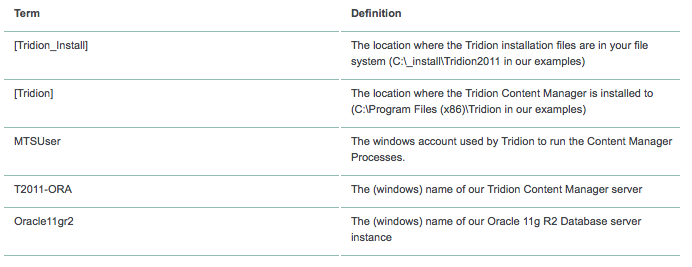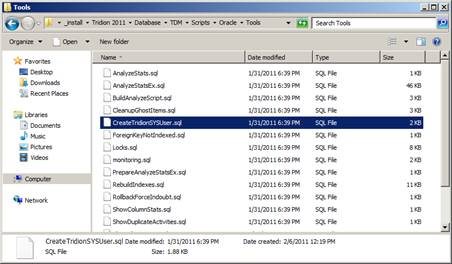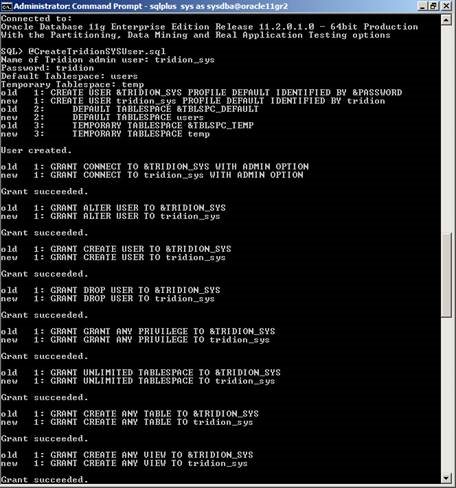In this tutorial we will cover all the steps you must follow when installing Tridion 2011 on an Oracle-based environment.
Summary
This tutorial details the steps required to install and test the SDL Tridion Content Manager 2011 server on a Windows 2008 R2 platform, connecting to Oracle 11g R2.
It is meant as a guide, and it may be applicable only to the "GA" release of SDL Tridion 2011.
Tutorial Sections
- Part 1: Preparing the Database
- Part 2: Preparing Windows
- Part 3: Installing the Oracle Clients
- Part 4: Create Tridion Databases
- Part 5: Install Tridion Content Manager
- Part 6: Test and Validate
Platform Details
Windows Version
- Windows 2008 R2 Data Center Edition
Database version
- Oracle 11g R2 on Windows 2008 R2 Data Center Edition
Glossary
Preparing the Database
In this step we will create the required Oracle Tablespaces and a "tridion_sys" user required to create the Tridion Database Schemas.
Create the tridion_sys account
Retrieve the script "CreateTridionSysUser.sql" from the Installation package
Using SQL*Plus, login to the Oracle instance and execute this script. Ensure that your current account has enough permissions!
Create the suggested Tablespaces, with options recommended by your DBA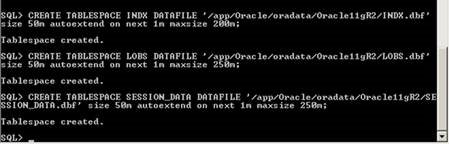
You have now created the tridion_sys account. After the creation of the Tridion database schemas you can delete this account.
Next step: Preparing Windows
Move on to the next section of this tutorial: Preparing Windows

 Translate
Translate