Document Sections
- Part 1 - Pre Requisites
- Part 2- Installing the Content Porter
- Part 3 - Flow from Development to Production
- Part 4 - Detailed Process
- Part 5 - Troubleshooting
1 Installing Content Porter
l Content Porter 2009 SP1 server software is installed via the installation package available from SDL Tridion Customer Support or via the SDL Tridion World website (http://docportal.sdl.com/sdltridion).
Unzip the software package received or downloaded and double click "Install SDL Tridion Content Porter 2009 SP1" file available in the root folder of the Content Porter 2009 SP1 package.
Installation screen appears, click Next.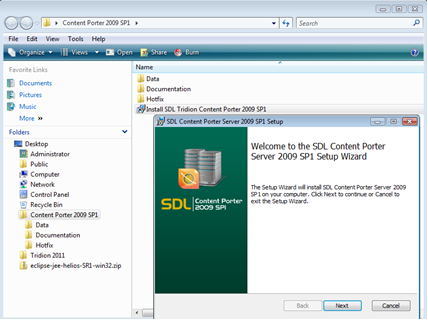
Select the content porter license file cp_license.xml which can be requested from SDL Tridion Content Support and click Next.
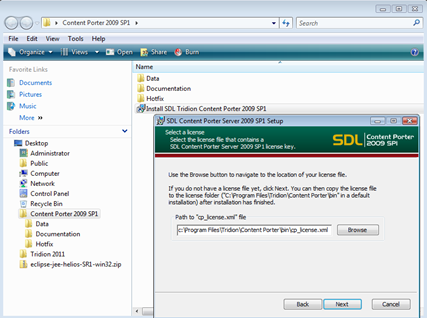
The installer is ready to begin, click Install.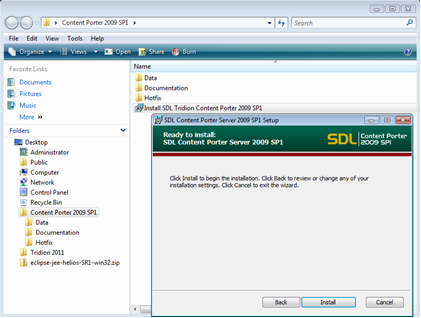
The installer proceeds to run.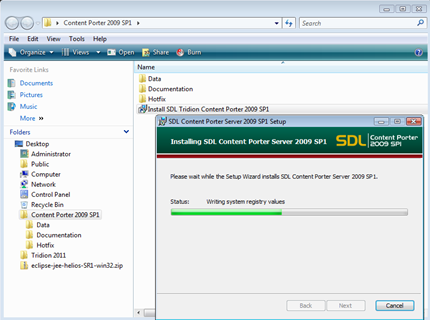
When the installer completes, click Finish.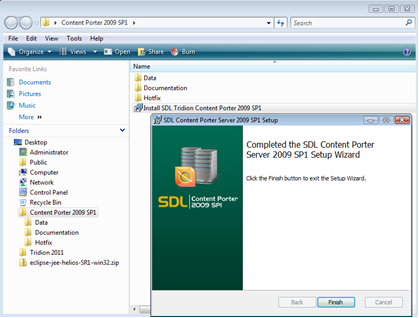
When run subsequently, the setup wizard will detect a prior installation and prompt for updates or uninstall.
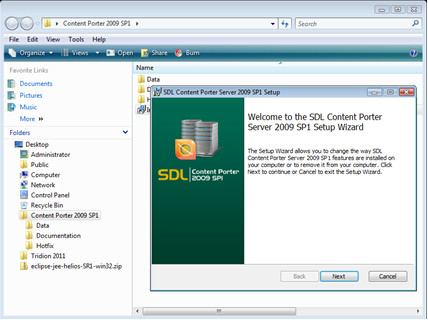
Click next and repair or remove the Content Porter Server software.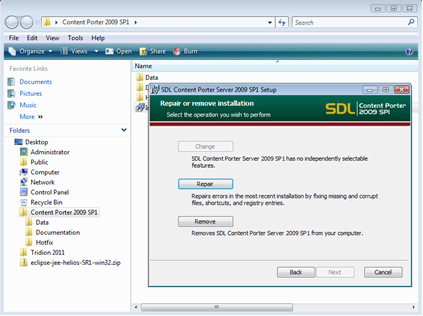
Hotfixes
Hotfix 62282: install only for running Content Porter Server on a 5.3 or 5.3 SP1 system where the root folder has a bracket
Hotfix 72186: install to allow removing Content Porter server from a system where Tridion CMS 5.x or 2009 is not installed (CP server patch)
Hotfix 73572: install to allow non-admin user to get list of virtual folder type schemas (CMS patch)
l Content Porter 2009 SP1 client software is installed from the link in the Content Manager Explorer Ribbon Tools panel which will become available once the Content Porter 2009 SP1 server is installed.
In the SDL Tridion Content Manager GUI, navigate to the Tools tab and click the "Content Porter" icon. The client software will install locally and start.
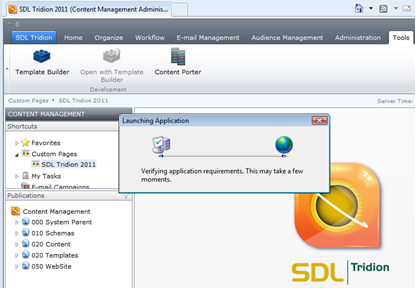
The software is ready to use for exports, imports, undoing of imports and loading previously selected items based on a saved configuration.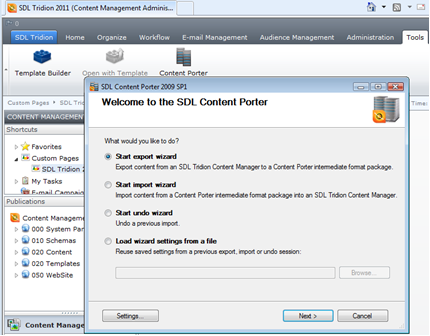
Next: Process Flow
The next section covers in detail how your deployment flow should look like.

 Translate
Translate
