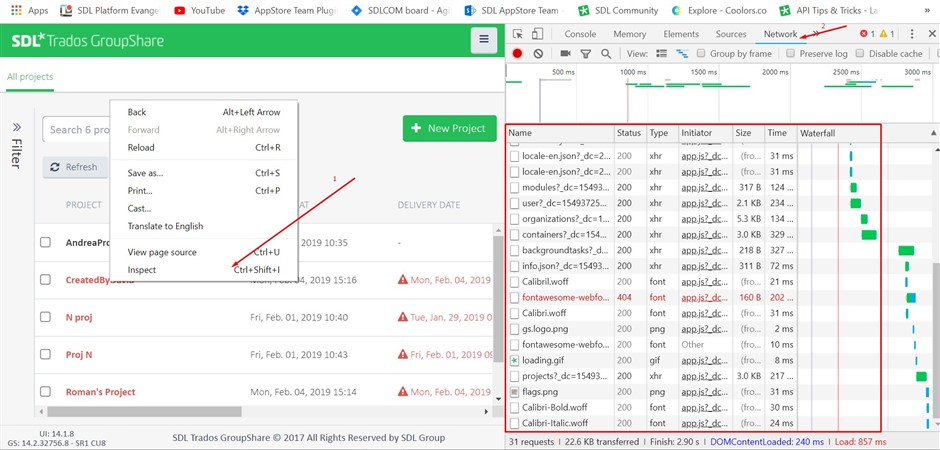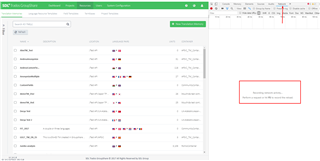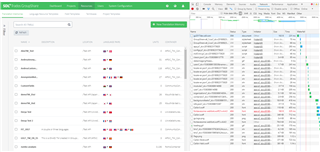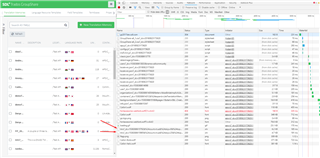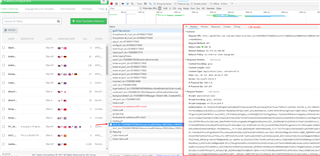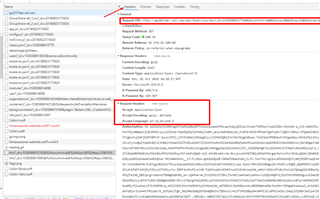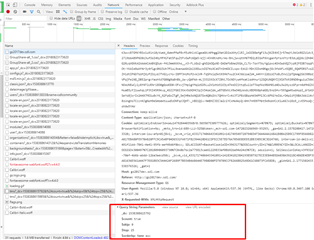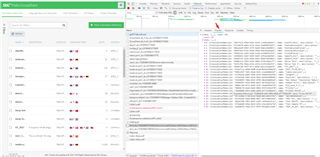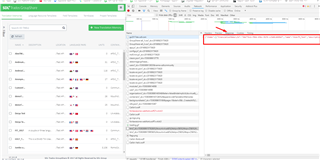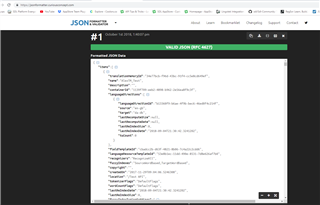No enough support from API documentation? Web Browser console is here to help us.
Firs of all the documentation for GS Api can be found at the following address:
- {YourGSUrl}/documentation/api/index
The process which I'll describe bellow should be used only to find more information regarding the headers/response/ request parameters for api calls. For this example I'll use the console from Chrome.
Before opening the console make sure you have loaded GroupShare in browser.
Where I can find the browser console?
- In browser hit "F12" or simply right click-> "Inspect". All the magic will happen in "Network" tab.
What can I see in "Network" tab?
- In this tab you can see in real time all the calls which a web page does to server. It doesn't mater on which page you are in, for any web pages you are able to see the calls made.
How can I see the calls?
Let assume that we want in our application to make a call to receive all the translation memories from Groupshare but we don't know what call we need to do.
- Navigate to Translation memories page -> hit "F12" navigate to "Network" tab. At the beginning the tab is empty.
- To see all the calls reload the page (F5)
So many calls! What should I do next?
- Next step is to find exactly the call we want to see the details. We know that we want to see tms information so we'll search for calls which contains the word "tms".
- All the "cool" things we want to see are displayed when you click on the call for which you want to see more information. A new window will appear near the link which has multiple tabs.
Lets take a look at each tab and see what it displays:
Headers tab
- It shows the request URL, request headers like: "Accept", "Encoding", "Authorization" . If you scroll down you are able to see more information regarding the "Query String Parameters"
Preview
- In this tab you are able to see the objects which are displayed like as json object
Response
- Here you can see the json response from the server. To read more easy the response you can use json formater. Copy the response and paste it intro Json Formater and Validator and click "Process". You'll be able to see the json formatted in a way which is more easy to read.
Conclusion
Using above steps you are able to see details regarding any flow in GS.

 Translate
Translate