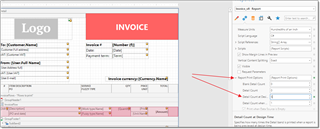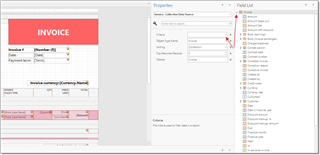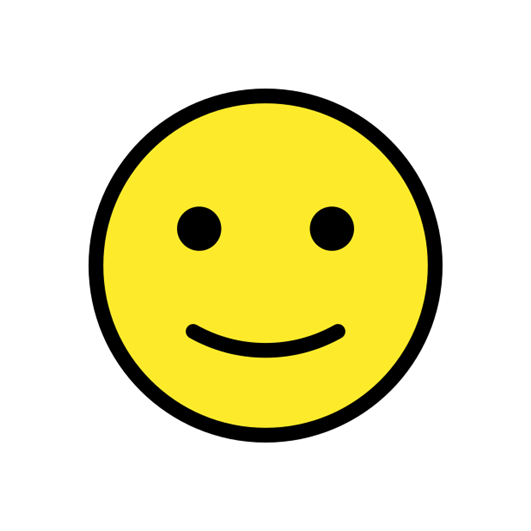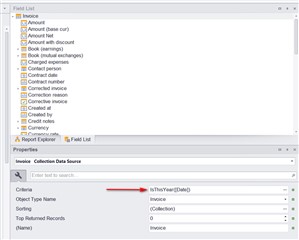I'm tweaking an invoice template in the Report Designer. When I click preview, I see five apparently random invoices from my database (most dated 2011-2013!).
How can I preview a specific invoice?
I've tried entering an invoice number in Preview>Parameters>Number, but that field is empty and I can’t enter any data there.

 Translate
Translate